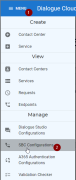Manage - Create and Configure SBC’s
Announcement
Anywhere365 Partner Portal has been rebranded and rebuilt as AnywhereNow OnePortal Formerly known as Partner Portal. A redesigned web portal for managing Dialogue Cloud deployments. and has gone live on 17-04-2025. Updated documentation and screenshots will be added over the coming weeks. All menu's and options of Partner Portal can still be found in OnePortal albeit in a slightly different place or look and feel.
For your Direct Routing services to operate normally, an SBC Configuration is required. Via this menu section of the Partner Portal, you can manage SBC Configurations for all your customers.
SBC Configurations
To browse to the overview page, select SBC Configurations from the Configuration Management section.
Overview page
This is the overview page. From here you can manage your SBC Configurations. You are able to change or remove an existing configuration, or create a whole new one.
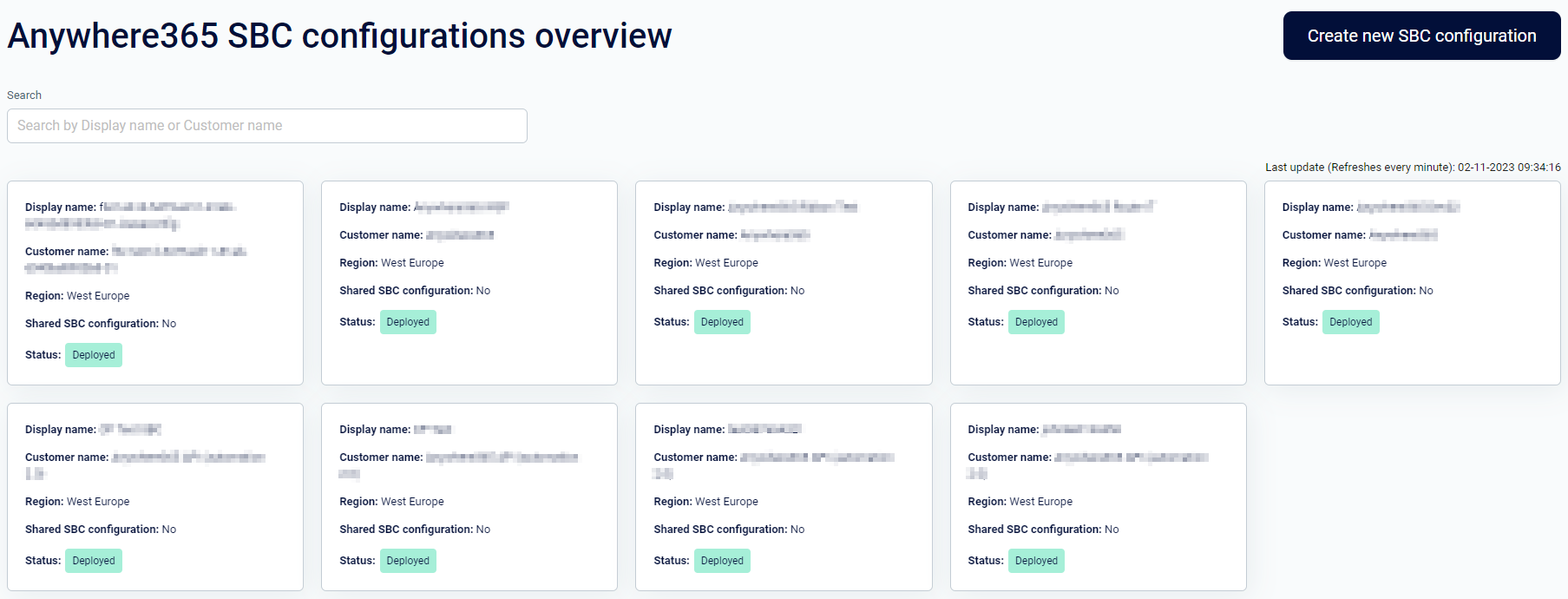
Create new SBC Configuration
To create a new SBC Configuration, select the Create new SBC Configuration button.

This will open up the creation page.
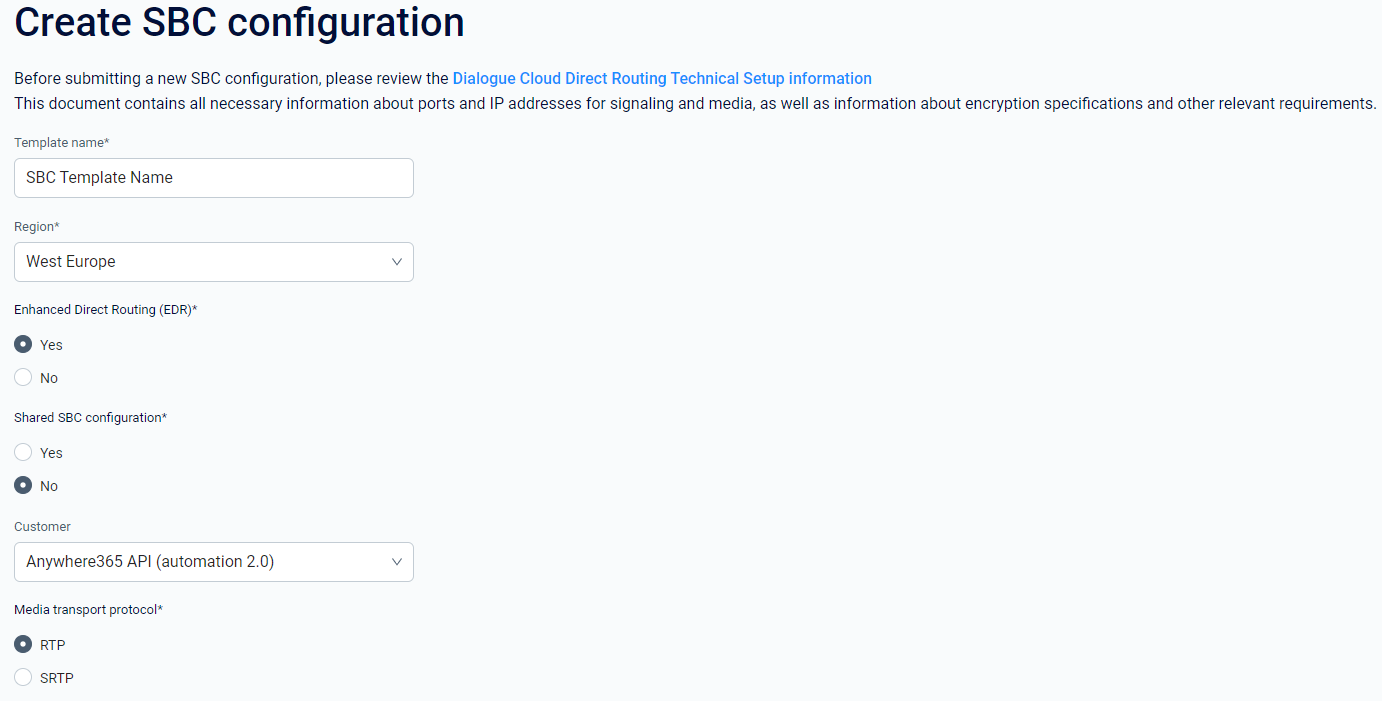
Here you must provide the following details:
-
Template name: You can give your SBC configuration a new
-
Region: Select the region this SBC Configuration will operate in
-
Enhanced Direct Routing (EDR Enhanced Direct Routing (EDR) is a mechanism introduced by AnywhereNow based on Microsoft Direct Routing (Option 2) to allow richer transferheaders in SIP messages, allowing for more information to be passed on in transfer and forward scenarios.): It is recommended to always use EDR. However, this does require some additional setup on the customer’s SBC. Please see a summary of steps on Steps to enable EDR.
-
Shared SBC Configuration:
-
When an SBC Configuration will be shared amongst two or more customers, it must be set to Yes.
-
When the SBC Configuration will only be used by one customer, please choose No.
-
-
Media Transport Protocol: Choose between
-
Secure Real-time Transport Protocol (SRTP) or
-
Real-time Transport Protocol (RTP)
-
Next step, add SBC
The next step is to add SBC’s to this configuration
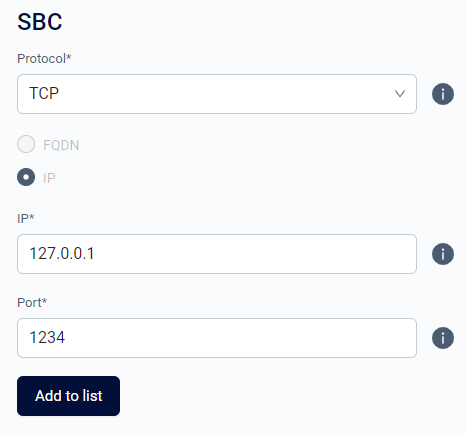
You must set the following:
-
Protocol: You can choose between TCP, UDP and TLS
-
FQDN FDQN stands for Fully Qualified Domain Name and specifies the exact location in the tree hierarchy of the Domain Name System (DNS). An example for [hostname].[domain].[top level domain] is [www].[microsoft].[com]: If you choose for FQDN, please enter a Fully Qualified Domain Name which we can resolve using public name servers.
-
IP: If you choose for IP, please enter a valid IP address.
-
Port: Fill in the port over which traffic will flow.
When ready, you must hit Add to list and it will show the following:
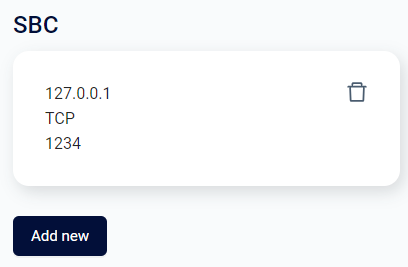
You now can choose to proceed with the SBC configured in this configuration, or select Add new to add another SBC to this configuration.
When you add two or more SBC’s to this configuration, the following options will be presented.
You are also able to remove an SBC from the list, by using the garbage bin icon.
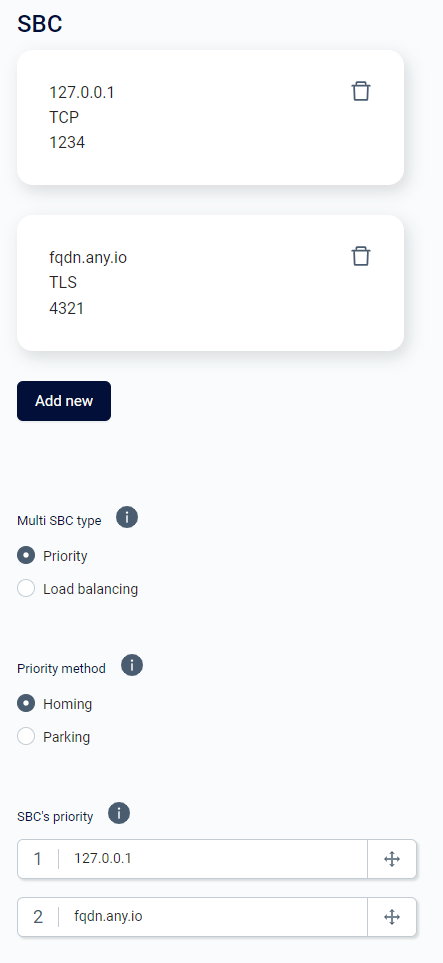
In this section, you can manage how (in what order) traffic should flow between the different SBC’s in this configuration.
Multi SBC type:
-
Priority routes calls to the first available SBC in the list. Load balancing balances traffic between SBCs
-
Load Balancing
-
Round Robin: Traffic is routed to each SBC in turn - the first call hits the first SBC, the second hits the second SBC and routing continues in this manner until reaching the end of the list at which point the cycle is resumed with the first SBC.
-
Weighted: Traffic will be balanced between the SBCs based on the assigned weights below - i.e. an SBC with a weight of '50' should receive 50% of the incoming traffic.
-
Priority method
-
Homing: Upon failover to a secondary SBC, traffic will revert to the primary once connectivity is restored.
-
Parking: Traffic will continue to use the failover route even if the primary SBC returns to service
SBC's Priority
A lower number indicates higher priority. Traffic will be routed to the SBC with the lowest number first.
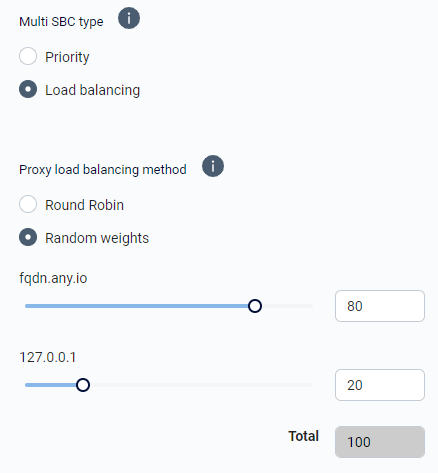
Note
When you choose for priority, you are able to change the order/priority of the SBC’s by dragging and dropping them In the correct order.
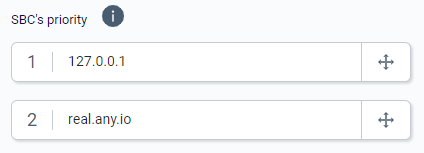
Note
When selecting Load Balancing with Random Weights, you can use the sliders to distribute the weight (the load balancing percentage) between the SBC’s in your configuration.
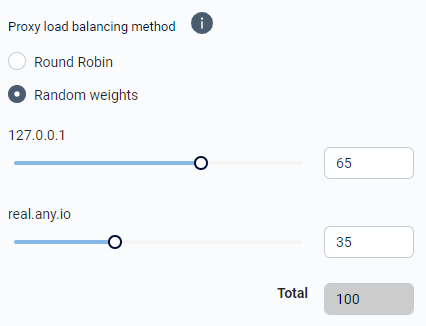
When ready, select Register configuration and the SBC Configuration is automatically saved and created in our backend systems.
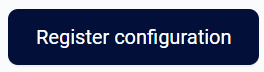
Edit existing SBC Configuration
Navigate to the Overview and select one of the SBC configurations
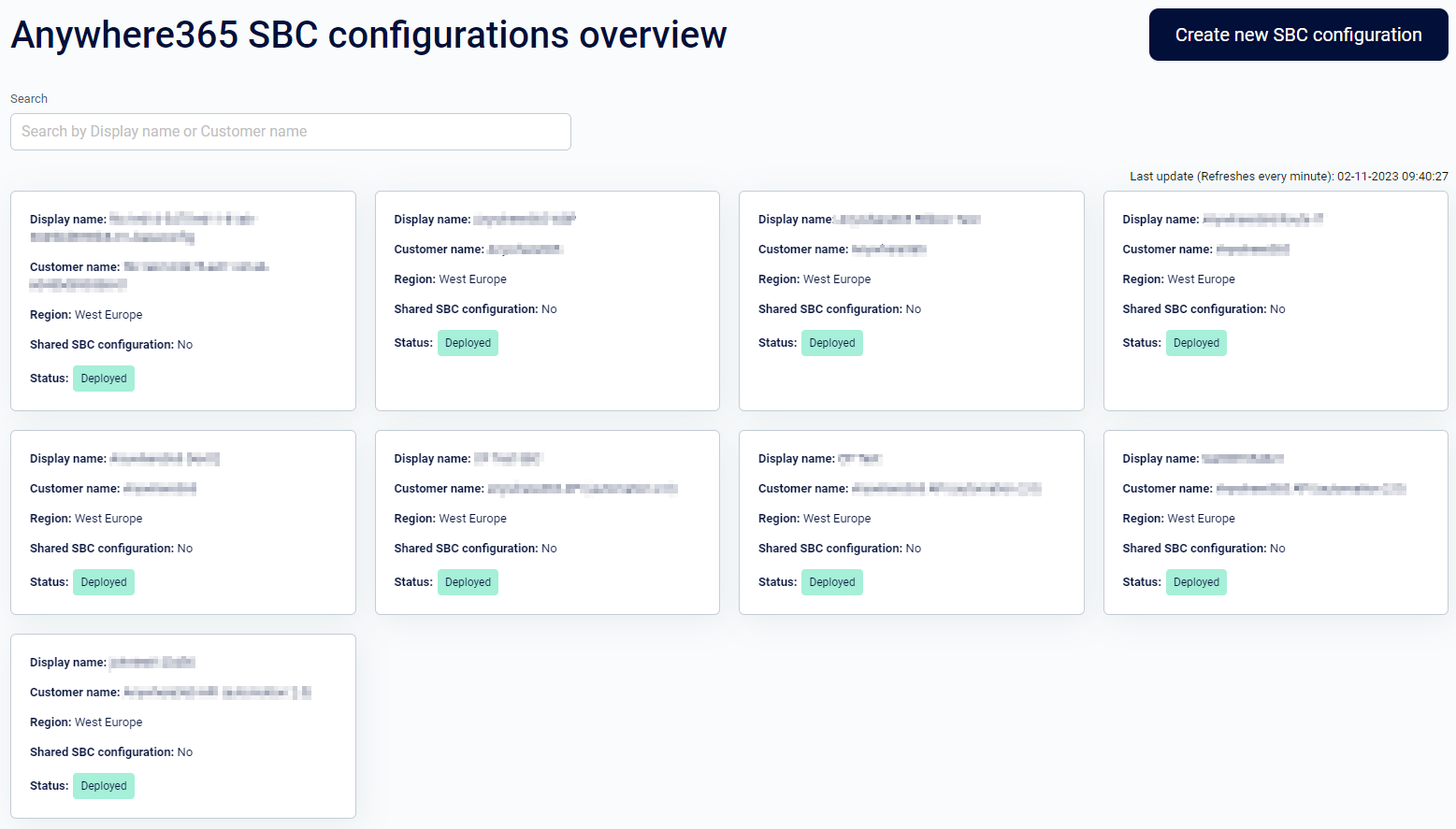

Display Name: You can give your SBC configuration a new unique name
Region: Select the region this SBC Configuration will operate in
Shared SBC Configuration:
-
If an SBC Configuration will be shared amongst two or more customers, it must be set to Yes.
-
If the SBC Configuration will only be used by one customer, please choose No.
Enhanced Direct Routing (EDR): It’s recommended to always use EDR. However, this does require some additional setup on the customer’s SBC. Please follow guide’s.
Media Transport Protocol: Choose between
-
Secure Real-time Transport Protocol (SRTP) or
-
Real-time Transport Protocol (RTP)
SBC’s: In this section, you can add or remove SBC’s from this SBC Configuration
Multi SBC type:
-
Priority: routes calls to the first available SBC in the list.
-
Load Balancing: Load balancing balances traffic between SBCs
Round Robin: Traffic is routed to each SBC in turn - the first call hits the first SBC, the second hits the second SBC and routing continues in this manner until reaching the end of the list at which point the cycle is resumed with the first SBC.
Weighted: Traffic will be balanced between the SBC’s based on the assigned weights below - i.e. an SBC with a weight of '50' should receive 50% of the incoming traffic.
Priority method:
-
Homing: Upon failover to a secondary SBC, traffic will revert to the primary once connectivity is restored.
-
Parking: Traffic will continue to use the failover route even if the primary SBC returns to service
SBC Priority: A lower number indicates higher priority. Traffic will be routed to the SBC with the lowest number first.