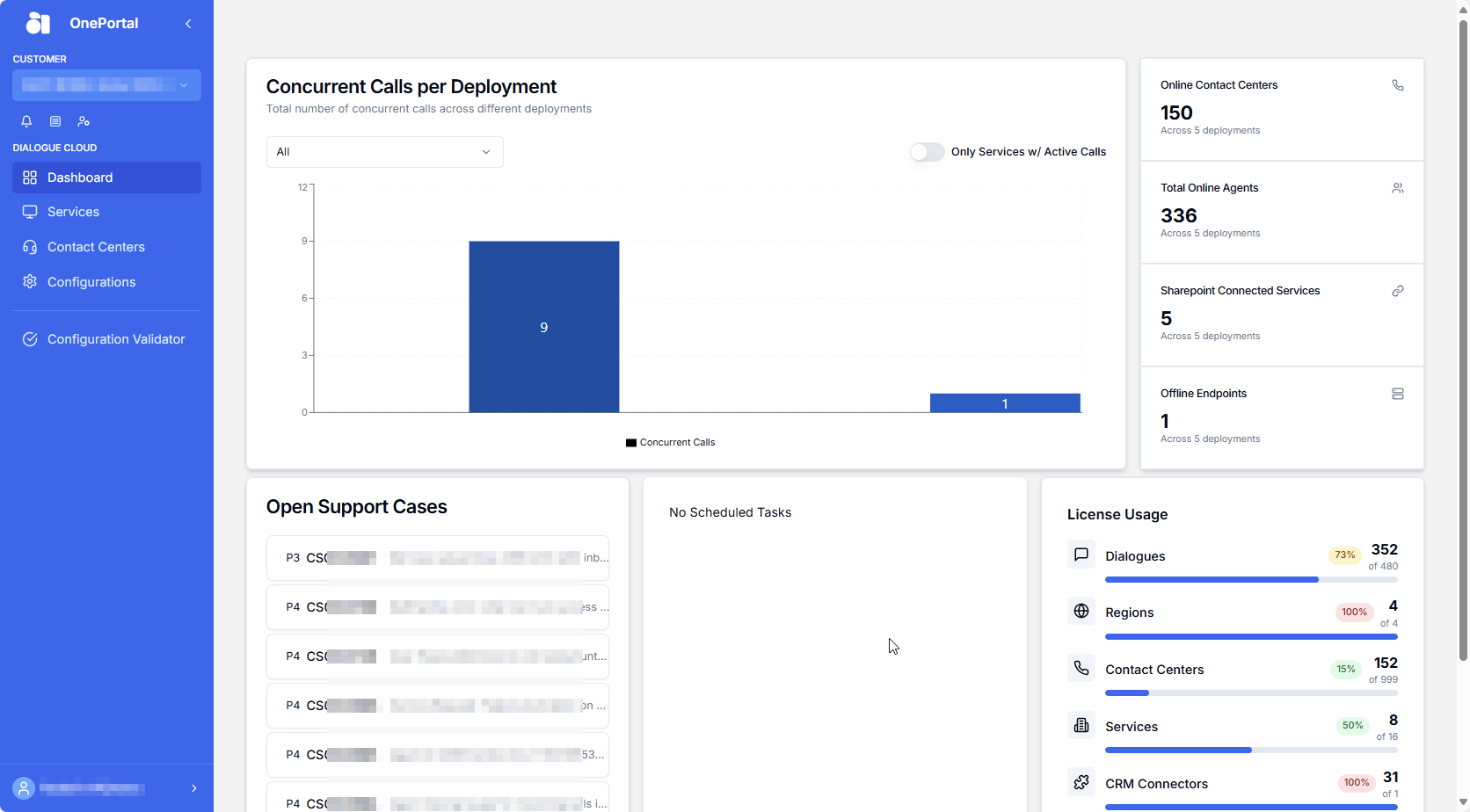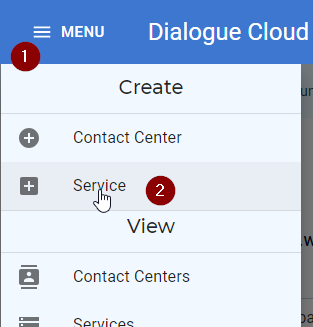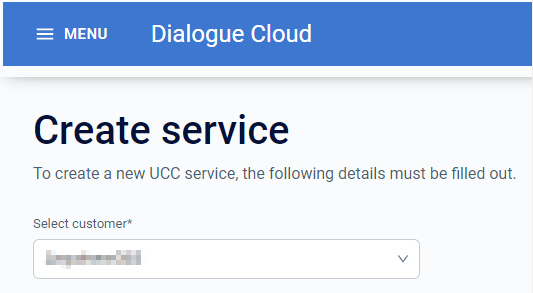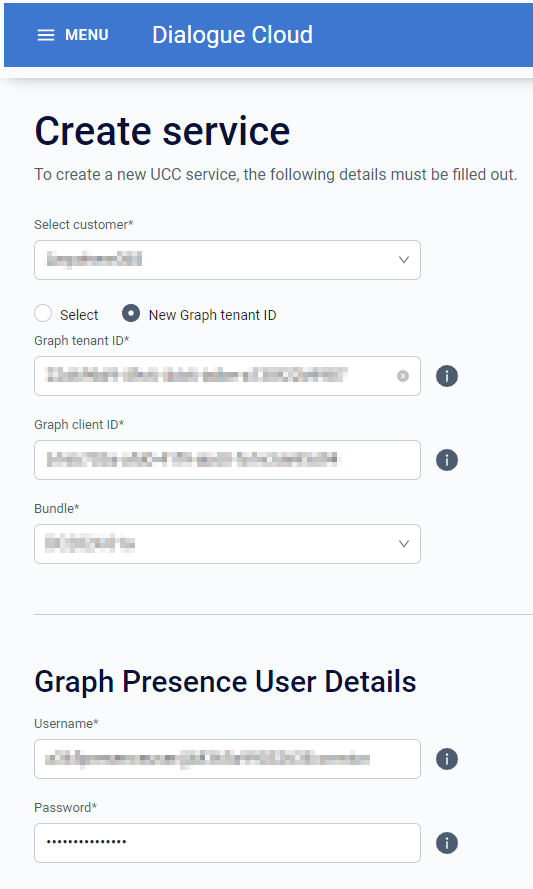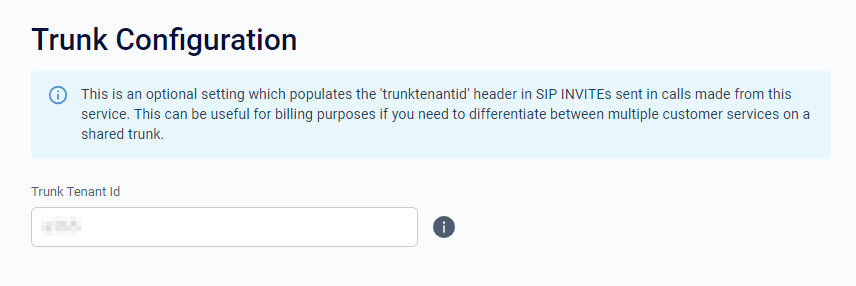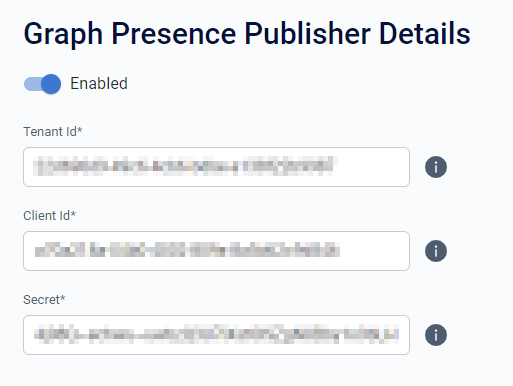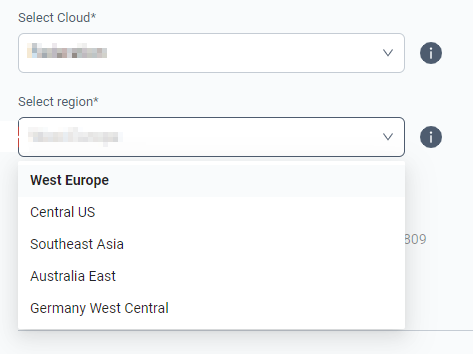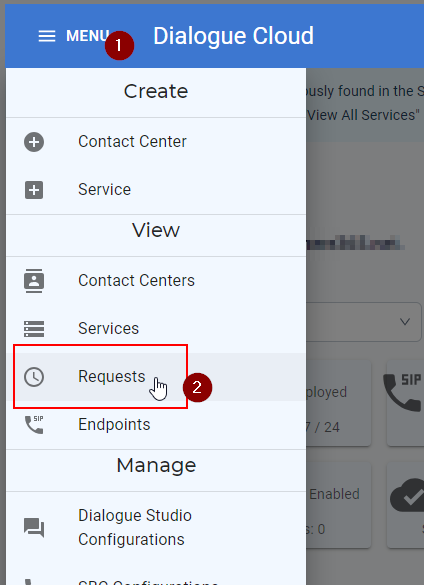Create - Service
Announcement
Anywhere365 Partner Portal has been rebranded and rebuilt as AnywhereNow OnePortal Formerly known as Partner Portal. A redesigned web portal for managing Dialogue Cloud deployments. and has gone live on 17-04-2025. Updated documentation and screenshots will be added over the coming weeks. All menu's and options of Partner Portal can still be found in OnePortal albeit in a slightly different place or look and feel.
Request New Service
To request a UCC A Unified Contact Center, or UCC, is a queue of interactions (voice, email, IM, etc.) that are handled by Agents. Each UCC has its own settings, IVR menus and Agents. Agents can belong to one or several UCCs and can have multiple skills (competencies). A UCC can be visualized as a contact center “micro service”. Customers can utilize one UCC (e.g. a global helpdesk), a few UCC’s (e.g. for each department or regional office) or hundreds of UCC’s (e.g. for each bed at a hospital). They are interconnected and can all be managed from one central location. Service, navigate to the Request new Service option in the AnywhereNow Cloud tools.
A form will be presented in which details need to be filled in about the Service you want to create.
Customer
The first step is to select the customer for whom you are deploying the service:
In the dropdown all customers linked to the partner organization will be shown. If the customer is not on the list, it could be that the purchase order has not yet been processed. Your Sales representative or the AnywhereNow Backoffice team will be happy to help you with this.
Graph Presence Provider (GET)
After Selecting the customer, you need to fill in the Graph details as well as select which DC bundle version to install on the new service:
The graph presence app and credentials will be used to link the UCC Service to the Azure tenant A dedicated and trusted instance of Azure AD. The tenant is automatically created when your organization signs up for a Microsoft cloud service subscription, such as Microsoft 365. An Azure tenant represents a single organization. [Taken from Microsoft Docs] of the Customer.
-
The Graph Tenant ID can be found in the Microsoft Entra ID Formerly known as Azure Active Directory (or Azure AD, or AAD) portal (https://learn.microsoft.com/en-us/entra/fundamentals/how-to-find-tenant)
-
The Graph Client ID is the ID of the App Registration that you need to create in the Azure tenant of the customer.
-
The Username and password are the details of the user that has permissions on the App Registration with the ID filled in above.
Trunk Tenant ID (optional)
A TrunkTenant Id can optionally be set to add an ID to the SIP The Session Initiation Protocol, or SIP, is a protocol for multimedia communication (audio, video and data communication). SIP is also used for Voice over IP (VoIP). SIP has interactions with other Internet protocols such as HTTP and SMTP. header of each call to allow for cusomized traffic analysis or billing differentiation on your end.
Graph Presence Publisher
To enable Publishing of Presence states to users in your tenant enable the Presence Publisher app and details:
Cloud type and region
Next decide/select which Cloud type ("Federation When using AnywhereNow in combination with Federation you can add agents working with a Skype for Business or Teams account to your UCC." or "Direct Routing" telephony) and in which "Region" you would like the UCC Service to be created:
Concurrent Dialogues
In the Concurrent Dialogues section, you can configure how many of the purchased Concurrent Dialogues you would like to distribute to this UCC Service:
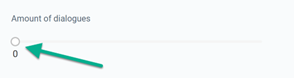
Connecting to an existing SBC
If you already have an existing SBC configuration (super trunk etc.) please select from an existing one:

Then click “Create Service”:
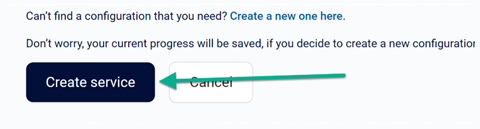
Creating a new SBC configuration
If you need to create a new configuration, please click on:
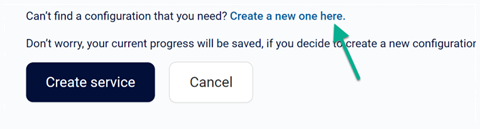
Give the Configuration a name that easily identifies the service followed by selecting which region it will be in:
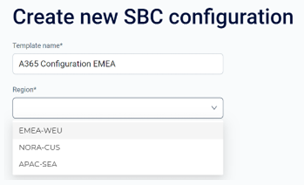
Fill out the radio buttons for EDR Enhanced Direct Routing (EDR) is a mechanism introduced by AnywhereNow based on Microsoft Direct Routing (Option 2) to allow richer transferheaders in SIP messages, allowing for more information to be passed on in transfer and forward scenarios. (Yes/No), If this Configuration is intended for either multiple or singular customers and then select the Media Transport Protocol (RTP/SRTP).
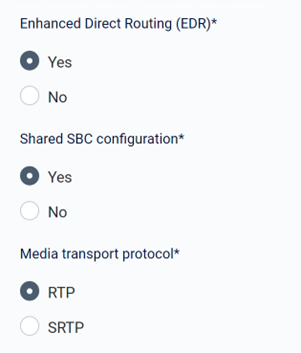
Then select which protocol you will be using:
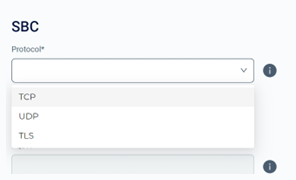
Followed by either adding the FQDN FDQN stands for Fully Qualified Domain Name and specifies the exact location in the tree hierarchy of the Domain Name System (DNS). An example for [hostname].[domain].[top level domain] is [www].[microsoft].[com] detail:
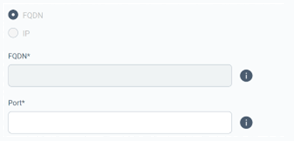
Or the IP details:
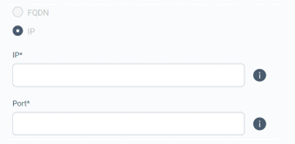
If you wish to create a configuration with more than one SBC, click:
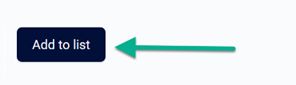
Then click:
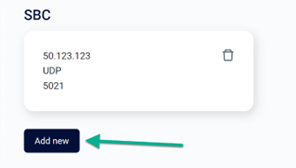
Fill out the details for the secondary SBC and then click “add to list”:
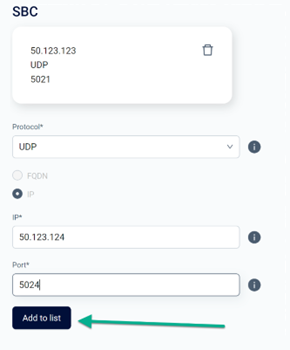
You can then select the “Multi SBC type”, “Priority Method” and the “SBC’s Priority”:
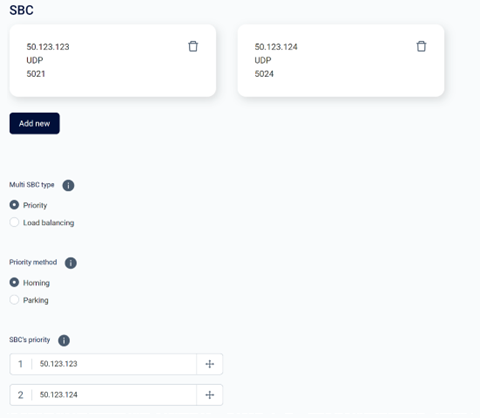
Please then go ahead and click:
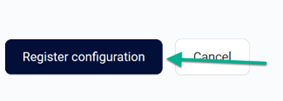
After you have done this, please return to “Request New Service” where the newly created configuration will show up under “SBC configuration Template” at the bottom of the page.
Select this new configuration:
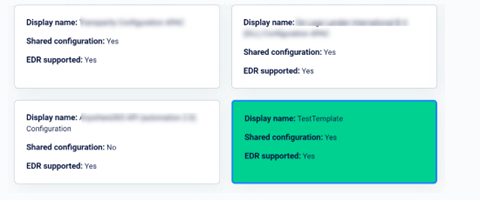
Then go ahead and click:
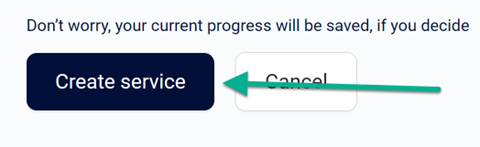
You can then track the progress of this or any other action by clicking on:
Once the new service is delivered, you will want to add UCC’s.