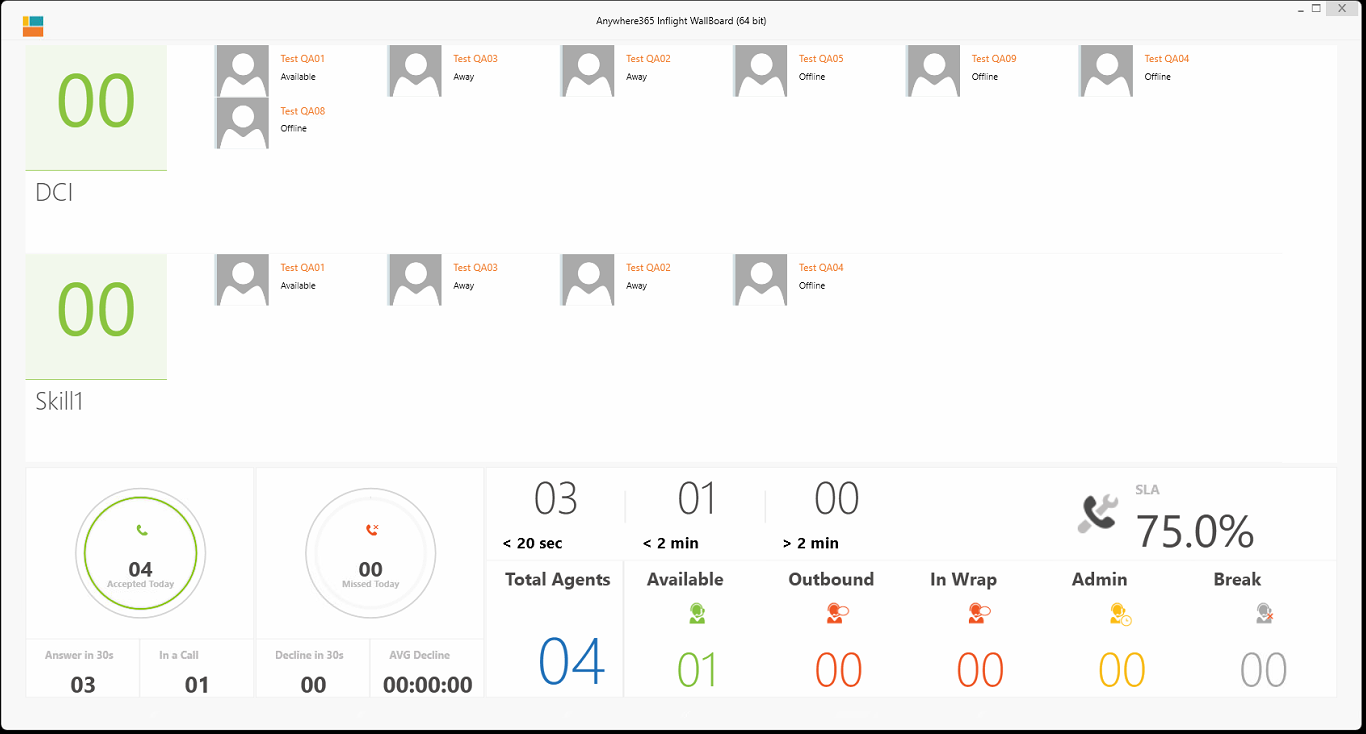Configure Wallboard View 4 (Agent)
Introduction
This view is also known as Agents View.
Preview
Configure
-
Open the config.xml file, which is located in the “InFlight WallBoard\I01” folder
-
The right value for the DefaultView = 4
-
Make sure the General Settings are as in the example below
CopyXML<!-- General Settings -->
<DefaultView value="4" enabled="true"></DefaultView>
<!-- 1 Normal, 2 Custom (Grid), 3 Multiple, 4 InboundOnly, 5 StatisticsView, 6 Reason Code -->
<MultipleUCCGroup value="-1" enabled="true" />
<!-- -1 == GroupView, 0 == group 0, 1 == group 1, 2 == group 2, 12 == group 12, etc-->
<LogLevel value="All" enabled="true" />
<!-- All, Critical, Error, Warning, Information, Verbose -->
<LowestSkillValue value="1" enabled="true" />
<Language value="en" enabled="true"></Language>
<!-- End General Settings --> -
Adjust the InBound View settings.
-
DisplayName = Name that will be shown on the row
-
name = UCC A Unified Contact Center, or UCC, is a queue of interactions (voice, email, IM, etc.) that are handled by Agents. Each UCC has its own settings, IVR menus and Agents. Agents can belong to one or several UCCs and can have multiple skills (competencies). A UCC can be visualized as a contact center “micro service”. Customers can utilize one UCC (e.g. a global helpdesk), a few UCC’s (e.g. for each department or regional office) or hundreds of UCC’s (e.g. for each bed at a hospital). They are interconnected and can all be managed from one central location. name, usually the part for @domain.com of the SIP The Session Initiation Protocol, or SIP, is a protocol for multimedia communication (audio, video and data communication). SIP is also used for Voice over IP (VoIP). SIP has interactions with other Internet protocols such as HTTP and SMTP. address
Tip
This can be two separate UCC's
-
Skill = Name of the Skill that should be shown
-
PresenceAgents = Configure which Agents should be shown
- AgentOrder = Show the Available Agents in hunting order
- All = Show all Agents
-
value = Dashboard URL for the UCC
Tip
This can be two separate Dashboard Service Url's
-
ActivityTokenLunch = Name of the Reason Code to bind to Lunch
-
ActivityTokenBreak = Name of the Reason Code to bind to Break
-
ActivityTokenAdmin = Name of the Reason Code to bind to Admin
-
ActivityTokenTraining = Name of the Reason Code to bind to Training
CopyXML<!-- InBound View settings-->
<TopLeftUCC enabled="true" DisplayName="UCC Name" name="ucc_" Skill="Skill" PresenceAgents="All" value="http(s)://ucc.domain.com/DashboardService" />
<TopRightUCC enabled="true" DisplayName="UCC Name" name="ucc_" Skill="Skill" PresenceAgents="All" value="http(s)://ucc.domain.com/DashboardService" />
<ActivityTokenLunch enabled="false" value="Lunch"></ActivityTokenLunch>
<ActivityTokenBreak enabled="false" value="Comfort Break"></ActivityTokenBreak>
<ActivityTokenAdmin enabled="false" value="Administration"></ActivityTokenAdmin>
<ActivityTokenTraining enabled="false" value="Training/Briefing"></ActivityTokenTraining>
<!-- End Inbound View Settings--> -
-
Replace the enabled value with true and enter the correct UCC name, skill and UCC server.
-
Save the file
-
Now the Grid View is applied for the Wallboard.