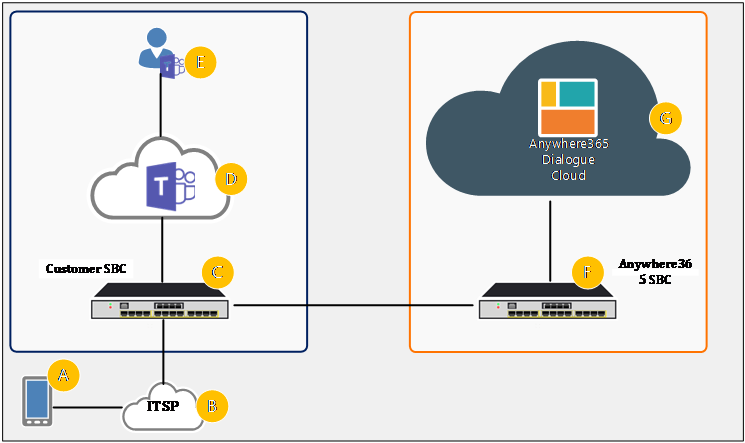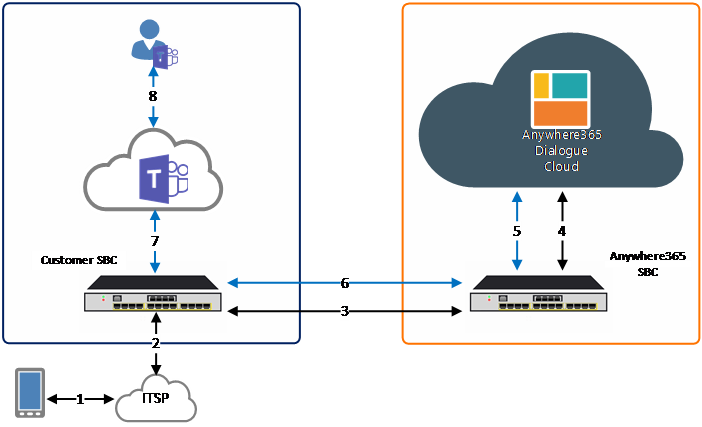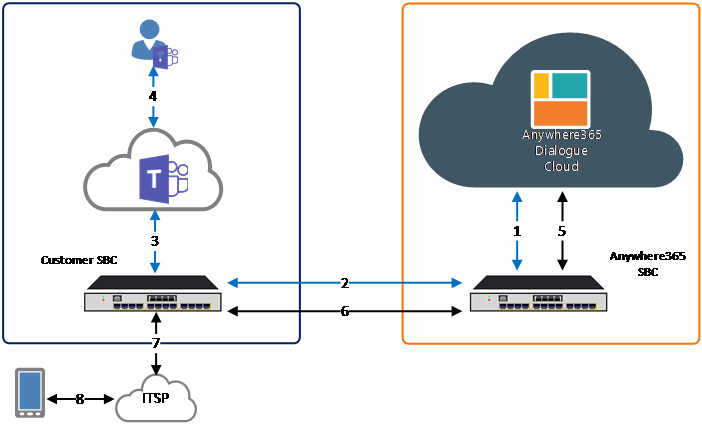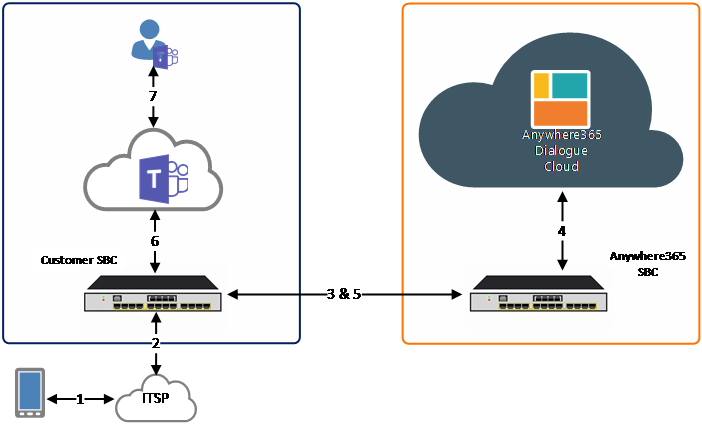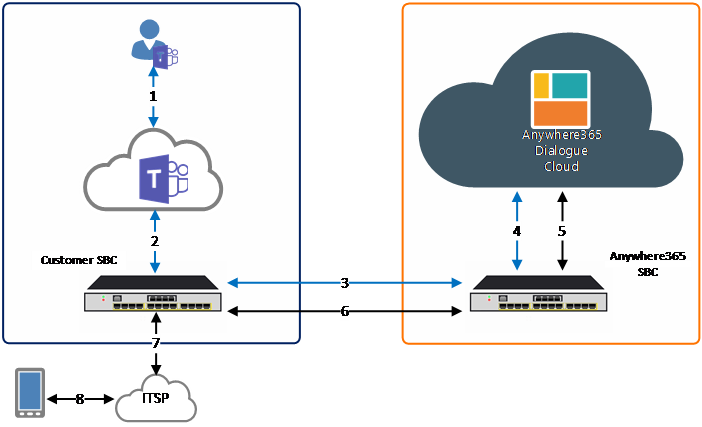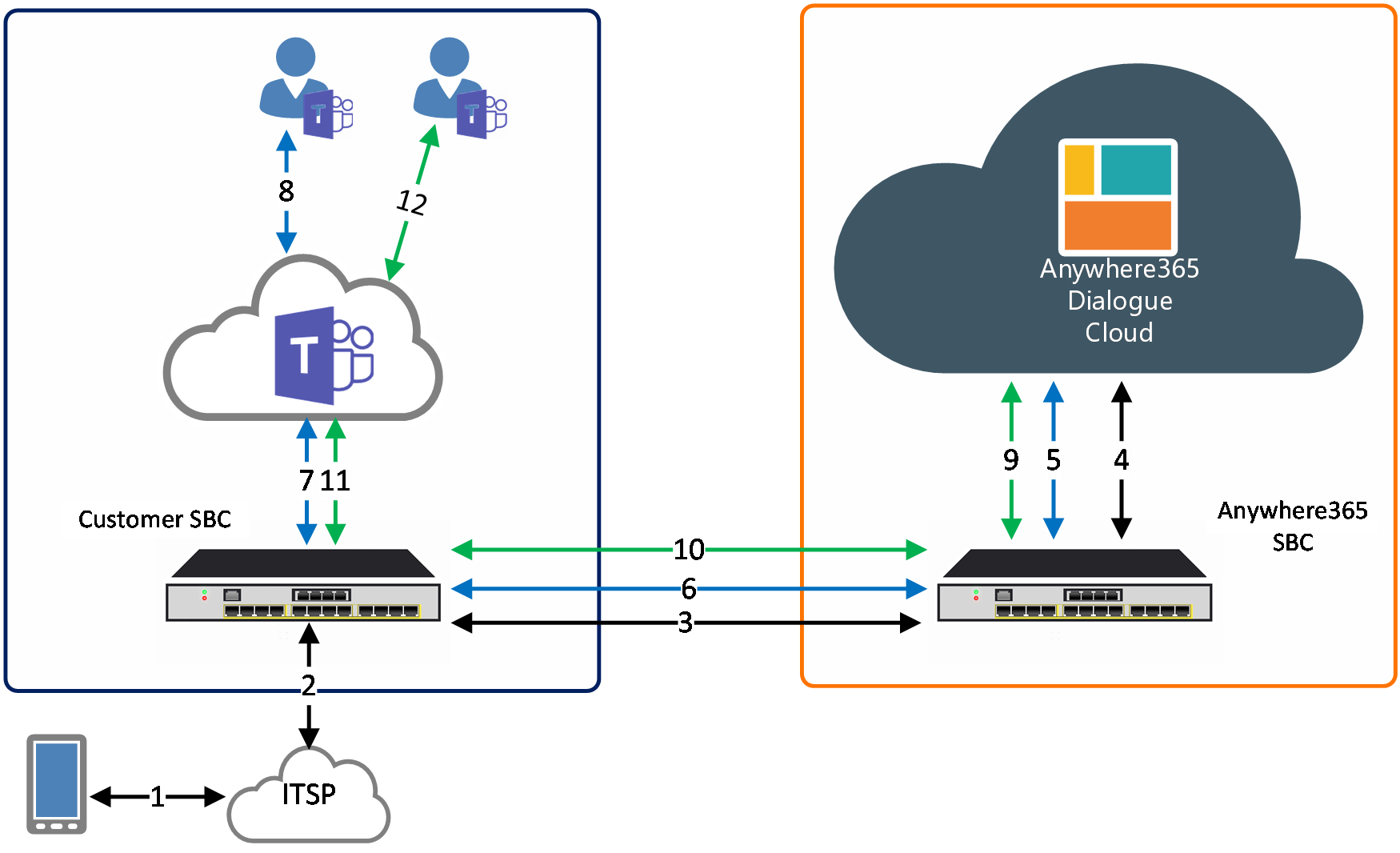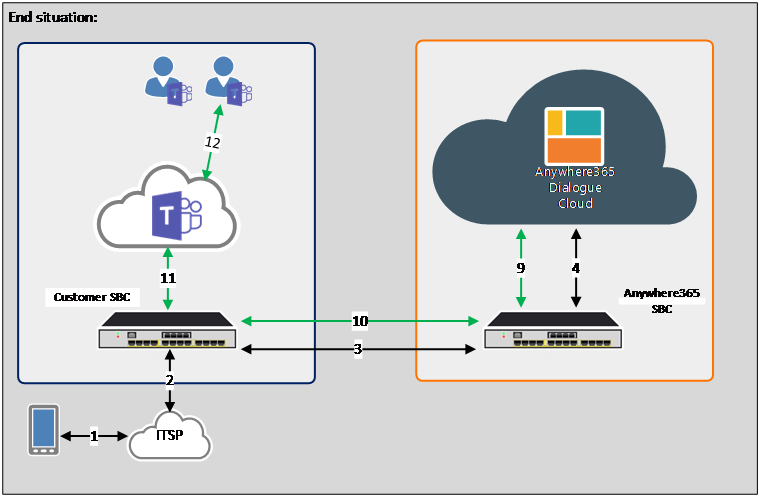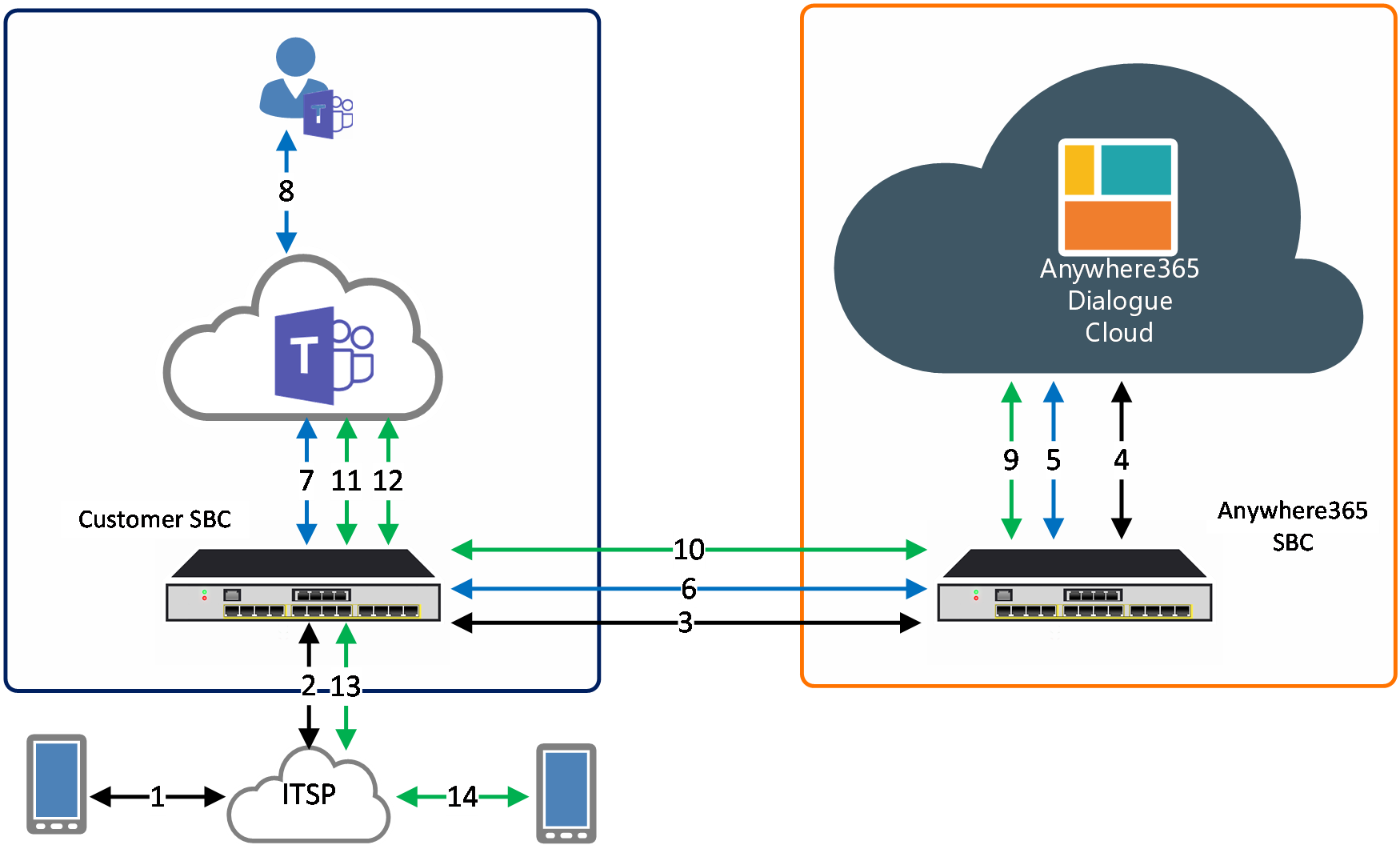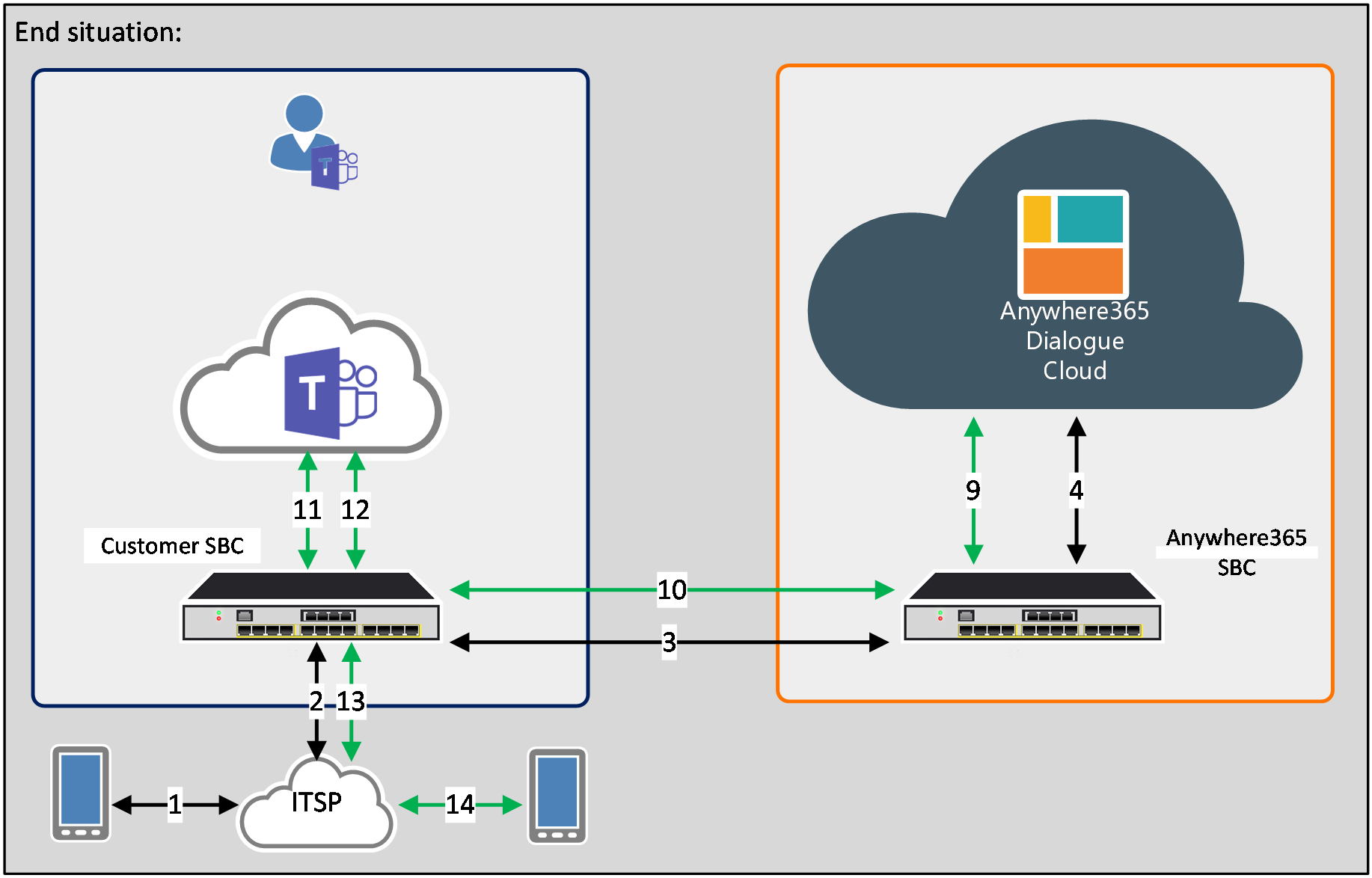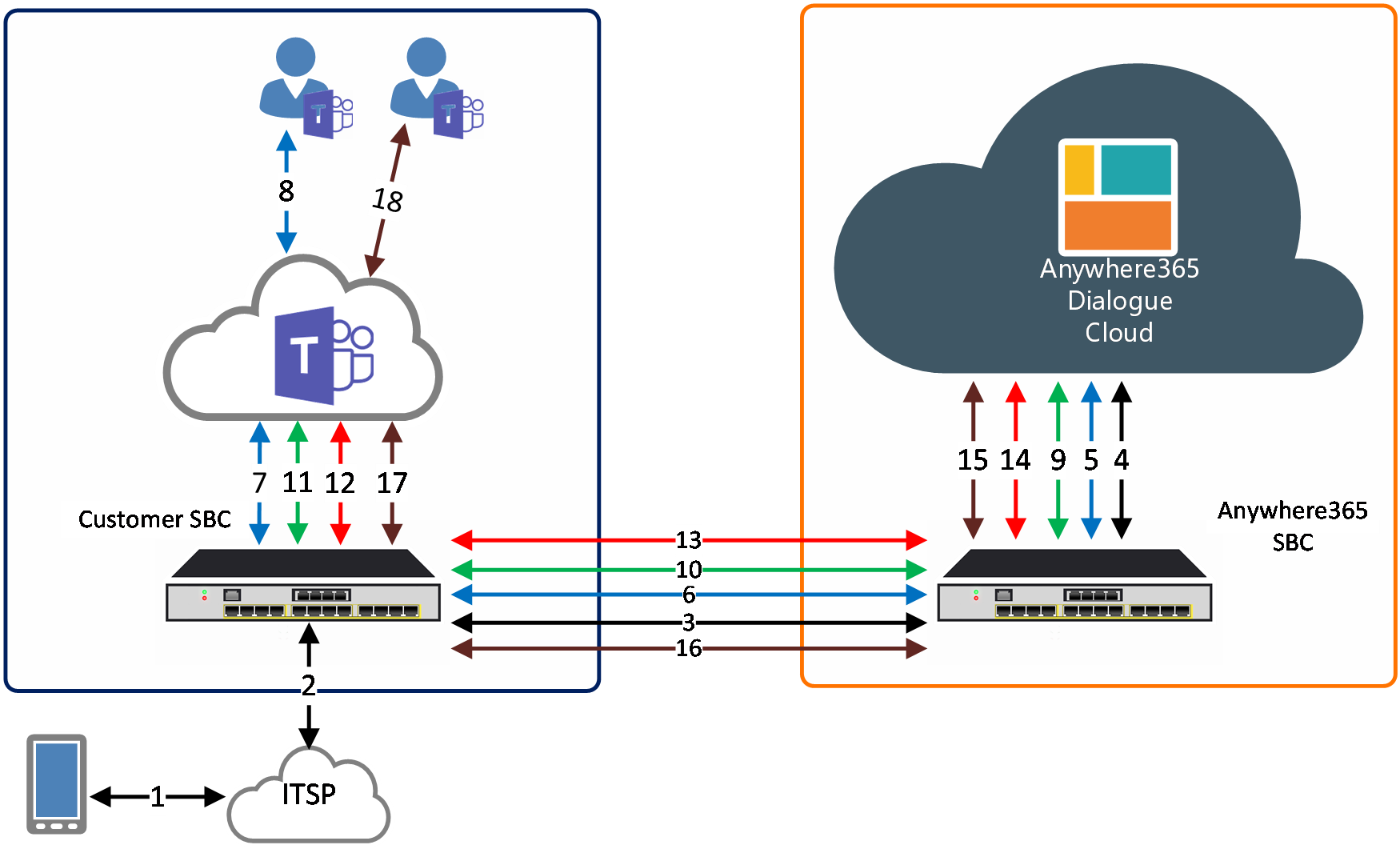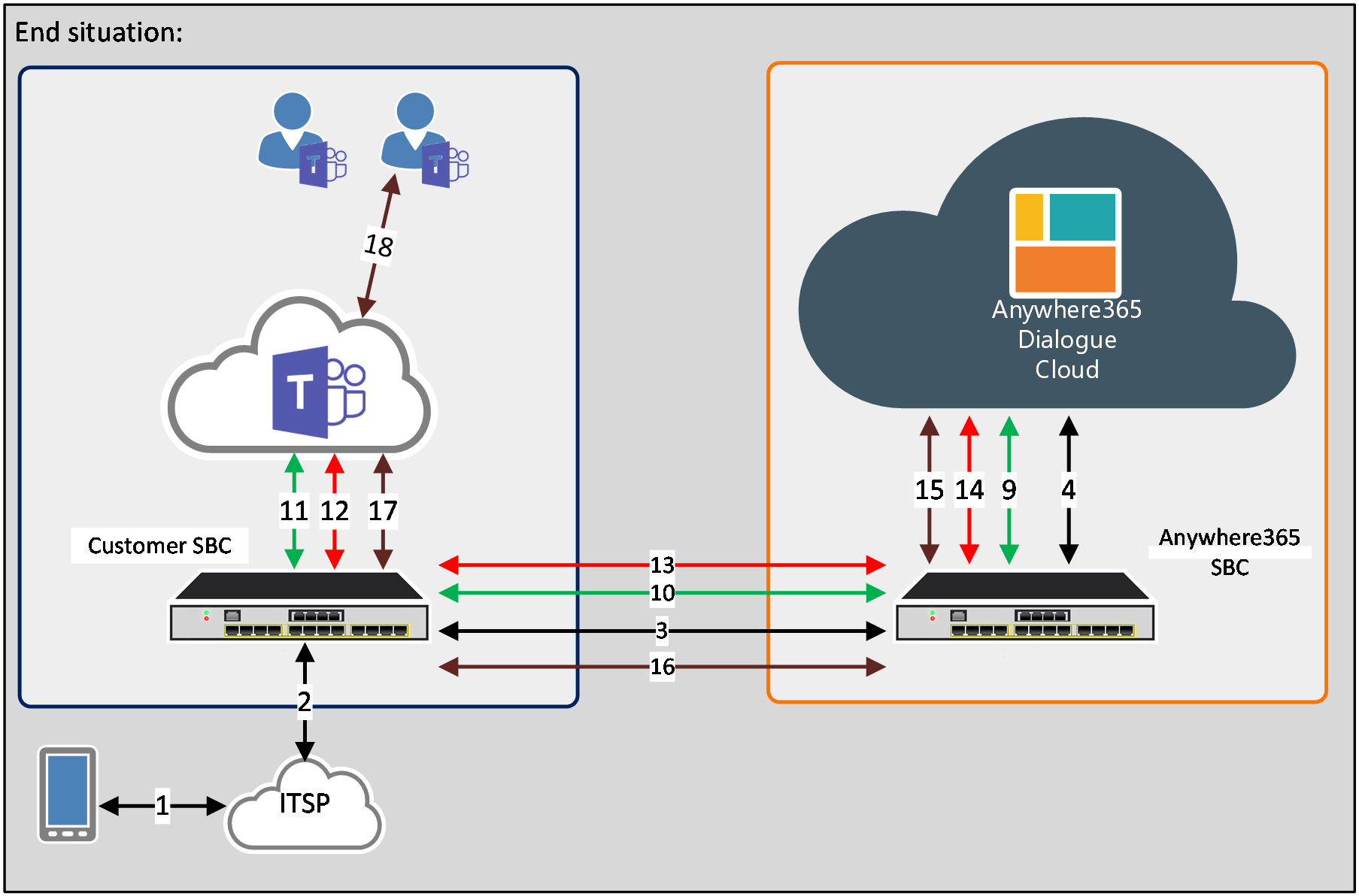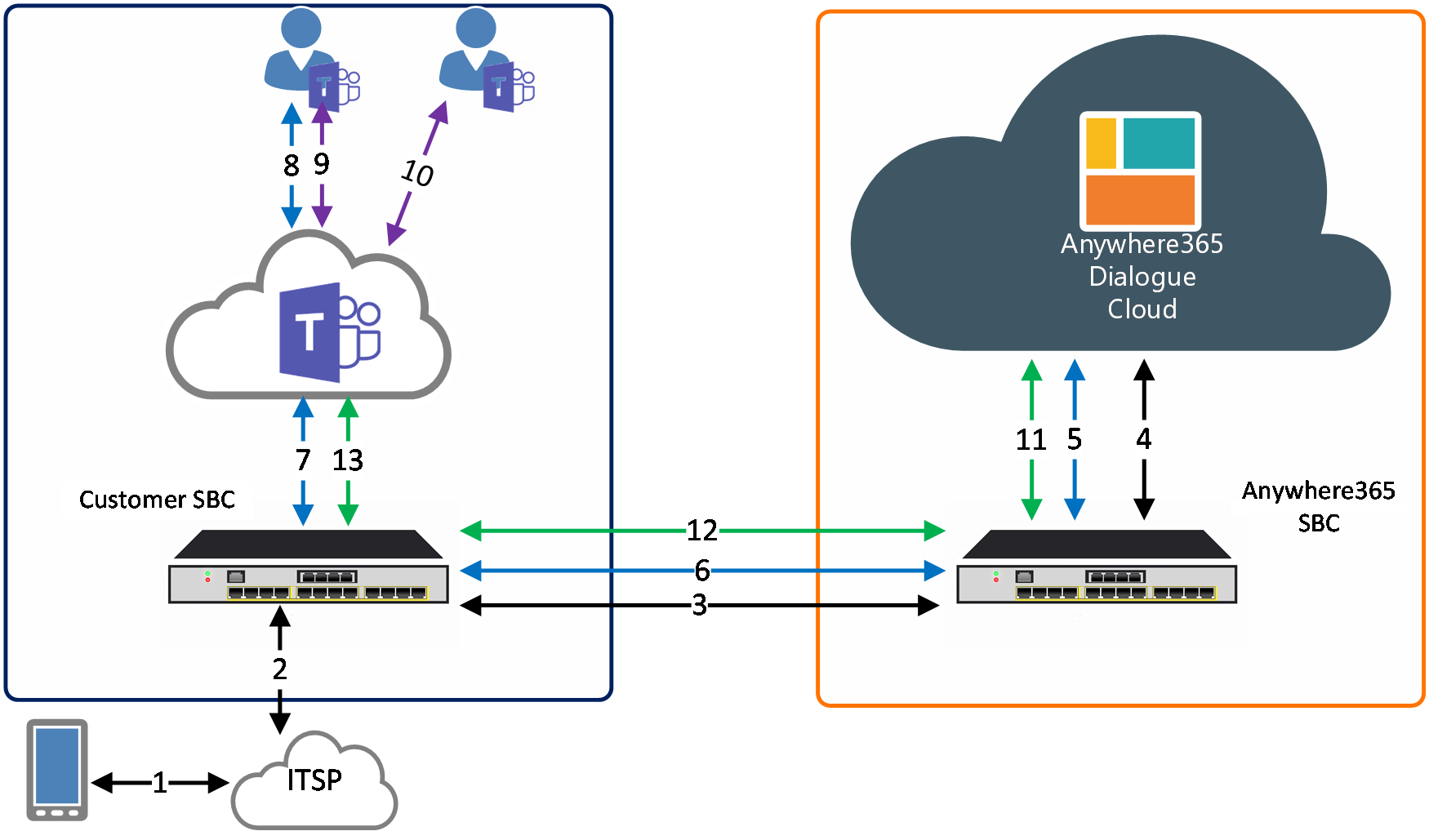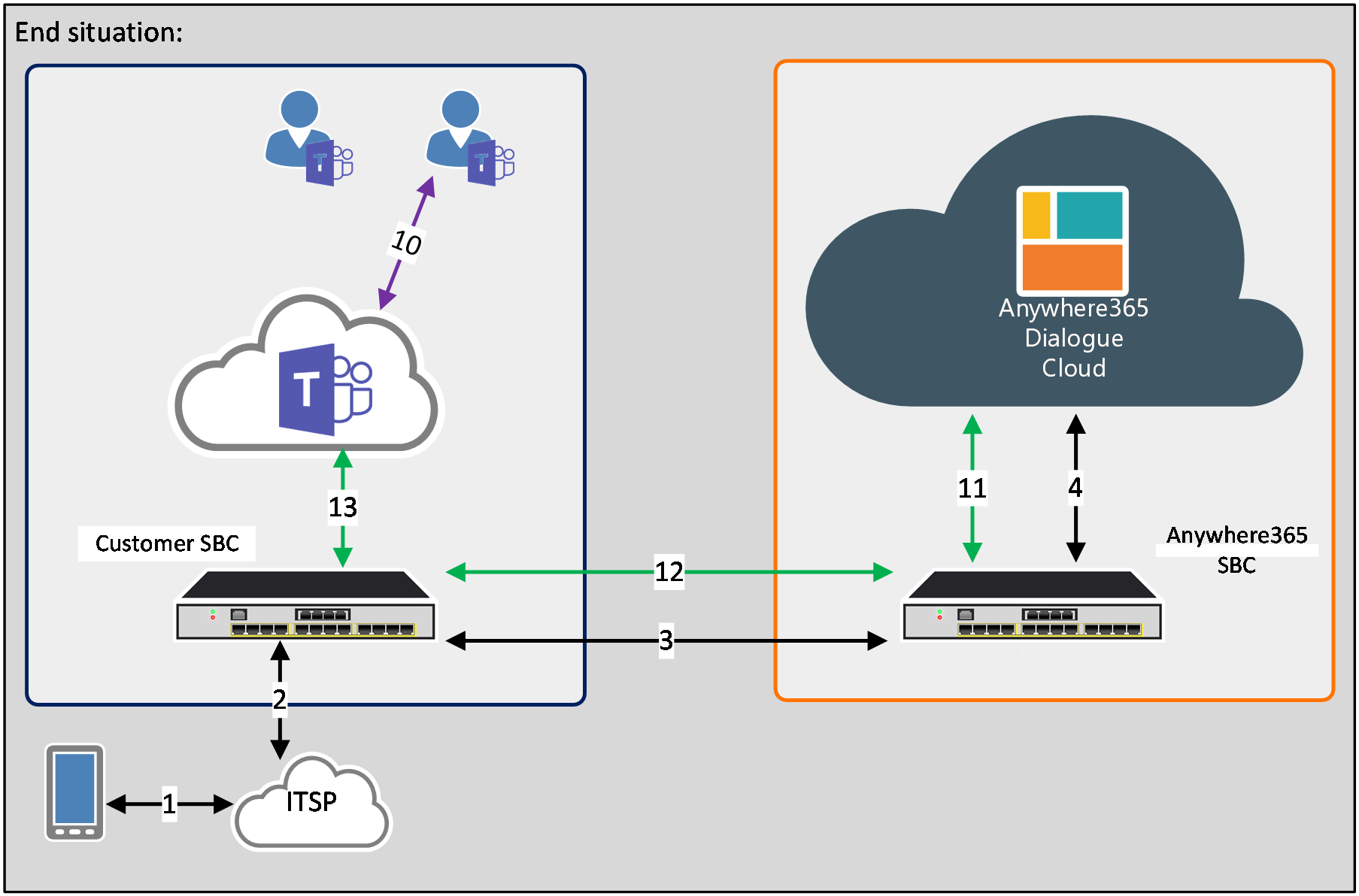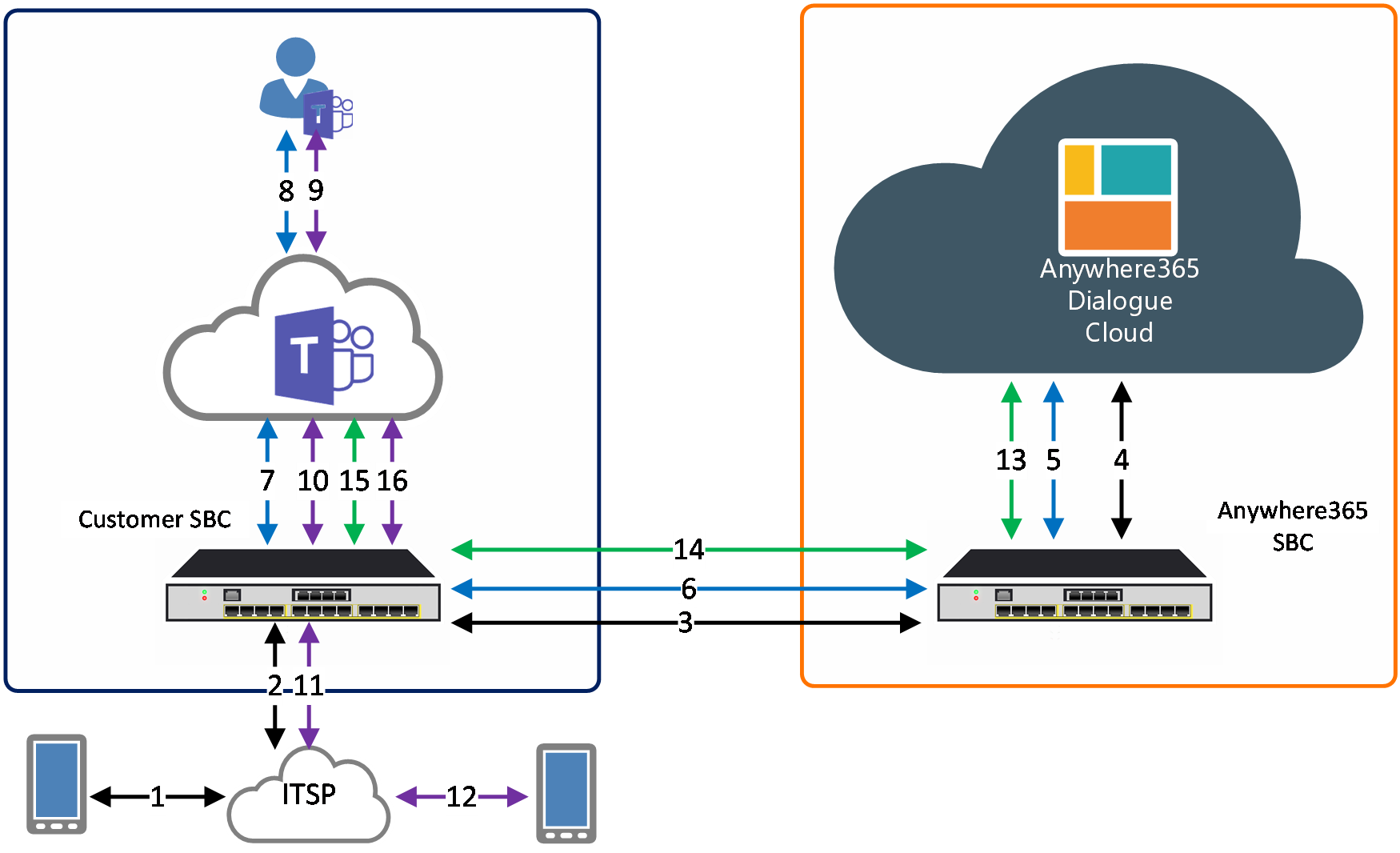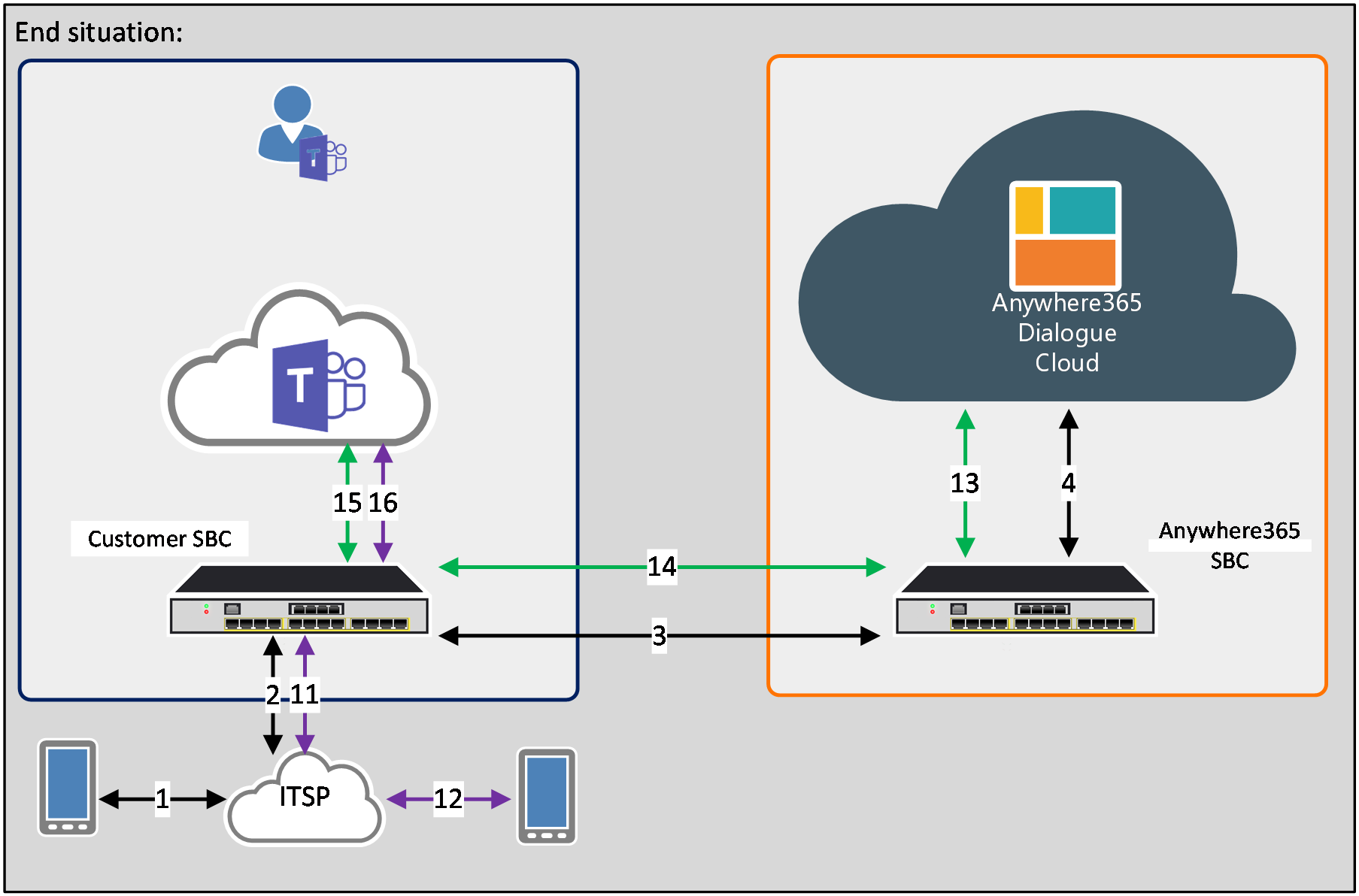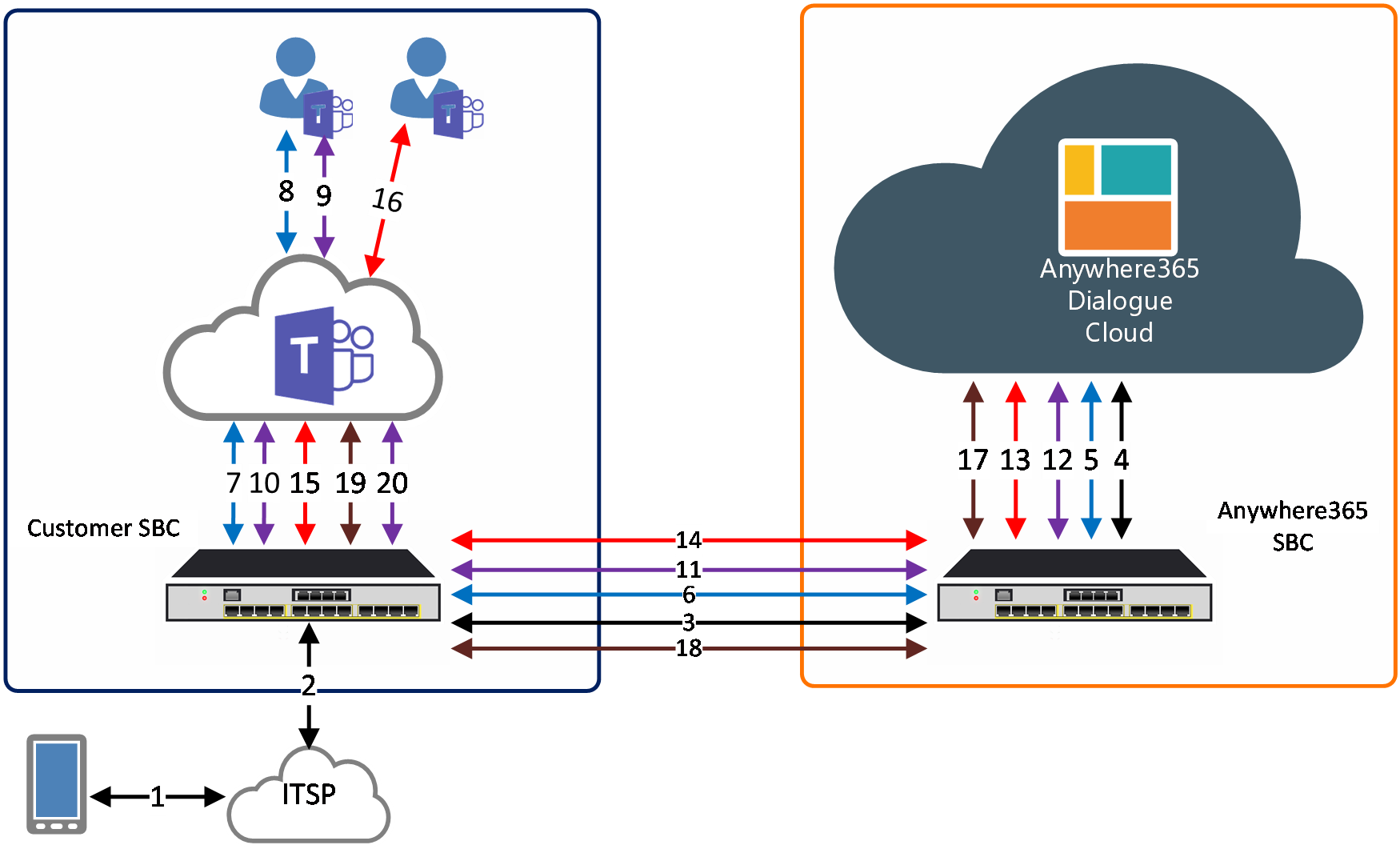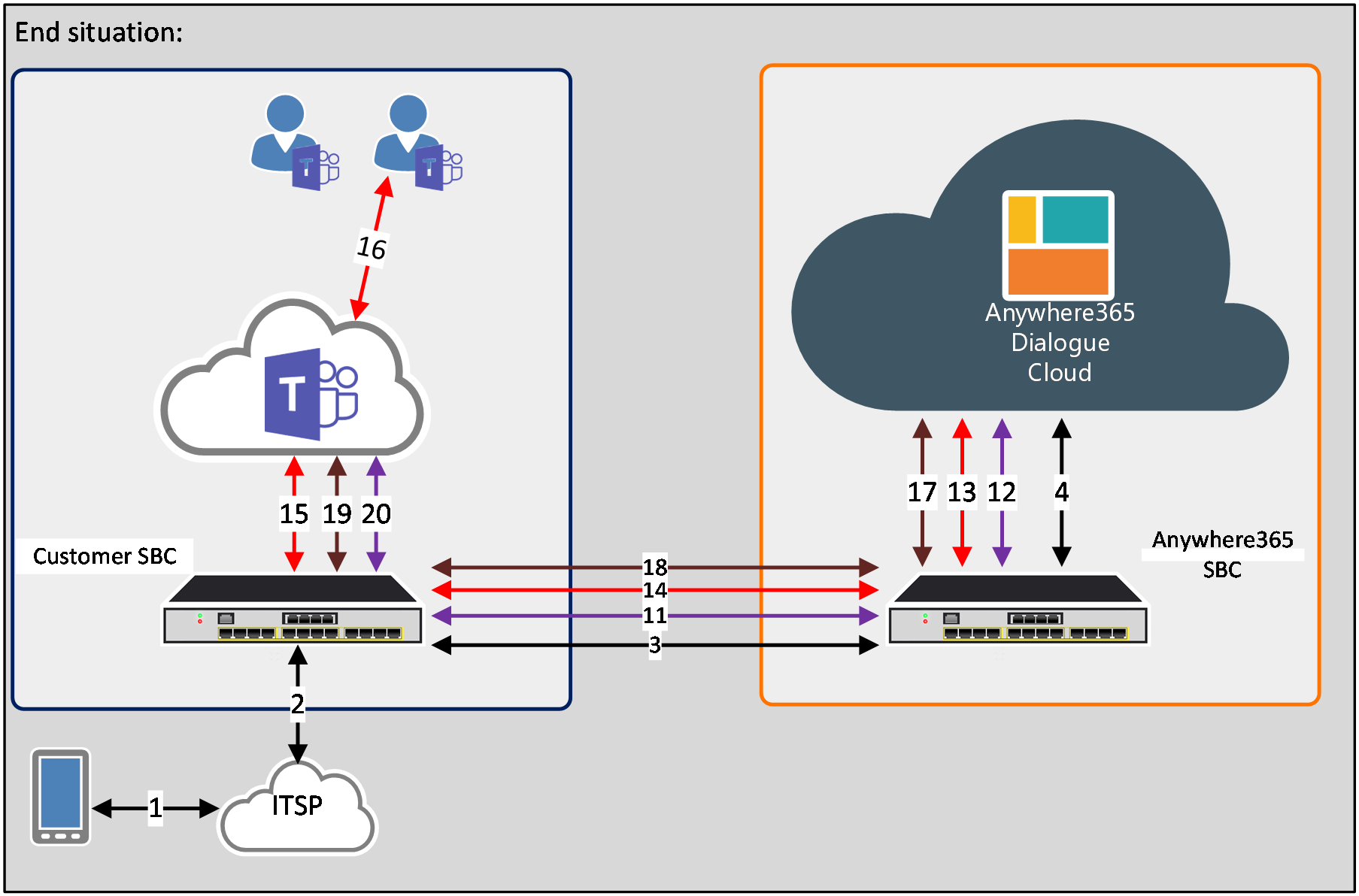7 Routing Scenarios
7.1 Introduction
This chapter gives examples of what kind of routing can be expected when adding AnywhereNow Dialogue Cloud into your VoIP ecosystem. Please be aware these scenarios are intended to give an idea how Anywere365 Dialogue Cloud will operate in different scenarios, but this chapter should always need to be read with customer/partner infrastructure, wishes and exceptions in mind. These scenarios do not explain the use of all the features of AnywhereNow Dialogue Cloud, if more information is needed, please contact your AnywhereNow contact (Professional Service Engineer during project delivery or through an AnywhereNow Support ticket for an operational platform).
The scenarios covered in this chapter only cover the most basic routing scenarios and do not consider that the customer VoIP network maybe still contains a legacy PBX or other VoIP network elements.
7.2 Routing network diagram
In this chapter the routing scenarios are explained using the following high level network diagram:
Figure 7 – Network diagram used for explaining routing scenarios
In this diagram the following interconnections are available:
-
The device/person that is connected via the telephone network. In the picture a mobile device is shown, but may be a variety of devices such as VoIP phones, POTS phones, PBX lines, etc.
-
The Internet Telephony Service Provider (ITSP), providing the telephony interconnection to the customer’s VoIP network.
-
The customer’s SBC, functioning as a VoIP firewall and VoIP router. The SBC is responsible for routing in and outgoing VoIP traffic between the ITSP, the Teams Application server, the AnywhereNow Dialogue Cloud SBC and if applicable the customer’s VoIP Network.
-
The MS Teams Application Server terminating the “Direct Route” connection of the customer’s SBC.
-
The Teams device on which the Teams Calling users are logged in. This can be a Teams Client installed on a laptop, a Teams client logged in via a web browser, Microsoft Teams certified VoIP phone, etc.
-
The AnywhereNow SBC that functions as a Firewall and VoIP Router between the customer’s SBC and the Dialogue Cloud application servers.
-
The Dialogue Cloud server cluster, providing the Contact Center specific services.
In the routing scenarios itself each call leg is indicated by a line and a number, where:
-
The line indicates between which elements the call is routed
-
The number indicates the order of the setup request.
7.3 Basic Routing scenario
In the ‘basic’ routing scenario a user behind the ITSP (e.g. a mobile user) calls a UCC A Unified Contact Center, or UCC, is a queue of interactions (voice, email, IM, etc.) that are handled by Agents. Each UCC has its own settings, IVR menus and Agents. Agents can belong to one or several UCCs and can have multiple skills (competencies). A UCC can be visualized as a contact center “micro service”. Customers can utilize one UCC (e.g. a global helpdesk), a few UCC’s (e.g. for each department or regional office) or hundreds of UCC’s (e.g. for each bed at a hospital). They are interconnected and can all be managed from one central location. phone number belonging to the customer’s VoIP network.
The following figure illustrates the basic routing scenario:
Figure 8 – Routing scenario: Basic
In this example the A-party dials an UCC number. The phone numbers used in this call flow are:
-
UCC Anywhere: +31881200600
-
Mobile cell phone: +31612345678
-
Agent: +31707777001
The routing steps in this scenario are:
-
The A-party dials the UCC number +31881200600.
-
The interconnected ITSP will route the call to the customer’s SBC.
-
Based on the routing logic implemented, the customer’s SBC will forward this UCC number to the AnywhereNow SBC.
Example of the SIP The Session Initiation Protocol, or SIP, is a protocol for multimedia communication (audio, video and data communication). SIP is also used for Voice over IP (VoIP). SIP has interactions with other Internet protocols such as HTTP and SMTP. INVITE most important headers:
INVITE sip:+31881200600@customer-sbc;user=phone SIP/2.0
From: "Mobile Phone" <sip:+31612345678@customer-sbc:5061;user=phone>
To: <sip:+31881200600@anywhere365-dialoguecloud-sbc;user=phone>
User-Agent: Mediant VE SBC/v.7.20A.256.725-
The SBC will forward the call request to the Dialogue Cloud Application servers.
The AnywhereNow Dialogue Cloud will accept this call request, play a welcome message as well as optional IVR Interactive Voice Response, or IVR, is a telephone application to take orders via telephone keypad or voice through a computer. By choosing menu options the caller receives information, without the intervention of a human operator, or will be forwarded to the appropriate Agent. questions over the connected call (showed in the picture by a black line). When the caller has made a choice, an available agent will be hunted. This hunt will be a completely new call (showed in picture by a blue line). During the hunt for an available agent, the calling party can optionally receive a “Music on Hold” treatment. -
The Dialogue Cloud will set up a new call towards the intended Contact Center Agent, where the SIP From-field will contain the telephone number of the UCC, and the destination will be the contact center agent’s phone number.
Example of the SIP INVITE most important headers for this call leg:
INVITE sip:+31707777001@region.p-sbc01.region.anywhere365.cloud;user=phone SIP/2.0
From: "UCC Anywhere" <sip:+31881200600@region.p-sbc01.region.anywhere365.cloud;user=phone>
To: <sip:+31707777001@region.p-sbc01.region.anywhere365.cloud;user=phone>
User-Agent: WSP Cloud Controller
A365-AgentHunt: 1
A365-TenantId: A365
X-MS-RoutingPolicies: NonePlease note that the in the example above the A365-AgentHunt has the value ‘1’ (please see chapter 6.8.4 Header A365-AgentHunt for explanation) with the invite to the agent.
In the basic setup, UseImpersonation (SharePoint setting) is a feature the customer can use. This means the caller identity will be manipulated to represent the original caller identity towards the Agent. As an example, if a cell phone number +31612345678 calls the UCC +31881200600 the invite to the Agent will look like this.
INVITE sip:+31707777001@region.p-sbc01.region.anywhere365.cloud;user=phone SIP/2.0
From: "UCC Anywhere" <sip:+31612345678@region.p-sbc01.region.anywhere365.cloud;user=phone>
To: <sip:+31707777001@region.p-sbc01.region.anywhere365.cloud;user=phone>
User-Agent: WSP Cloud Controller
A365-AgentHunt: 1
A365-TenantId: A365
X-MS-RoutingPolicies: NonePlease note that the caller identity from the cell phone number is in the FROM field towards the agent so the MS Teams user will see this number in the toast A toast is a pop-up instant message or audio call notification the user receives on his desktop. and the missed call notice. Also note that the A365-AgentHunt has the value ‘1’ (please see chapter 6.8.4 Header A365-AgentHunt for explanation) with the invite to the agent.
-
The AnywhereNow SBC will route the call towards the customer’s SBC.
-
The customer’s SBC should have routing in place to route this call towards MS Teams (e.g. based on the A365-AgentHunt value ‘1’).
-
MS Teams will route the call towards MS Teams client on the device where the user is logged in. When the agent answers the call, the Dialogue Cloud will connect the incoming call request (4) towards the agent’s call leg (5).
7.4 Interception routing scenario
7.4.1 Introduction
Interception is a feature of AnywhereNow Dialogue Cloud SBC where a UCC can intercept calls originated by or routed directly to
non-UCC phone numbers. This can be used, amongst others, for audio recording, providing agents with an alternative caller-id, or making sure the agent cannot be called directly.
To enable this service, the customer’s SBC also needs to intercept the following calls and route them to the AnywhereNow SBC instead of the intended destination:
-
Calls directly routed to the agent’s phone number
-
Calls originating from the agent.
In this scenario the same setup will be used as in the basic setup.
-
UCC Anywhere main endpoint number, +31881200600
-
UCC Anywhere extra endpoint number, +31881200650
-
Mobile cell phone, +31612345678
-
Agent, +31707777001.
In the following sections the following Interception Scenarios are explained:
-
Direct Call Interceptor The Interceptor is a service installed on AnywhereNow. It monitors all calls during set-up on endpoints of active Agents. By intercepting that call set-up and redirecting it to an UCC it lets you manage the direct inbound and outbound dialogues of the contact center agents.
-
Inbound interception
-
Outbound interception.
7.4.2 Direct Call Interceptor (DCI)
The Direct Call Interceptor (DCI) lets AnywhereNow Dialogue Cloud handle an outbound dialogue. Using the Dialpad in an AnywhereNow client application (WebAgent, Attendant Console or Snapper). This can be done on behalf of the main UCC endpoint number (default) or selectable call-on-behalf from an alternative endpoint number.
The following figure illustrates the Direct Call Interceptor routing scenario:
Figure 9 –Routing scenario: Direct Call Interceptor
If an agent wants to call a cellphone number using DCI, the agent will enter a number via the AnywhereNow client Dialpad. This will give the command to the UCC to make two calls. First to the agent via the blue line (1) and when the UCC has a successful connection with the agent it will call the number (received via the call request) via the black line (5).
In this scenario the following steps are performed:
-
After entering the destination number in the AnywhereNow client Dialpad, the Dialogue Cloud initiates a call to the agent first, using the phone number of the agent to the AnywhereNow SBC.
Example of the SIP INVITE most important headers for this call leg (to Agent):
INVITE sip:+31707777001@customer-sbc;user=phone SIP/2.0
From: "Dialer: +31707777001: DCISkill" <sip:+31881200600@region.p-sbc01.region.anywhere365.cloud;user=phone>
To: <sip:+31707777001@customer-sbc;user=phone>
User-Agent: WSP Cloud Controller
A365-AgentHunt: 1
A365-TenantId: A365
X-MS-RoutingPolicies: NonePlease note that the A365-AgentHunt has the value ‘1’ (please see chapter 6.8.4 Header A365-AgentHunt for explanation) with the invite to the agent.
The DCI service also has the option to call on behalf of another endpoint. A UCC can have multiple endpoints, with every endpoint having its own number. The agent can select a call on behalf endpoint in the AnywhereNow client application. The SIP FROM will contain the selected endpoint.
Example of the SIP INVITE most important headers for this alternative:
INVITE sip:+31707777001@customer-sbc;user=phone SIP/2.0
From: "UCC Anywhere 2" <sip:+31881200650@anywhere365-dialoguecloud-sbc;user=phone>
To: <sip:+31707777001@customer-sbc;user=phone>
User-Agent: WSP Cloud Controller
A365-AgentHunt: 1
A365-TenantId: A365
X-MS-RoutingPolicies: None-
The Anwhere365 SBC routes the call to the customer’s SBC.
-
The Customer’s SBC recognizes the Agent’s phone number and routes the call request to the Teams Application server (e.g. based on the A365-AgentHunt value ‘1’).
-
The Teams Application server will notify all the agent’s end-user devices of the incoming call request.
After the agent successfully answers the call, the Dialogue Cloud will initiate a new call request towards the intended destination number and the call legs (1) and (5) are interconnected.
Example of the SIP INVITE most important headers for this call leg (to Customer):
INVITE sip:+31612345678@customer-sbc;user=phone SIP/2.0
From: "UCC Anywhere" <sip:+31881200600@anywhere365-dialoguecloud-sbc;user=phone>
To: <sip:+31612345678@customer-sbc;user=phone>
User-Agent: WSP Cloud Controller
A365-AgentHunt: 0
A365-TenantId: A365
X-MS-RoutingPolicies: NonePlease note that the A365-AgentHunt has the value ‘0’ (please see chapter 6.8.4 Header A365-AgentHunt for explanation) with the invite to the cell phone number.
DCI also has the option to call on behalf of another endpoint. A UCC can have multiple endpoints, with every endpoint having its own number. The agent can then select a call on behalf endpoint in the AnywhereNow client application. The SIP FROM will contain the selected endpoint.
Example of the SIP INVITE most important headers for this alternative:
INVITE sip:+31612345678@customer-sbc;user=phone SIP/2.0
From: "UCC Anywhere 2" <sip:+31881200650@anywhere365-dialoguecloud-sbc;user=phone>
To: <sip:+31612345678@customer-sbc;user=phone>
User-Agent: WSP Cloud Controller
A365-AgentHunt: 0
A365-TenantId: A365
X-MS-RoutingPolicies: None-
The AnywhereNow SBC will route the call request to the customer’s SBC.
-
The customer SBC will forward the call request to the ITSP.
-
The ITSP and underlying telephony network will route the call to the intended destination.
7.4.3 Inbound Interception
Inbound interception is an AnywhereNow Dialogue Cloud feature where direct calls towards an agent telephone number gets intercepted and rerouted through a UCC. In order for this feature to work, calls with the destination of an agent telephone number should be routed towards AnywhereNow Dialogue Cloud instead of taking the default route towards Teams.
Notes:
-
This feature is only enabled for ‘signed-in’ agents, with a hunt-able Teams presence state, meaning the feature is not always on.
-
There are two agent types: formal and non-formal. Non-formal agents are always 'signed-in', formal agents A Formal Agent is able to sign in and sign out of the UCC. This can be achieved when the Agent sends a start or stop command to the Skype for Business client of the UCC. will need to use theAnywhereNow client application to sign-in to the contact center. Signed-in agents will be hunt-able from a UCC contact center.
The following figure illustrates the Inbound Interception routing scenario:
Figure 10 –Routing scenario: Inbound Interception
For this scenario, the following routing scenario is applicable:
-
A cell phone user calls the phone number of an agent.
-
The ITSP routes the call to the customer’s SBC.
-
The Customer’s SBC recognizes the dialed number to be for an intercepted agent and routes this call to the AnywhereNow SBC.
-
The SBC contacts the Dialogue Cloud application to determine how the call request should be handled, where in this case the Dialogue Cloud indicates to the SBC that the call shall be intercepted as a result the SBC routes the call to the Dialogue Cloud.
Example of the SIP INVITE most important headers for this call leg:
INVITE sip:+31707777001@customer-sbc;user=phone SIP/2.0
From: "Mobile Phone" <sip:+31612345678@customer-sbc:5061;user=phone>
To: <sip:+3170777701@anywhere365-dialoguecloud-sbc;user=phone>
User-Agent: Mediant VE SBC/v.7.20A.256.725-
The Dialogue Cloud performs the requested services for the intercepted agent and will setup a new call (blue line) towards the agent and routes this call request to the AnywhereNow SBC.
Example of the SIP INVITE most important headers for this call leg:
INVITE sip:+31707777001@customer-sbc;user=phone SIP/2.0
From: "UCC Anywhere" <sip:+31881200600@anywhere365-dialoguecloud-sbc;user=phone>
To: <sip:+31707777001@customer-sbc;user=phone>
User-Agent: WSP Cloud Controller
A365-AgentHunt: 1
A365-TenantId: A365
X-MS-RoutingPolicies: NonePlease note that the A365-AgentHunt has the value ‘1’ (please see chapter 6.8.4 Header A365-AgentHunt for explanation) with the invite to the agent.
For this feature there is also a possibility to impersonate the original calling line identity with the SharePoint setting UseOriginalIdentityWithinbound. Giving the agent the original caller identity in the MS Teams Toast.
Example of the SIP INVITE most important headers for this call leg:
INVITE sip:+31707777001@customer-sbc;user=phone SIP/2.0
From: "UCC Anywhere" <sip:+31612345678@anywhere365-dialoguecloud-sbc;user=phone>
To: <sip:+31707777001@customer-sbc;user=phone>
User-Agent: WSP Cloud Controller
A365-AgentHunt: 1
A365-TenantId: A365
X-MS-RoutingPolicies: None-
The AnywhereNow SBC routes the call to the customer’s SBC
-
The customer’s SBC shall not reinvoke the “inbound interception” for this call request and route the call request to the Teams Application server.
-
MS Teams will route the call towards MS Teams client on the device where the user is logged in.
7.4.3.1 408 SIP request Timeout
As mentioned in a previous section, calls will only be intercepted for agents who are signed-in the UCC. When an agent is not signed in the AnywhereNow Dialogue Cloud, the AnywhereNow Dialogue Cloud SBC will respond with a SIP 408 Request timeout message.
The following figure illustrates the Inbound Intercept timeout routing scenario:
Figure 11 –Routing scenario: Inbound Interception request timeout
For this scenario, the following routing scenario is applicable:
-
A cell phone user calls the phone number of an agent.
-
The ITSP routes the call to the customer’s SBC.
-
The Customer’s SBC recognizes the dialed number and routes this call to the AnywhereNow SBC.
Example of the SIP INVITE most important headers for this call leg:
INVITE sip:+3170777701@customer-sbc;user=phone SIP/2.0
From: "Mobile Phone" <sip:+31612345678@customer-sbc:5061;user=phone>
To: <sip:+3170777701@anywhere365-dialoguecloud-sbc;user=phone>
User-Agent: Mediant VE SBC/v.7.20A.256.725-
The SBC contacts the Dialogue Cloud application, to determine how the call request should be handled, where in this case the agent telephone number is not enabled for inbound interception.
As a result, the AnywhereNow SBC will send a SIP 408 Request Timeout message as the response on the initial invite.
Example of the SIP INVITE most important headers for this call leg:
SIP/2.0 408 Request Timeout
From: Mobile Phone" <sip:+31612345678@customer-sbc:5061;user=phone>
To: <sip:+3170777701@anywhere365-dialoguecloud-sbc;user=phone>-
The customer SBC will need to re-route the call towards MS Teams after receiving the 408 SIP message.
-
The Teams Application server will perform the regular incoming call processing and depending on the user’s availability route the call to the end-user device (8), voicemail or any other destination.
-
If the user is registered and available in Teams, the call can be answered.
7.4.4 Outbound Interception
Outbound interception is an AnywhereNow Dialogue Cloud feature where direct calls from an agent telephone number will be intercepted. For this feature to work, calls with a source of an agent telephone number (SIP FROM header) will need to be routed towards AnywhereNow Dialogue Cloud.
Important!
This feature is only active for signed-in agents meaning the feature is not always on.
The following figure illustrates the Outbound Intercept routing scenario:
Figure 12 –Routing scenario: Outbound Interception
For this scenario, the following routing scenario is applicable:
-
The agent initiates a call via the Teams end-user device (e.g. laptop) and the call request is forwarded to the Teams Application server.
-
The Teams application server performs the required outgoing call handling services and forwards the call to the customer’s SBC.
Important!
In order for the intercept service to operate correctly, the Teams Application server must not change the CallerID of the agent to a different or anonymous number.
-
The customer’s SBC must recognize that the interception service is active for this agent by recognizing the phone number of this user (in the SIP FROM header). The SBC will route this call to the AnywhereNow SBC.
-
The AnywhereNow SBC contacts the Dialogue Cloud application to determine how the call request should be handled. For this scenario the Dialogue Cloud indicates to the SBC that the call shall be intercepted and as a result the SBC routes the call to the Dialogue Cloud.
Example of the SIP INVITE most important headers for this call leg:
INVITE sip:+31612345678@customer-sbc;user=phone SIP/2.0
From: "Agent" <sip:+31707777001@customer-sbc:5061;user=phone>
To: <sip:+31612345678@anywhere365-dialoguecloud-sbc;user=phone>
User-Agent: Mediant VE SBC/v.7.20A.256.725-
The Dialogue Cloud will perform the assigned services for the agent and afterwards setup a new call (blue line) towards the intended destination, with if applicable the appropriate updates in the SIP FROM header. After setting up the call the call legs (4) and (5) will be interconnected.
Example of the SIP INVITE most important headers for this call leg:
INVITE sip:+31612345678@customer-sbc;user=phone SIP/2.0
From: "UCC Anywhere" <sip:+31881200600@anywhere365-dialoguecloud-sbc;user=phone>
To: <sip:+316512345678@customer-sbc;user=phone>
User-Agent: WSP Cloud Controller
A365-AgentHunt: 0
A365-TenantId: A365
X-MS-RoutingPolicies: NonePlease note that the A365-AgentHunt has the value ‘0’ (please see chapter 6.8.4 Header A365-AgentHunt for explanation) with the invite to the cell phone number.
For this feature there is also a possibility to impersonate the original calling line identity with the SharePoint setting UseOriginalIdentityWithOutbound. Giving the cell phone user the original caller identity of the agent on the screen.
Example of the SIP INVITE most important headers for this alternative:
INVITE sip:+31612345678@customer-sbc;user=phone SIP/2.0
From: "UCC Anywhere" <sip:+31707777001@anywhere365-dialoguecloud-sbc;user=phone>
To: <sip:+316512345678@customer-sbc;user=phone>
User-Agent: WSP Cloud Controller
A365-AgentHunt: 0
A365-TenantId: A365
X-MS-RoutingPolicies: None-
The AnywhereNow SBC routes the call request to the customer’s SBC.
-
The customer’s SBC routes the call to their ITSP.
-
The ITSP routes the call to the intended destination.
7.4.4.1 408 SIP request Timeout
As mentioned in a previous chapter, calls will only be intercepted for agents signed into the UCC. When an agent is not signed into the AnywhereNow Dialogue Cloud, the AnywhereNow Dialogue Cloud SBC will send back a SIP 408 Request time out message as the response on the initial invite.
The following figure illustrates the Outbound Intercept timeout routing scenario:
Figure 13 –Routing scenario: Outbound Interception timeout
For this scenario, the following routing scenario is applicable:
-
The agent initiates a call via the Teams end-user device (e.g. laptop), the call request is forwarded to the Teams Application server
-
The Teams application server performs the required outgoing call handling services and forwards the call to the customer’s SBC.
Important!
In order for the intercept service to operate correctly, the Teams Application server must not change the CallerID of the agent to a different or anonymous number.
The customer’s SBC must recognize that the interception service is active for this agent by recognizing the phone number of this user (in the SIP FROM header). The SBC will route this call to the AnywhereNow SBC.
Example of the SIP INVITE most important headers for this call leg:
INVITE sip:+3161345678@customer-sbc;user=phone SIP/2.0
From: "Agent" <sip:+31707777001@customer-sbc:5061;user=phone>
To: <sip:+31612345678@anywhere365-dialoguecloud-sbc;user=phone>
User-Agent: Mediant VE SBC/v.7.20A.256.725-
The SBC contacts the Dialogue Cloud application, which will determine that the agent is currently not signed to the Dialogue Cloud and indicates to the SBC that the intercept can be released.
As a result, the AnywhereNow SBC will send a SIP 408 Request Timeout message as the response on the initial invite.
Example of the SIP INVITE most important headers for this call leg:
SIP/2.0 408 Request Timeout
From: "Agent" <sip:+31707777001@customer-sbc:5061;user=phone>
To: <sip:+31612345678@anywhere365-dialoguecloud-sbc;user=phone>-
After receiving the 408, the customer’s SBC shall continue regular call routing towards the ITSP.
-
The ITSP routes the call to the intended destination.
7.5 Transfer Scenarios
7.5.1 Introduction
In AnywhereNow Dialogue Cloud Enhanced Direct routing solution, SIP REFER messages will be supported.
7.5.2 Cold/Direct Transfer’s
Whenever a Contact Center Agent has an active UCC voice conversation with a customer, the agent can transfer the call to another user without consulting the other user first, referred to as a cold or direct call transfer.
The call transfer routing scenario will differ per call transfer destination:
-
Teams
-
PSTN
-
Another UCC number.
In the following topics these different call transfer scenarios are explained in more detail.
7.5.2.1 Cold transfer to Teams
In this scenario the Teams agent performs a cold call transfer of a UCC call towards another Teams user (within the same enterprise). This user can be a normal user but also an agent of another UCC.
The following figure illustrates the cold transfer to Teams routing scenario:
Figure 14 –Routing scenario: Cold Call transfer to Teams
In this call scenario the steps 1 up-to 8 are part of the initial UCC call setup, where the Contact Center agent has answered the incoming UCC call request. For more information about these steps refer to section 7.3 Basic Routing scenario .
For this scenario, the following routing scenario is applicable (after completing step 1-8):
-
The agent clicks on the cold transfer button and automatically the call will be put on hold and optionally Music on Hold can be played to the A-party. After selecting the intended call transfer destination (using e.g. a contact search), a SIP REFER message including the Refer-To target will traverse over the existing BLUE line (7)(6)(5) towards AnywhereNow Dialogue Cloud application. Where the Refer-To target will contain either a telephone number of MS Teams user or MS Teams GUID GUID stands for Globally Unique Identifier (format is always like 2ed153b4-f632-4766-b846-5b2a769b36d1) and is a pseudo random number used in software applications that is assumed to be unique. The total number of unique keys (2<sup>128</sup> of 3.4028×10<sup>38</sup>) is very large and the probability of the creating the same GUID twice is very small, though not 100% guaranteed. The term GUID is generally used by developers working with Microsoft technologies, while UUID is used everywhere else..
-
The Dialogue Cloud application will initiate a new call request towards the Refer-To value, the Teams user (GUID or phone number) and route the call to the AnywhereNow SBC. In the outgoing call request the Dialogue Cloud application will add the header A365-IsRefer with value 1 to the INVITE. This indicates (as indicated AnywhereNow Dialogue Cloud advise) the customer’s SBC to route SIP Invite messages with this header to Teams first.
-
The AnywhereNow SBC routes the call request to the customer’s SBC.
-
The Customer’s SBC routes the request to the Teams Application server following the indication of A365-IsRefer header.
-
The Teams Application server routes the call to the end-user’s Teams devices.
At the moment that the via the green line a backwards indication is received by the Dialogue Cloud Application that the call is answered on one of the end-user’s Teams devices:
-
The blue call leg will be disconnected (5)(6)(7)(8)
-
The optionally played Music on Hold played to the A-Party will be stopped
-
The black and green call legs are connected via AnywhereNow Dialogue Cloud (4) and (9).
The following figure illustrates the Transfer to Teams end situation:
Figure 15 –Routing scenario: Cold Call transfer to Teams end scenario
7.5.2.2 Cold transfer to PSTN
In this scenario the Teams agent performs a cold call transfer of a UCC call towards an external PSTN number.
The following figure illustrates the cold transfer to PSTN routing scenario:
Figure 16 –Routing scenario: Cold Call transfer to PSTN
In this call scenario the steps 1 up-to 8 are part of the initial UCC call setup, where the Contact Center agent has answered the incoming UCC call request. For more information about these steps refer to section 7.3 Basic Routing scenario .
For this scenario, the following routing scenario is applicable (after completing step 1-8):
-
The agent clicks on the cold transfer button and automatically the UCC call will be put on hold and optionally “Call on Hold Music” will be played to the A-Party. After selecting the intended call transfer destination, a SIP REFER message including the Refer-To target will traverse over the existing BLUE line (7)(6)(5). Where the Refer-To header value will contain the PSTN phone number.
-
Following the SIP REFER request, the Dialogue Cloud initiates a new call request to the requested PSTN number. In the outgoing call request the Dialogue Cloud application will add the header A365-IsRefer with value 1 to the invite that goes over the green line. This indicates (as indicated AnywhereNow Dialogue Cloud advise) the customer’s SBC to route SIP Invite messages with this header to Teams first.
-
The AnywhereNow SBC routes the call request to the customer’s SBC.
-
The Customer’s SBC should recognize the SIP A365-IsRefer header and because the value is set to 1 (true), the SBC shall forward the call request to the Teams Application server instead of towards the ITSP.
-
The Teams application server will perform the required processing and when completed routes the call back to the customer’s SBC.
-
The Customer’s SBC should now follow the normal routing rules and route to the ITSP.
-
The ITSP routes the call to the intended PSTN number.
At the moment that the via the green line a backwards indication is received by the Dialogue Cloud Application that the call is answered on one of the end-user’s Teams devices:
-
The blue call leg will be disconnected
-
The optionally played Music on Hold will be stopped
-
The black and green call legs are connected (4) and (9).
The following figure illustrates the Transferring to PSTN end situation:
Figure 17 –Routing scenario: Cold Call transfer to PSTN end situation
7.5.2.3 Cold transfer to other UCC
In this scenario the Teams agent performs a cold call transfer of a UCC call towards an another UCC number of the same enterprise.
The following figure illustrates the cold transfer to other UCC routing scenario:
Figure 18 –Routing scenario: Cold Call transfer to a UCC
In this call scenario the steps 1 up-to 8 are part of the initial UCC call setup, where the Contact Center agent has answered the incoming UCC call request. For more information about these steps refer to section 7.3 Basic Routing scenario .
For this scenario, the following routing scenario is applicable (after completing step 1-8):
-
The agent clicks on the cold transfer button and automatically the UCC call will be put on hold and optionally “Call on Hold Music” will be played to the A-Party. After selecting the intended call transfer destination, a SIP REFER message including the Refer-To target will traverse over the existing BLUE line (7)(6)(5). Where the Refer-To header value will contain another UCC’s phone number.
-
Following the SIP REFER request, the Dialogue Cloud initiates a new call request to the requested UCC number. In the outgoing call request the Dialogue Cloud application will add the header A365-IsRefer with value 1 to the invite that goes over the green line. This indicates (as indicated AnywhereNow Dialogue Cloud advise) the customer’s SBC to route SIP Invite messages with this header to Teams first.
-
The AnywhereNow SBC routes the call request to the customer’s SBC.
-
The Customer’s SBC should recognize the SIP A365-IsRefer header and because the value is set to 1 (true), the SBC shall forward the call request to the Teams Application server instead of towards the ITSP.
-
The Teams application server will perform the required processing and when completed routes the call back to the customer’s SBC.
-
The Customer’s SBC should now follow the normal routing rules and route the call request back to the AnywhereNow SBC.
-
The AnywhereNow SBC routes the call to the Dialogue Cloud.
-
When the incoming UCC call request is received and answered by the Dialogue Cloud two actions happen in parallel:
-
When answering the incoming UCC call request, this indication is forwarded via the red and green line back to the Dialogue Cloud serving the call leg handling the REFER request. When this indication is received, the Dialogue Cloud will disconnect the blue call leg (5) and the red (14) and green (9) call legs.
-
The Dialogue Cloud will give the A-Party the UCC welcome message and possible other logic. When finished, the Dialogue Cloud sets up a new call towards the intended Contact Center Agent, where the SIP From-field will contain the telephone number of the UCC, and the destination will be the agent’s phone number.
During this “hunting period” the A-party can optionally receive a “Music on Hold” treatment.
-
Upon receiving the call request from the agent, AnywhereNow SBC will route the call towards the customer’s SBC.
-
The customer’s SBC should have routing in place to route this call towards MS Teams.
-
MS Teams will route the call towards MS Teams client on the device of the user’s choice.
When the agent answers the call, the Dialogue Cloud will connect the incoming call request (4) towards the agent’s call leg (15).
The following figure illustrates the Transfer to other UCC end situation:
Figure 19 –Routing scenario: Cold Call transfer to UCC end situation
7.5.3 Consultative call transfer
Whenever a Contact Center Agent has an active voice conversation with a customer, the agent has the option to transfer the call to another user, but first wants to talk to the other person before transferring the call. This is referred to as a consultative or warm call transfer.
The call transfer routing scenario will differ per call transfer destination:
-
Teams
-
PSTN
-
Another UCC number.
In the following topics these different call transfer scenarios are explained in more detail.
7.5.3.1 Consultative transfer to Teams
In this scenario the Teams agent performs a consultative call transfer of a UCC call towards another Teams user (within the same enterprise). This user can be a normal user but also an agent of another UCC.
The following figure illustrates the consultative transfer to Teams routing scenario:
Figure 20 –Routing scenario: Consultative Call transfer to Teams
In this call scenario the steps 1 up-to 8 are part of the initial UCC call setup, where the Contact Center agent has answered the incoming UCC call request. For more information about these steps refer to section 7.3 Basic Routing scenario .
For this scenario, the following routing scenario is applicable (after completing step 1-8):
-
The agent clicks on the consultative transfer button and automatically the call will be put on hold and optionally “Call on Hold Music” will be played to the A-Party. After selecting the intended call transfer destination (using e.g. a contact search), a new call setup request is made towards the intended end-user.
-
After answering the call, agent-A can inform agent-B of the upcoming call transfer and after approval the call can be transferred, the Agent-A selects the transfer option.
-
Due to the transfer request, a SIP REFER message including the Refer-To target will traverse over the existing BLUE line (7)(6)(5). Where the Refer-To header value will contain a telephone number or MS Teams user GUID. The Dialogue Cloud application will initiate a new call request towards the selected Teams user (GUID or phone number) and forward the call to the AnywhereNow SBC. It will also add the A365-IsRefer header set to ‘1’.
-
The AnywhereNow SBC routes the call request to the customer’s SBC.
-
The Customer’s SBC routes the request to the Teams Application server.
-
The Teams Application server replaces call leg (9) with leg (13).
At the moment that the via the green line a backwards indication is received by the Dialogue Cloud Application that the leg (13) and (10) are connected the Dialogue Cloud application will:
-
IF activated: Stop playing the Music on Hold to the A-Party
-
Connect the black (4) and green line (11)
-
Terminate the blue connection (5).
The following figure illustrates the consultative transfer to Teams end situation:
Figure 21 –Routing scenario: Consultative Call transfer to Teams end situation
7.5.3.2 Consultative transfer to PSTN
In this scenario the Teams agent performs a consultative call transfer of a UCC call towards an external PSTN number.
The following figure illustrates the consultative transfer to PSTN routing scenario:
Figure 22 –Routing scenario: Consultative Call transfer to PSTN
In this call scenario the steps 1 up-to 8 are part of the initial UCC call setup, where the Contact Center agent has answered the incoming UCC call request. For more information about these steps refer to section 7.3 Basic Routing scenario .
For this scenario, the following routing scenario is applicable (after completing step 1-8):
-
The agent clicks on the consultative transfer button and automatically the call will be put on hold and optionally “Call on Hold Music” will be played to the A-Party. After selecting the intended call transfer destination, a call setup request is made towards the PSTN destination.
-
The customer’s SBC routes the call request to the ITSP.
-
The ITSP routes the call to the intended PSTN user.
-
The PSTN destination answers the call.
-
The agent can inform the PSTN user of the upcoming transfer and after approval the call can be transferred, the Agent-A selects the transfer option. Due to the transfer request, a SIP REFER message including the Refer-To target will traverse over the existing BLUE line (7)(6)(5). Where the Refer-To header value will contain the telephone number of the PSTN user. Following up the SIP REFER request; the Dialogue Cloud initiates a new call request to the requested PSTN number. In the outgoing call request the Dialogue Cloud application will add the header A365-IsRefer with value 1 to the invite that goes over the green line. This indicates (as indicated AnywhereNow Dialogue Cloud advise) the customer’s SBC to route SIP Invite messages with this header to Teams first.
-
The AnywhereNow SBC routes the call request to the customer’s SBC.
-
The Customer’s SBC routes the request to the Teams Application server.
-
The Teams application server correlates the new incoming call request with the ongoing call transfer and indicates in the purple leg (10) with a SIP REINVITE containing a Replaces header that the customer’s SBC must replace call leg (10) with leg (15).
At the moment that the via the green line a backwards indication is received by the Dialogue Cloud Application that the leg (11) and (15) are connected the Dialogue Cloud application will:
-
IF Activated: Stop playing the Music on Hold to the A-Party
-
Connect the black (4) and green line (13)
-
Terminate the blue connection (5).
The following figure illustrates the consultative transfer to PSTN end situation:
Figure 23 –Routing scenario: Consultative Call transfer to PSTN end situation
7.5.3.3 Consultative transfer to another UCC
In this scenario the Teams agent performs a consultative call transfer of a UCC call towards an another UCC of the same enterprise.
The following figure illustrates the consultative transfer to other UCC routing scenario:
Figure 24 –Routing scenario: Consultative Call transfer to a UCC
In this call scenario the steps 1 up-to 8 are part of the initial UCC call setup, where the Contact Center agent has answered the incoming UCC call request. For more information about these steps refer to section 7.3 Basic Routing scenario .
For this scenario, the following routing scenario is applicable (after completing step 1-8):
-
The agent clicks on the cold transfer button and automatically the UCC call will be put on hold and optionally “Call on Hold Music” will be played to the A-Party. After selecting the intended call transfer destination (a different UCC), a call setup request is made towards the UCC destination.
-
The Teams Application server routes the request to the customer SBC.
-
The customer’s SBC will route the request to AnywhereNow SBC.
-
The AnywhereNow SBC routes the call request to the Dialogue Cloud, where the call is answered, and the welcome message is played to the contact center agent (A).
-
After completing the UCC welcome logic, the Dialogue Cloud will hunt for an available agent (B) as described in steps 5 up to 8 in section 7.3 Basic Routing scenario .
-
The AnywhereNow SBC will route this call request to the customer’s SBC.
-
The customer’s SBC routes the call to the Teams Application server.
-
The Teams Application server alerts the appropriate devices of the agent (B).
-
After answering this call, Agent (A) can inform the Agent (B) of the upcoming call transfer and after approval the call can be transferred, the Agent (A) selects the transfer option. Due to the transfer request, a SIP REFER message including the Refer-To target will traverse over the existing BLUE line (7)(6)(5). For this request, the Refer-To header value will contain the telephone number of UCC. Following up the SIP REFER request; the Dialogue Cloud initiates a new call request to the requested PSTN number. In the outgoing call request the Dialogue Cloud application will add the header A365-IsRefer with value 1 to the invite that goes over the green line. This indicates (as indicated AnywhereNow Dialogue Cloud advise) the customer’s SBC to route SIP Invite messages with this header to Teams first.
-
The AnywhereNow SBC routes the call request to the customer’s SBC.
-
The Customer’s SBC routes the request to the Teams Application server.
-
The Teams application server correlates the new incoming call request with the ongoing call transfer and will send a new INVITE request with a Replace request to the customer’s SBC in which it request to replace connection (10) with this connection (20).
At the moment that the REFER request (16) has successfully been connected by a 200OK with leg (20), the Dialogue Cloud will:-
IF Activated: Stop playing the Music on Hold for the A-Party (4)
-
Disconnect the blue call leg (5) towards Agent (A)
-
Interconnect the A-Party (4) and UCC2 (17) call legs.
-
The following figure illustrates the consultative transfer to other UCC routing scenario end situation:
Figure 25 –Routing scenario: Consultative Call transfer to a UCC end situation