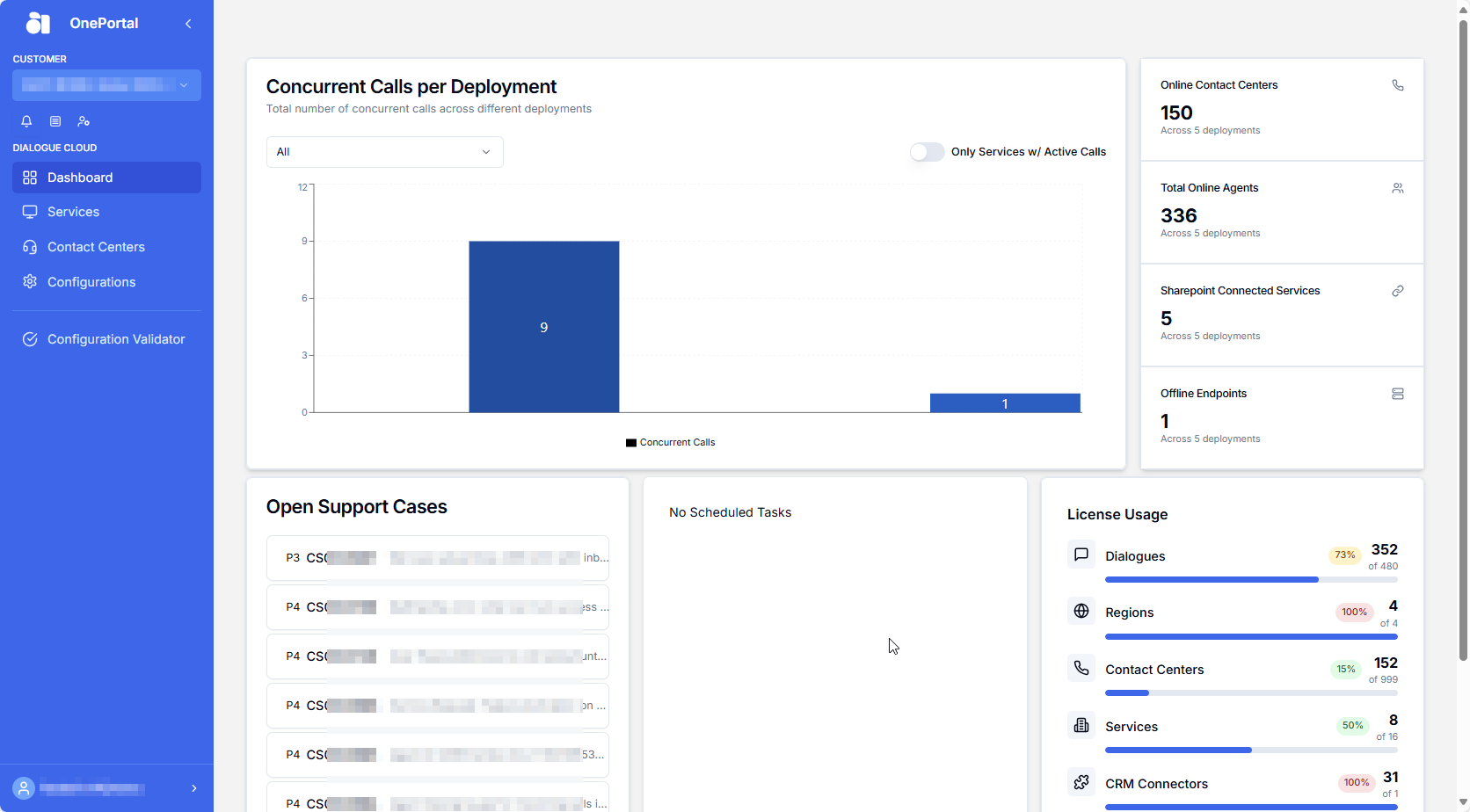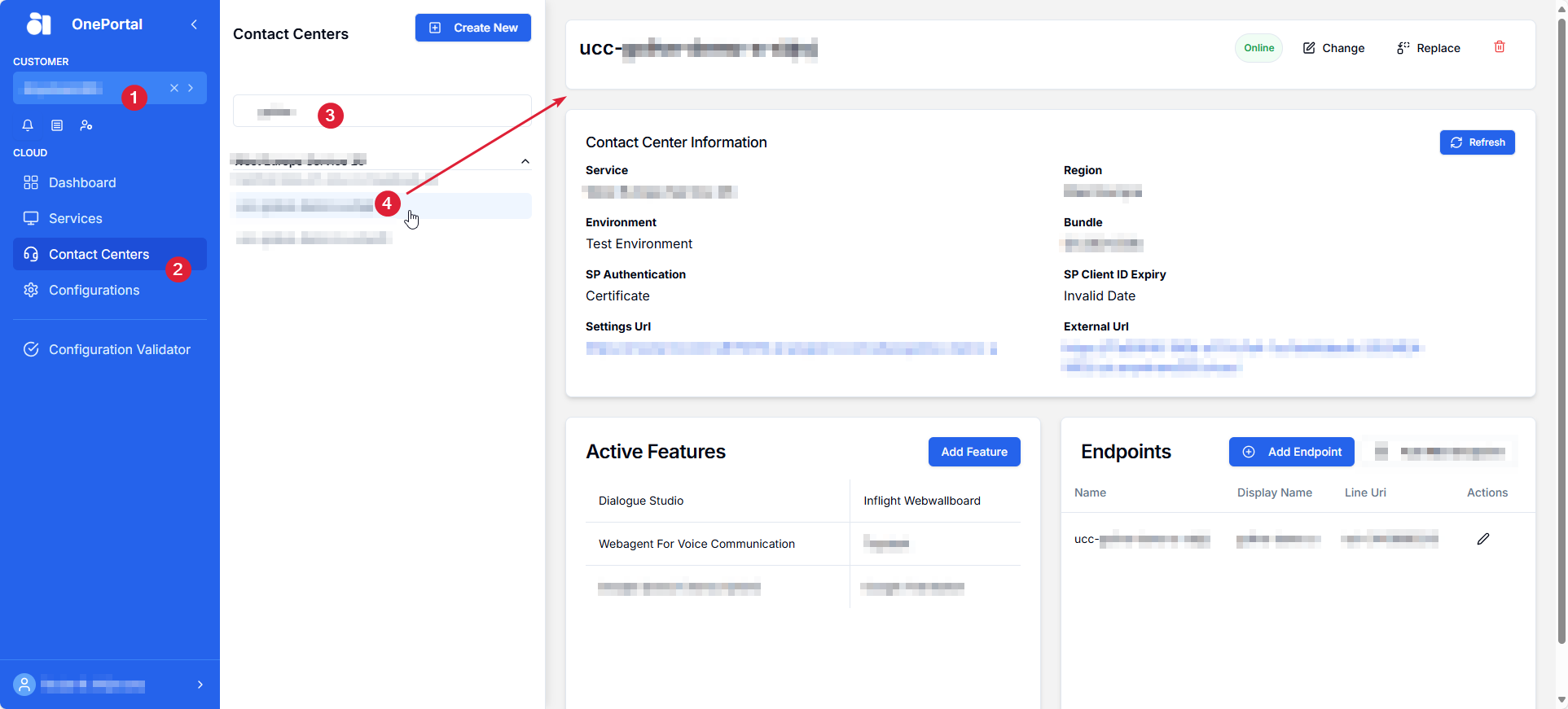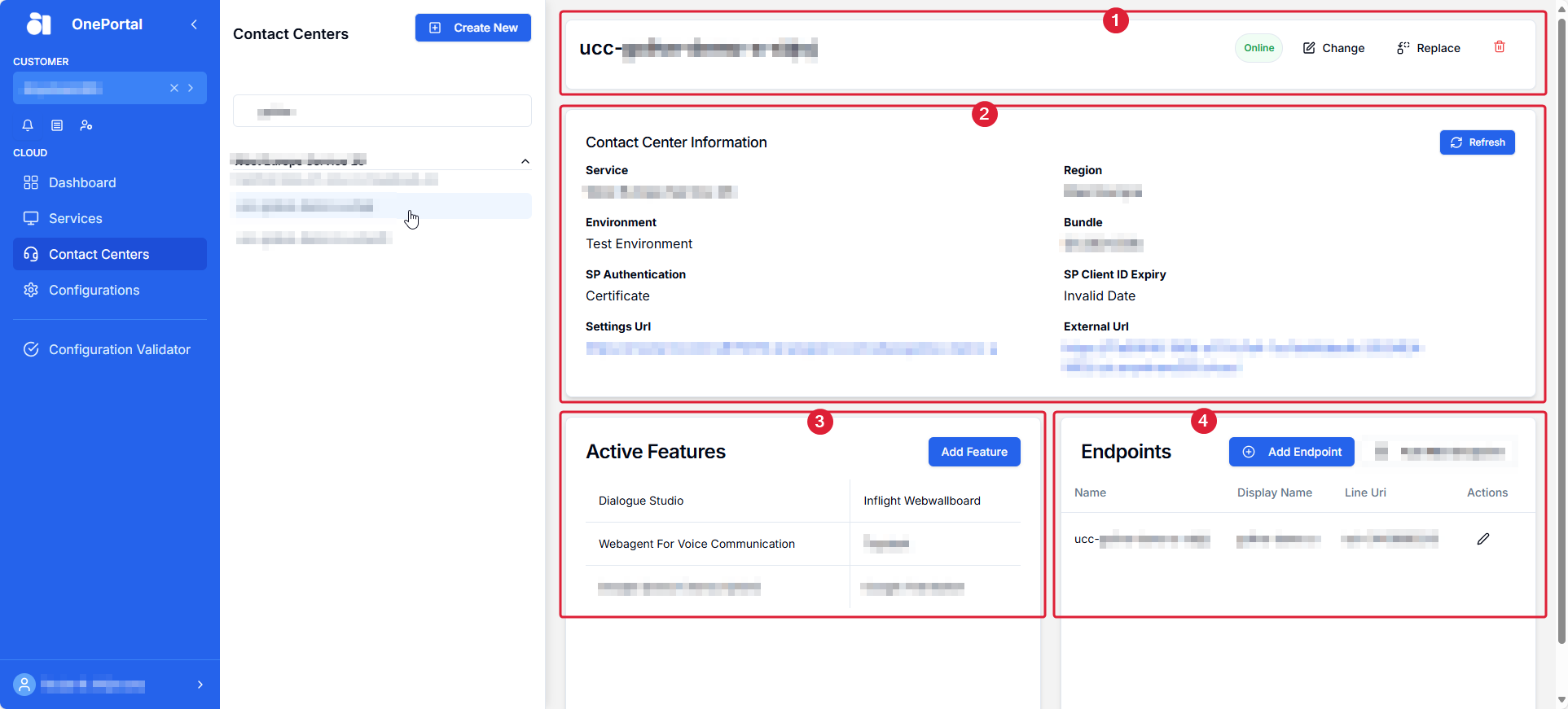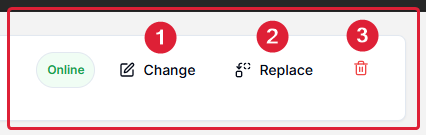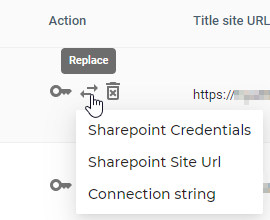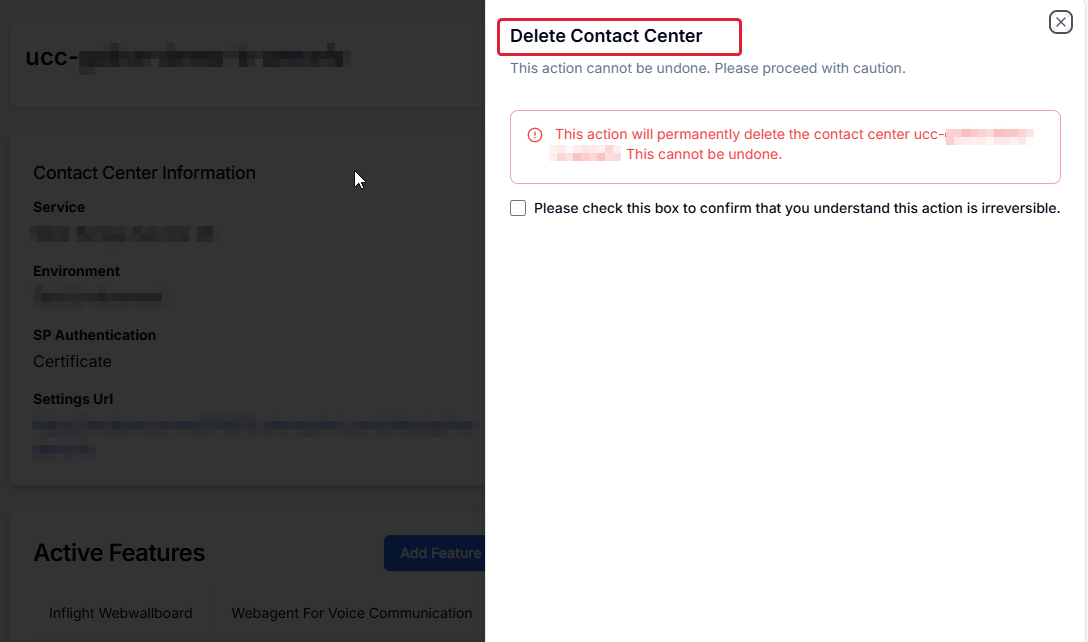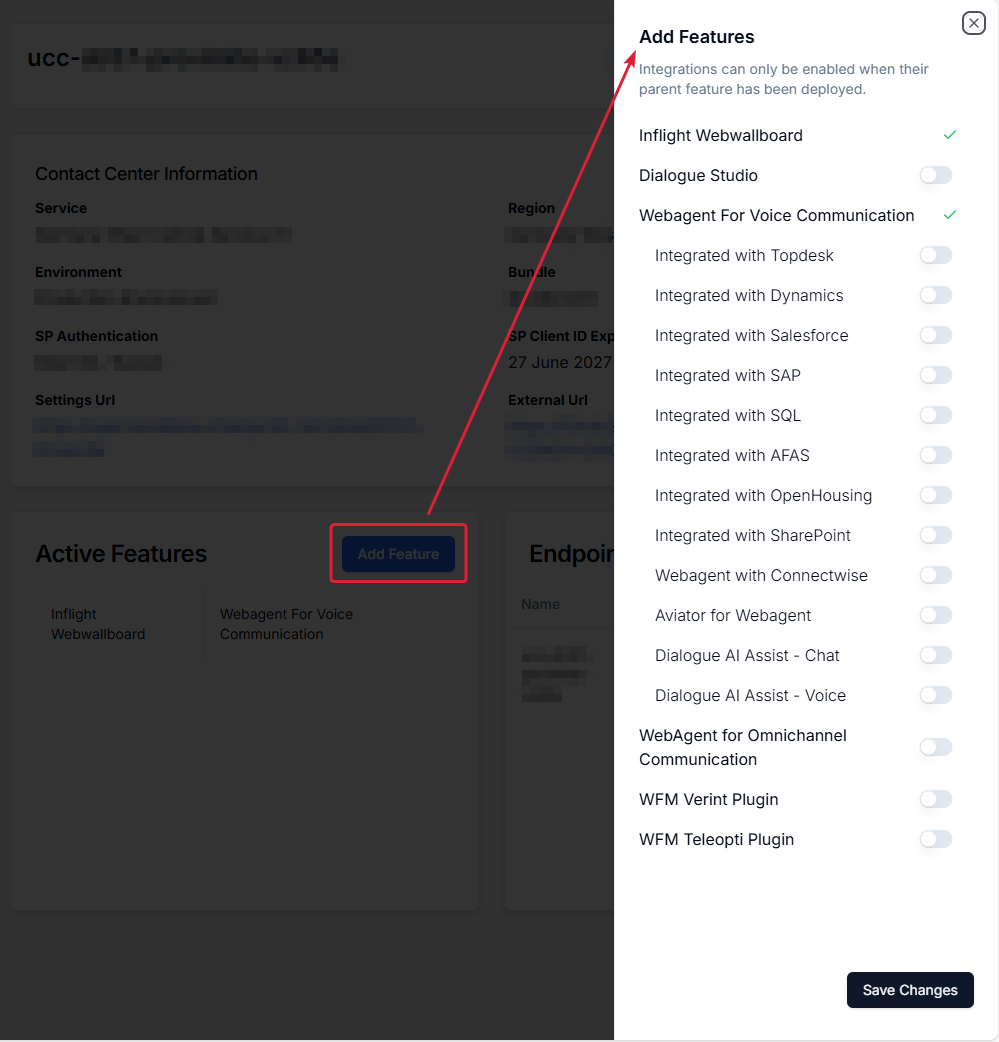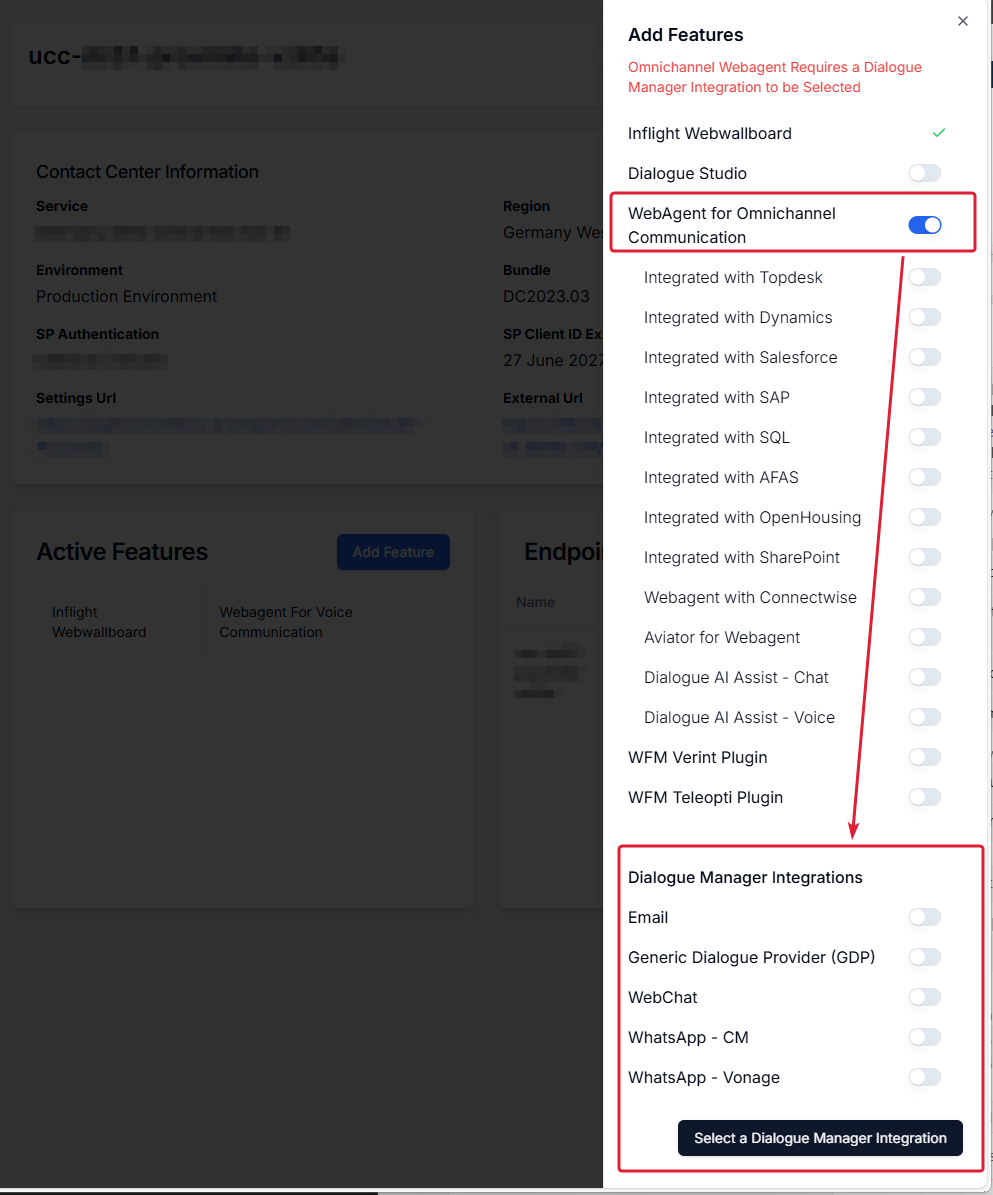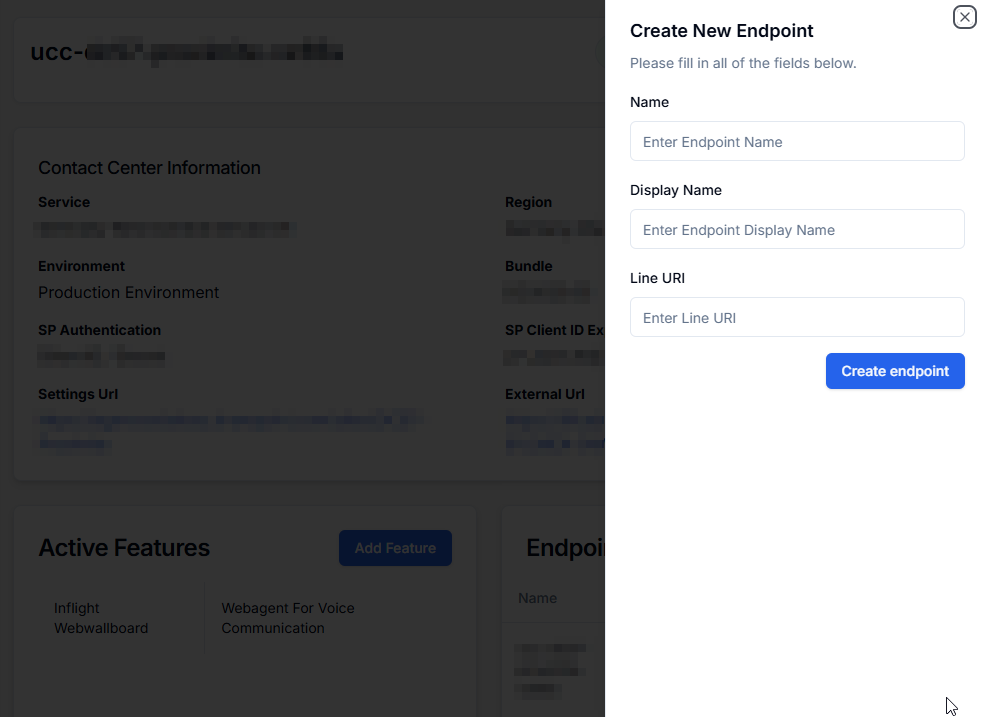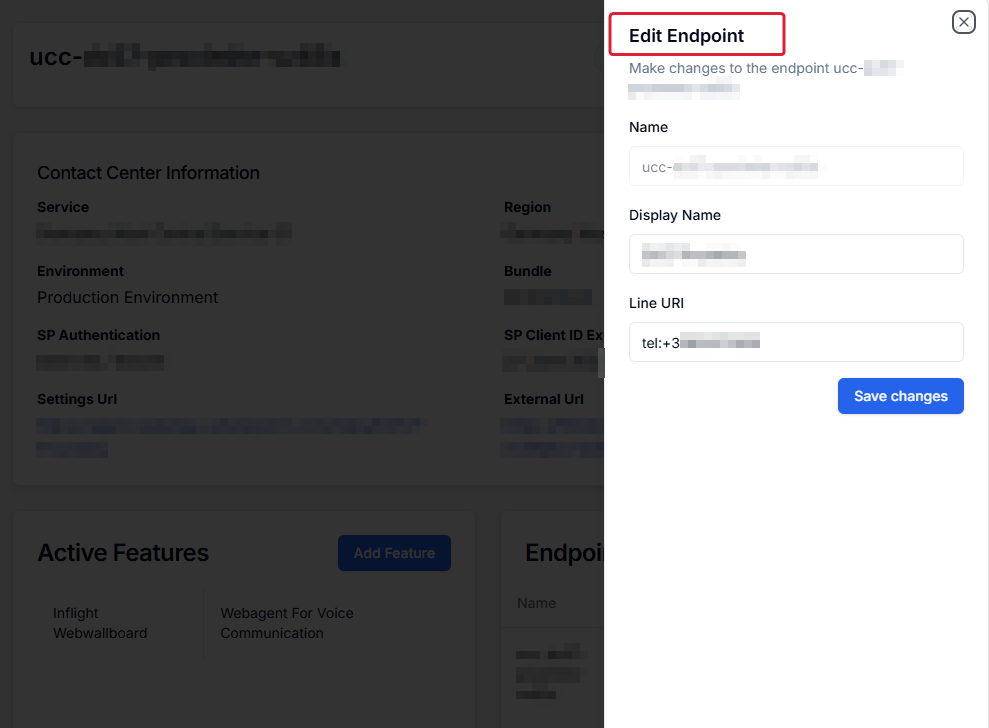View (and edit) - Contact Centers (UCC's)
Announcement
Anywhere365 Partner Portal has been rebranded and rebuilt as AnywhereNow OnePortal Formerly known as Partner Portal. A redesigned web portal for managing Dialogue Cloud deployments.
*New* For a listed overview of Video Tutorials on various actions available in OnePortal, see: Overview OnePortal Video Tutorials
View and search UCC's
Searching and Selecting a UCC
By clicking on this link, you will be able to see all the UCCs requested and delivered to your customer.
-
Select your customer name
-
click on Contact Centers
-
Click on the desired UCC
The details and configuration option for that specific UCC will be shown in the expanded panel on the right hand side.
Contact Center Details Panel
The Contact Center Details Panel will show 4 panes which show configuration details or allow configuration options
-
An Identity and Actions pane: This shows the Name and status (online or offline) of the UCC and provides two drop down menu's for altering details specific to a UCC (i.e. not on UCC Service level).
-
A Contact Center Information pane: This pane provides a snapshot information on some global but important configuration metrics and standards for this specific UCC.
-
An Active Features pane: This provides an overview of activated features and integrations for this UCC. An Add Feature button opens a menu to add additional features.
-
An Endpoints pane: This provides a list of configured PSTN Endpoints with their associated Display Name and Line Uri (telephone number). Additional endpoints can be added, edited and deleted.
Action Buttons
There are three action buttons for each UCC
-
SharePoint Connection Type: change from Client Id/Secret to AppOnly & Certificate and vice versa
Depending on the current connection method a pop-up screen will appear in which details for the alternative connection method can be entered.
Note
Where it currently states to provide the Site Collection URL, please provide the UCC Site URL this is what OnePortal will check.
From Client Id / Client Secret to AppOnly/Certificate (the AnywhereNow Dialogue Cloud Enterprise App)
Warning
Please note a service restart (interrupting all UCC's in that service) is required after these actions, plan with careful consideration.
Note
A service restart is NOT required for replacing an existent ClientID and/or a ClientSecret if the ClientSecret has not yet expired.
A service restart IS required for replacing an existent ClientSecret if the ClientSecret has expired (because then the refreshed authentication token will have expired too).
The Replace Action button contains three sub level replacement actions, the last of which contains another two sub-items.
-
Under SharePoint Credentials a new Client ID and/or a new Client Secret can be submitted for this single UCC
-
Under SharePoint Site Url a new site Url can be provided
-
Under Connection string, a new SQL CDR Call Detail Records (CDR) are the meta data of a converstation: who talked to whom, at which time, for how long and with which identity among other things (skill, optional classification, etc) which gets stored in your SQL (analytical) database. Database connectionstring can be provided for either the Universal Time Line Service or the Call Property Service can be entered. (NOTE: the Connectionstring for the Core UCC service can be changed through the SharePoint Ucc.Creator interface)
Note
When updating the Call Property Service connection string the Authentication="Active Directory Password" may have to be entered without quotes i.e. Authentication=Active Directory Password.
Warning
Please note a service restart (interrupting all UCC's in that service) is required after these actions, plan with careful consideration.
Editing a UCC
You can update various features of a UCC (like display name, telephone number, additional endpoints, additional features or even delete a UCC.)
Warning
Please note a service restart (interrupting all UCC's in that service) is required after editing one or more UCC endpoints, to properly register the endpoint in Dialogue Cloud and to the PSTN. Specifically when:
- Adding a phone number or display name to an existing endpoint.
- Changing a phone number or display name on an existing endpoint.
- Adding a new endpoint (with or without a phone number or display name).
- Deleting an additional endpoint
Add Features
In the Active Features pane, the Add Features button will allow you to select any additional feature(s) to this UCC:
When WebAgent for Omnichannel Communication is selected (may require additional licenses) an additional selection of Dialogue Manager Integrations can be selected.
Endpoints Configuration
Below this section you will see your (additional) UCC endpoint table for adding additional endpoints:
Warning
Please note a service restart (interrupting all UCC's in that service) is required after editing one or more UCC endpoints, to properly register the endpoint in Dialogue Cloud and to the PSTN. Specifically when:
- Adding a phone number or display name to an existing endpoint.
- Changing a phone number or display name on an existing endpoint.
- Adding a new endpoint (with or without a phone number or display name).
- Deleting an additional endpoint
To Add an additional endpoint, please add:
-
the endpoint Name (1)
Note
At least 4 alphanumeric characters or more and hyphens are allowed. Also note that the name given here will be appended to the main endpoint name. For example:
- if the main endpoint technical name is ucc-tech-6y5tr
- and the provided name of the additional endpoint is vip-be-support,
- the full technical name of the additional endpoint will become ucc-tech-6y5tr_vip-be-support
-
the endpoint Display Name and,
-
the endpoint phone number or LineURI - (in E.164 The E.164 phone number format is an international (ITU) standard for dialing telephone numbers on the Public Switched Telephony Network (PSTN). Loosely formulated, only "+" and upto 15 digits (0-9) are allowed For example: +4433221100 (For number notation/display and storage see the E.123 standard) format, e.g. +31123456789)
When new endpoint details are added to the table click Create endpoint. The endpoint will now be created on this UCC, the progress can be monitored in the status menu.
Tip
It is currently not possible to provide additional endpoints in bulk, as was possible in Partner Portal. Please plan for multiple endpoint creation explicitly.
Once the endpoint has been added and/or created in your UCC you can:
-
Edit your Display Name
-
Edit your LineURI
-
Delete the Additional Endpoint
Deleting UCCs
At the top right of the screen, you can also choose to delete the UCC. Please note this is a UCC that is in production, so be very sure that the customer wants this UCC deleted before carrying out this process:
Warning
Please note a service restart (interrupting all UCC's in that service) is required after deleting a UCC from a service , to properly unregister the endpoint(s) from Dialogue Cloud and the PSTN.