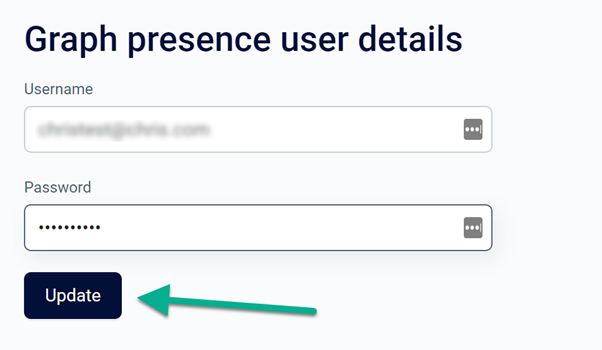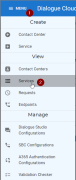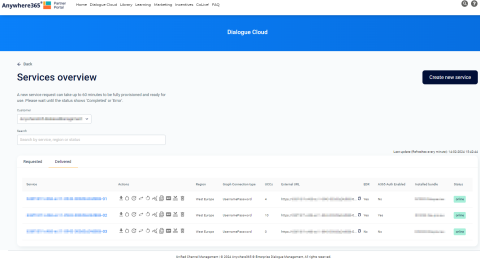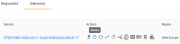View (and edit) - Services
Announcement
Anywhere365 Partner Portal has been rebranded and rebuilt as AnywhereNow OnePortal Formerly known as Partner Portal. A redesigned web portal for managing Dialogue Cloud deployments. and has gone live on 17-04-2025. Updated documentation and screenshots will be added over the coming weeks. All menu's and options of Partner Portal can still be found in OnePortal albeit in a slightly different place or look and feel.
View all Services
By clicking on this link you will be able to view all services associated to your customers AnywhereNow environments.
Select your customer from the drop-down list or start typing the name within the “Customer” box:
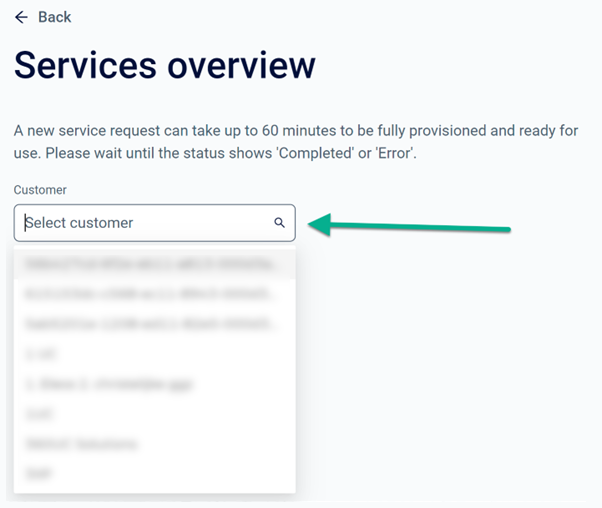
Once you have found your customer, you will be able to search within their environment for their services by either service, region or status (online/offline).
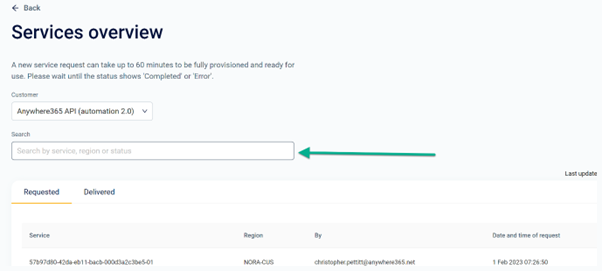
The service page will always begin on the “Requested” tab, from here you can view the services that you have requested and their provisioning status:
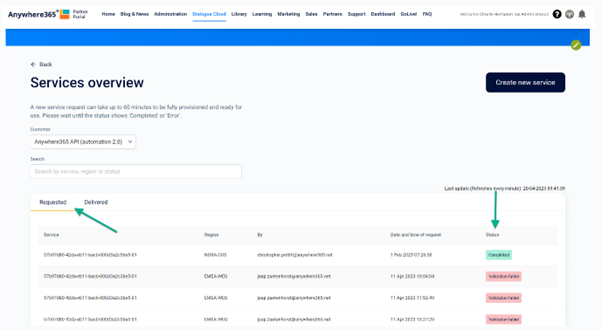
By clicking on the “Delivered” tab, you will be able to then see all services that are currently in production within your customers environment:
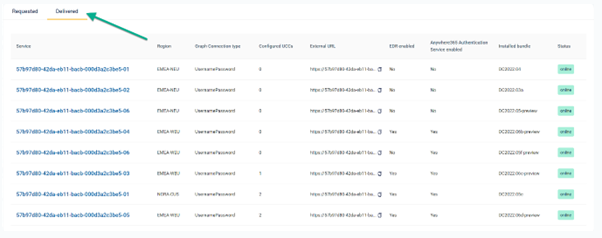
This screen shows the: Service name, Actions which can be performed, Region, Graph Connection type, how many UCCs are configured on the service, the External URL/FQDN FDQN stands for Fully Qualified Domain Name and specifies the exact location in the tree hierarchy of the Domain Name System (DNS). An example for [hostname].[domain].[top level domain] is [www].[microsoft].[com] (used for Webwallboard and snapper installation etc), along with a column that show whether EDR Enhanced Direct Routing (EDR) is a mechanism introduced by AnywhereNow based on Microsoft Direct Routing (Option 2) to allow richer transferheaders in SIP messages, allowing for more information to be passed on in transfer and forward scenarios. (Enhanced Direct Routing) is enabled. You also have a column that displays if the service has Anywhere 365 authentication service enabled, the current installed software bundle and the status of the service (online/offline).
You can also open the individual services by clicking on the blue link:
Actions Menu per UCC Service
Several Actions can be performed on the service selected.
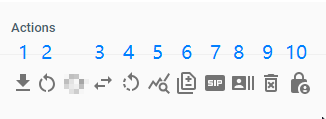
| Number | Action | Description |
|---|---|---|
| 1 | Download | Option to download the UCC A Unified Contact Center, or UCC, is a queue of interactions (voice, email, IM, etc.) that are handled by Agents. Each UCC has its own settings, IVR menus and Agents. Agents can belong to one or several UCCs and can have multiple skills (competencies). A UCC can be visualized as a contact center “micro service”. Customers can utilize one UCC (e.g. a global helpdesk), a few UCC’s (e.g. for each department or regional office) or hundreds of UCC’s (e.g. for each bed at a hospital). They are interconnected and can all be managed from one central location. service log files, config file or both |
| 2 | Restart | See table below for restart options and behavior |
| 3 | Replace | Graph Client ID, Graph Credentials or SharePoint Client ID/Secrets |
| 4 | Graph Reset | Resets the Graph authentication (graph API trigger) |
| 5 | Change Log Level | Change the log level to any of the following; Verbose, Info, Debug, Warn or Error. All log level changes will be reverted to the default level of 'DEBUG' after a period of 24 hours has elapsed. |
| 6 | Log File Quantity | Changing this value will change the number of log files retained on disk prior to being overwritten. This value will be reverted to "2" after a period of 24 hours has elapsed. |
|
7 |
EDR |
Enables or disables the Enhanced Direct Routing (EDR) option on the UCC service. (NOTE: this setting requires simultaneous changes on other components, see: Enabling EDR ) |
|
8 |
Change Trunk Tenant ID |
This is an optional setting which populates the 'trunktenantid'header in SIP The Session Initiation Protocol, or SIP, is a protocol for multimedia communication (audio, video and data communication). SIP is also used for Voice over IP (VoIP). SIP has interactions with other Internet protocols such as HTTP and SMTP. INVITE's sent in calls made from this service. This can be useful for billing purposes if you need to differentiate between multiple customer services on a shared trunk. |
| 9 | Delete | Presents a pop-up to delete a service. |
| 10 | Software Update | In this menu an available Bundle version for your customer can be selected. NoteYou will always see the 3 Bundles (n, n-1 and n-2) available as recommended, supported and released bundles, plus any bundle which the customer has actively deployed on the platform. |
Restart Options and service behavior
| Restart Action | Active Calls remain active? | New calls will come in? | Presence working? | IVR Interactive Voice Response, or IVR, is a telephone application to take orders via telephone keypad or voice through a computer. By choosing menu options the caller receives information, without the intervention of a human operator, or will be forwarded to the appropriate Agent./DS changes (*please be aware SharePoint changes take a little bit longer to be processed) |
|---|---|---|---|---|
|
Service Restart - Clear UCC Cache |
No |
Only if the restart has been completed |
Only if the restart has been completed |
You can make changes, but they will only be processed after the UCC has been restarted |
|
Service Restart - Not clear UCC Cache |
No |
Only if the restart has been completed |
Only if the restart has been completed |
You can make changes, but they will only be processed after the UCC has been restarted |
|
Service Restart - Clear Graph Cache |
No |
Only if the restart has been completed and graph has been re-authenticated |
Only if the restart has been completed and graph has been re-authenticated |
You can make changes, but they will only be processed after the UCC has been restarted |
|
Service Restart - Not clear Graph Cache |
No |
Only if the restart has been completed |
Only if the restart has been completed |
You can make changes, but they will only be processed after the UCC has been restarted |
|
Graph Reset |
Yes, but not able to hunt new agents until re-authenticated |
Only if the restart has been completed |
Only if the restart has been completed |
Changes will be applied directly |
Restart Process and automated tasks
The restart will trigger an automated process of consecutive tasks which will enhance the data-gathering pre-restart and data gathering and healthchecks post-restart of a service to facilitate troubleshooting in one easy step. The live status of the entire restart can be monitored on a separate tile on your dashboard.
The Restart process is as follows:
-
Pre Restart
-
Data gathering
-
Collection key performance counters at a UCC level
-
Heartbeat
-
SharePoint Connected
-
Established Endpoints
-
SharePoint Connection check using configuration obtained in config XML
-
Log Collection prior to restarting of the service
-
Pre-flight checks
-
If clear cache is selected checks to see if heartbeat is online for all UCCs and SharePoint configuration still works.
-
-
Post restart
-
Post-Checks
-
Iterates through each UCC and compares metrics before and after to ensure all is healthy and everything can connect.
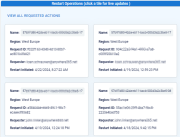
Figure 1 - on the home page, you will find all restart operations. The boxes are clickable
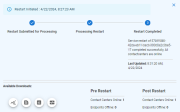
Figure 2 - This window provides all details of the restart action, including pre- and post restart logs and reports. -
Tip
For best practices and considerations regarding service restarts please also look at the AnywhereNow support page knowledge base:
https://anywhere365.service-now.com/csm/en/restarts-best-practices-risks-and-considerations?id=kb_article_view&sysparm_article=KB0010254
Edit Service
Enable AnywhereNow Authentication
In the top section you can enable the AnywhereNow Authentication (please seeAnywhereNow Authentication Service section for further details) service and update your Graph client ID
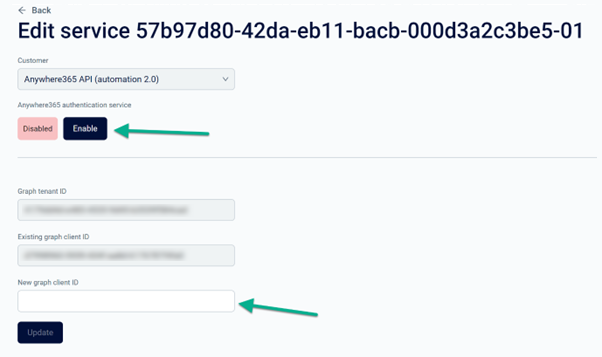
Edit Graph client ID
Scrolling down the page you will be able to update your customers Graph client ID:
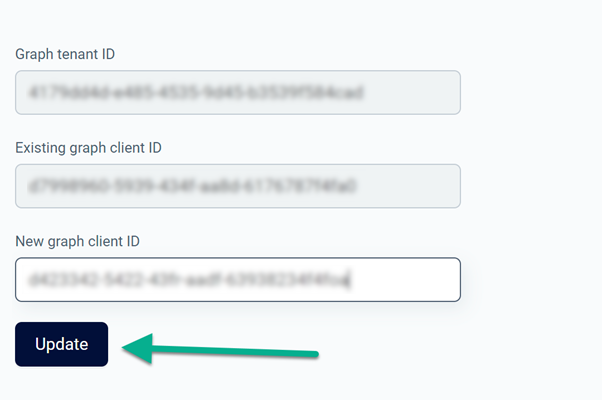
Edit Graph presence user
Further down you will also be able to update your customer Graph Username and Password as well as being able to view which region the service is residing in:
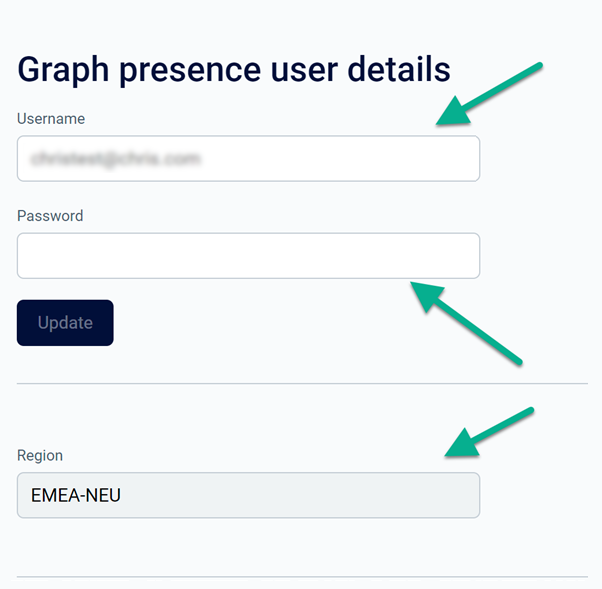
To update the graph username and password, please fill in the boxes with the required information and then click “Update”: