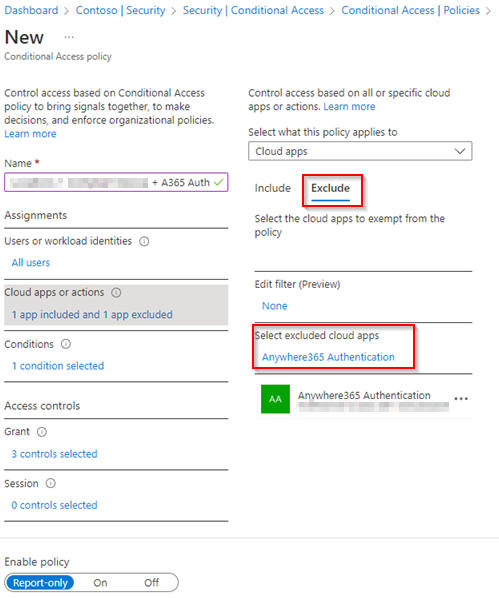AnywhereNow Authentication Service
AnywhereNow Authentication allows users to login with their own Microsoft 365 credentials with various AnywhereNow products. This provides a familiar interface for your end-user, additional security and will optionally follow your multi-factor authentication.
Prerequisites
Note
If users are assigned a Conditional Access Policy (CAP) as part of The 'Require compliant device' policy, then it is necessary to Exclude the Azure App Registration, see step 2 below, for the use of the AnywhereNow Authentication Service. Ensure this is allowed by your security officer.
For more information see: , Learn More - Microsoft
The AnywhereNow products covered by AnywhereNow Authentication:
Introduced in DC2024.01f
- Dashboard Service (Core REST API)
Introduced in DC2024.01g
Steps required to activate AnywhereNow Authentication
- Obtain your "AnywhereNow Tenant ID" by reaching out to your regular contact person, or by submitting a ticket to support here (Support). You will need this "AnywhereNow Tenant ID" in step 2.
- Create an Azure App registration (Follow the guide on Create new Azure App Registration for AnywhereNow Authentication) using the "AnywhereNow Tenant ID" from step 1. By the end of the step you will have the information listed below.
- Application ID of the created application
- Client Secret of the created application
- Directory ID of the created application
This information should be returned to AnywhereNow using the same contact as used in step 1.
- For Dialogue Studio, follow the additional instructions described in this article (AnywhereNow Authentication for Dialogue Studio). You will need to create two Microsoft Entra ID Formerly known as Azure Active Directory (or Azure AD, or AAD) groups for different levels of permissions, which also need to be communicated to your AnywhereNow contact.
- For the following desktop applications, follow the instructions in the linked articles
- Snapper (AnywhereNow Authentication for Snapper)
- Inflight Wallboard (AnywhereNow Authentication Service for Inflight Wallboard)
Proceeding to these steps before step 4 will not impact their behavior immediately, but prepares them for step 4.
- Have AnywhereNow Authentication enabled for all UCC A Unified Contact Center, or UCC, is a queue of interactions (voice, email, IM, etc.) that are handled by Agents. Each UCC has its own settings, IVR menus and Agents. Agents can belong to one or several UCCs and can have multiple skills (competencies). A UCC can be visualized as a contact center “micro service”. Customers can utilize one UCC (e.g. a global helpdesk), a few UCC’s (e.g. for each department or regional office) or hundreds of UCC’s (e.g. for each bed at a hospital). They are interconnected and can all be managed from one central location. Services you wish this enabled. We advice to start with one UCC Service, to validate everything works according to your expectations, such as people having the right permissions.