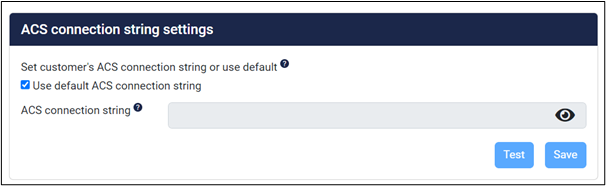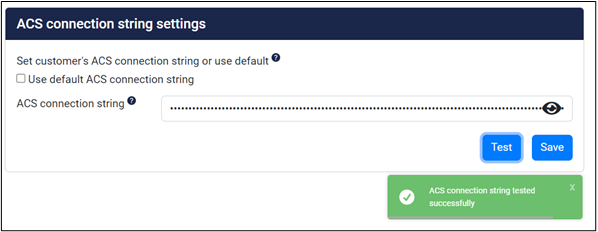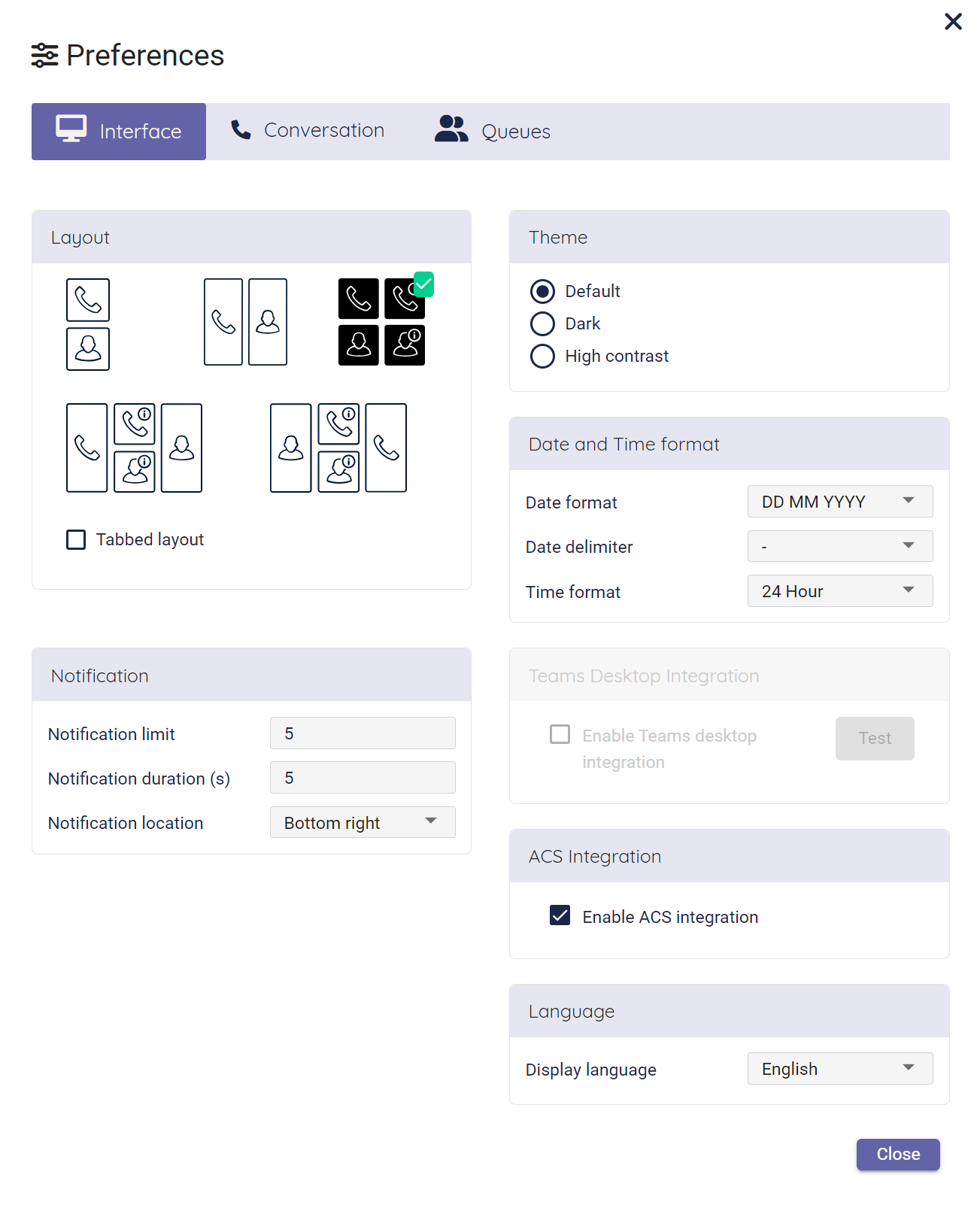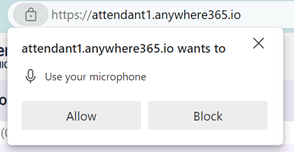ACS for Attendant Console for Teams
Enabling ACS (Azure Communication Services) for the AnywhereNow Attendant Console.
With ACS ACS commonly known as the acronym for Azure Communication Services, Microsoft's multichannel communication API in Azure for voice, video, chat, text messaging/SMS, email, and more to applications. Not te be confused with Azure Access Control Services (AACS) a deprecating authentication service of Microsoft, also sometimes abbreviated to ACS. calls will be handled in the AnywhereNow Attendant Console without running the Teams desktop application. ACS will take away the need for the AnywhereNow Desktop Integrator which acts as a bridge between the Attendant application and the Microsoft Teams application which reduces the number of user actions need for call handling (less mouse clicks).
Although the Teams desktop application is not needed for handling Attendant Console calls, it is still to be advised to have the Teams desktop application running for handling personal (direct) calls, chats, meetings and other functionality Teams provides natively.
Requirements
ACS runs in the Attendant Console for Teams and has no additional requirements.
For more information on the Attendant Console for Teams visit Attendant Console for Microsoft Teams on AnywhereNow GoLive!
Installation
The first step before using ACS is to grant consent to the Attendant Console application.
Second, a connection string needs to be set in the Admin portal. This connection string needs to be created in Azure according the instructions by Microsoft,
see: Create and manage resources in Azure Communication Services on Microsoft site.
Note
A connection string starts with endpoint=, then contains a URL followed by a semicolon and an access key.
To set the connection string, first deselect the “Use default ACS connection string” and then copy the created connection string from Azure into the ACS connection string input field.
Before saving, the settings can be tested by pressing the “Test”-button. A green popup will be shown if the test succeeds.
Press the “Save”-button to store the new settings.
Enabling ACS from the Attendant
The usage of Azure Communication Services called “ACS” can be configured. With ACS, calls will be handled in the Attendant Console itself and not in Teams. With activating ACS, the actions the user has to perform to handle calls will be reduced. Having ACS activated will not change the call handling itself, but will have impact on audio settings.
Audio of the conversations will need to be configured in the computer audio settings.
Warning
When ACS is enabled Teams Desktop Integration can’t be used and vice versa.
Optimizing your network for ACS
ACS will normally work on most networks. If checks need to be made or you want to optimize your network on the compatibility with ACS, please check this Microsoft article:
What else to know?
With ACS (Azure Communication Services) calls will be handled in the Attendant Console and not in Teams. This doesn’t change anything in the handling of queue calls and outbound calls initiated from the Attendant Console.
Audio
Because of ACS, Teams is not being used to handle the calls, instead the default audio (device) settings on the computer will be used. On first use a pop-up will appear asking to Allow the Attendant Console to use your microphone. Please accept this for proper operation.
Presence
The presence in Teams will be set to “Busy on a Call” when an agent is handling a call in the Attendant Console (having a call in My Calls). When not being active in handling a call, the presence of the agent will show as set in Teams based on the agent’s actual presence.
When setting the presence in Teams manually to a certain presence state it will overrule any other presence set and therefore will also overrule presence set by having a call in “My Calls”.
The “Reset status” in Teams will help to get the actual presence status back.
Teams
Although Teams is not being used for handling calls when having ACS activated, it is advised to still have the Teams application active for handling personal (direct) calls, chatting, participating in meetings and using other functionality Teams provides.
Note
When taking a call from the queue and hence the incoming call is in MyCalls, Teams will also start ringing and a Teams toast A toast is a pop-up instant message or audio call notification the user receives on his desktop. will pop up next to the notification from the browser. This Teams toast should be neglected and will stop as soon as the call is active in the Attendant Console.
Azure Traffic Cost
Using ACS will generate additional costs about € 0,0037 or $ 0.004 per minute. Learn More - Microsoft