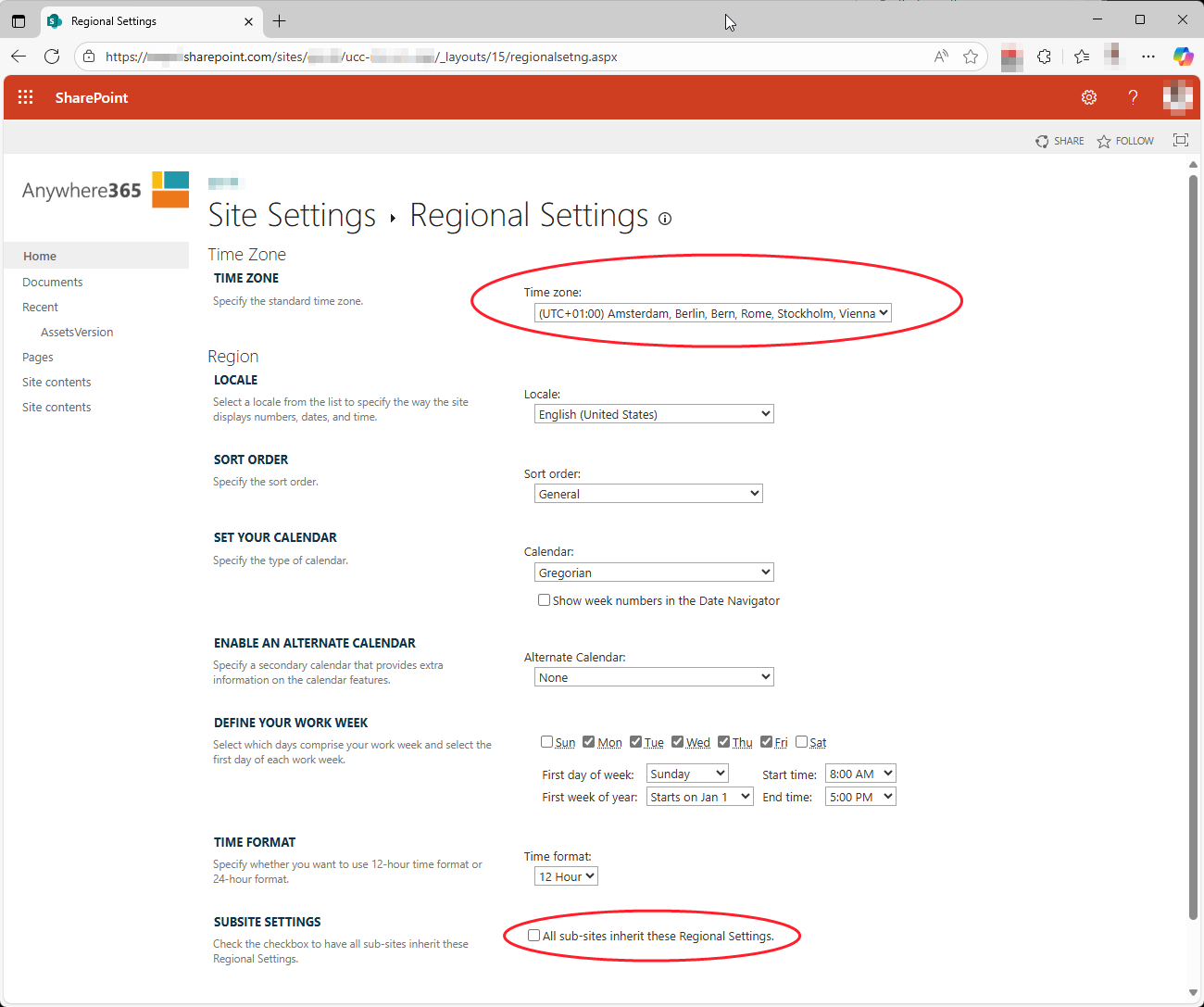How to Configure UCC Specific Timezone
An AnywhereNow environment supports multiple timezones. Each UCC A Unified Contact Center, or UCC, is a queue of interactions (voice, email, IM, etc.) that are handled by Agents. Each UCC has its own settings, IVR menus and Agents. Agents can belong to one or several UCCs and can have multiple skills (competencies). A UCC can be visualized as a contact center “micro service”. Customers can utilize one UCC (e.g. a global helpdesk), a few UCC’s (e.g. for each department or regional office) or hundreds of UCC’s (e.g. for each bed at a hospital). They are interconnected and can all be managed from one central location. can have it's own timezone which it takes from the timezone configured in the SharePoint UCC site. Configuring timezones will have effect on the UCC's:
How to Configure UCC Timezone
-
Navigate to the UCC settings site
-
When in the UCC site, open Site Settings (cog-wheel top right corner)
-
Under Site Administration open Regional settings
-
Use the drop down Time zone to select the desired timezone
Tip
If you want to change all UCC sub-sites in a specific Site Collection to a specific timezone (if this had not been configured during creation of the first site), navigate to the settings page of the site collection and check the "All sub-sites inherit these Regional Settings." checkbox at the bottom of the page.
-
For all changes to apply, you need to restart the UCC Service.
Note
A UCC Service restart will disrupt all UCC's within that service. Please plan this restart in one of your service windows.