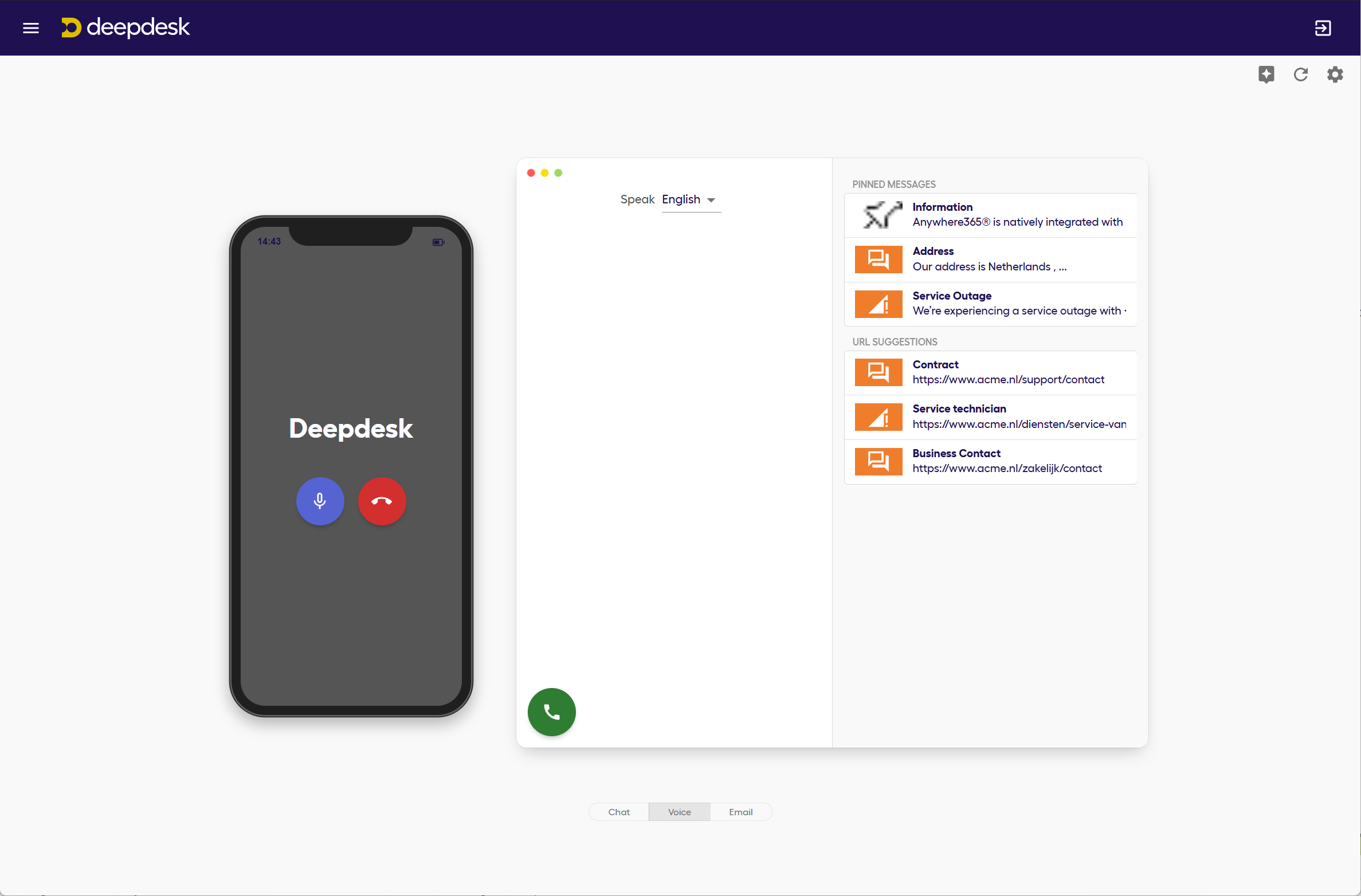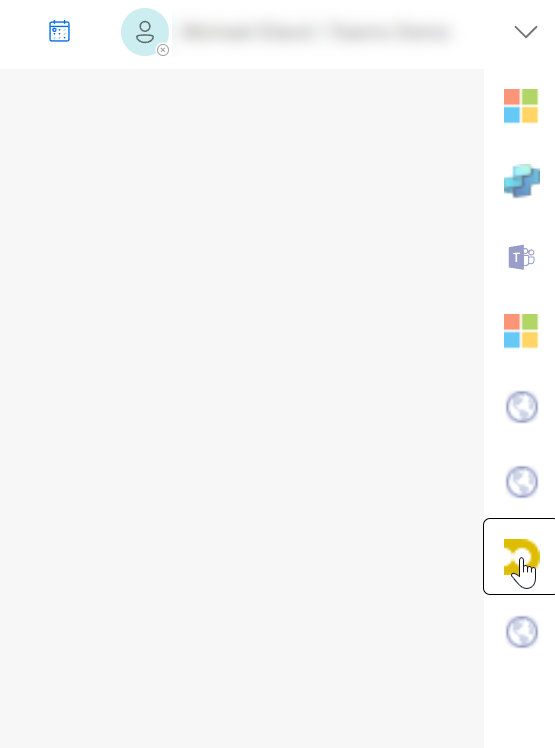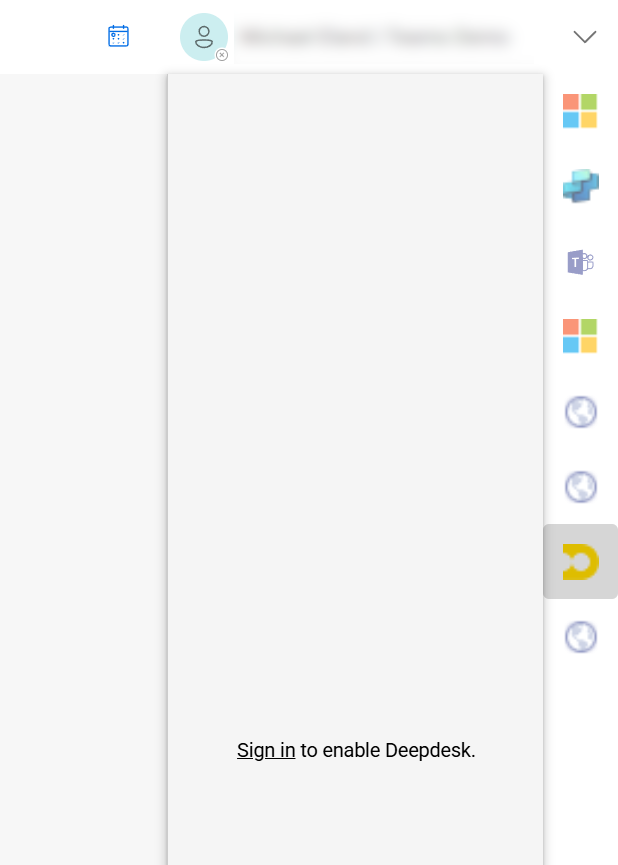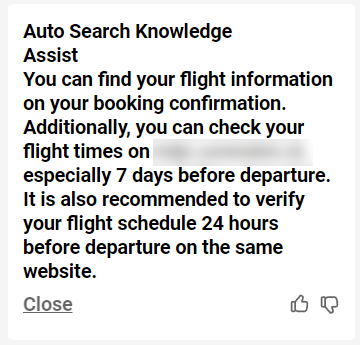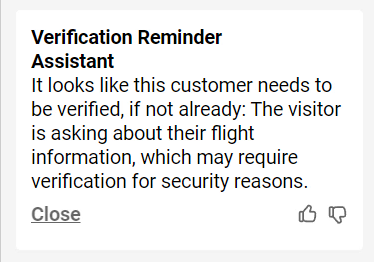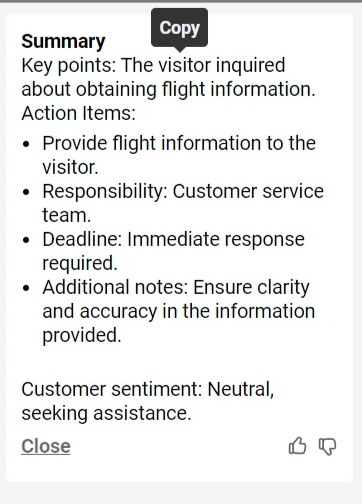Dialogue AI Assist Voice Channel User Guide for Agents
Note
Dialogue AI Assist add-in features in WebAgent require an additional Deepdesk license from AnywhereNow.
Introduction
Calling with customers just got a lot smarter. Your organization has enabled various assistants to make your work easier. Since Dialogue AI Assist offers a wide range of assistants and customization options, reach out to your AnywhereNow representative to learn about the specific assistants available to you.
As an agent, you are already using the AnywhereNow WebAgent. For more information about using the AnywhereNow WebAgent, see the WebAgent User Guide.
Where to Find Dialogue AI Assist
In the AnywhereNow WebAgent, you will see a new UI plugin on the right side of your screen.
Note
The number of UI plugins you see in the sidebar might differ from the screenshot.
Click on the Deepdesk logo to get started.
Authentication
If you haven't signed in before, you will see a "Sign in to enable Deepdesk" prompt.
After clicking, a pop-up will appear that will automatically sign you into Deepdesk.
You are now ready to start calling.
Using Dialogue AI Assist While Calling
Dialogue AI Assist will assist you during three events:
- When you accept the call
- During each message you or the customer say
- When you or the customer disconnect the call
Each event can trigger one or more assistants. Reach out to your AnywhereNow representative to learn about the specific assistants available to you.
If the assistant has something to share, you will see it as a widget within the Dialogue AI Assist window. Here are a couple of examples:
Agent’s Deepdesk Dashboard
All Dialogue AI Assist users also have access to the Deepdesk Dashboard at [account].deepdesk.com. Here you will find:
- Tutorial
- Playground, where you can practice
Tutorial
The Tutorial guides you step by step through Deepdesk’s main features. You can go through the tutorial as many times as you want.
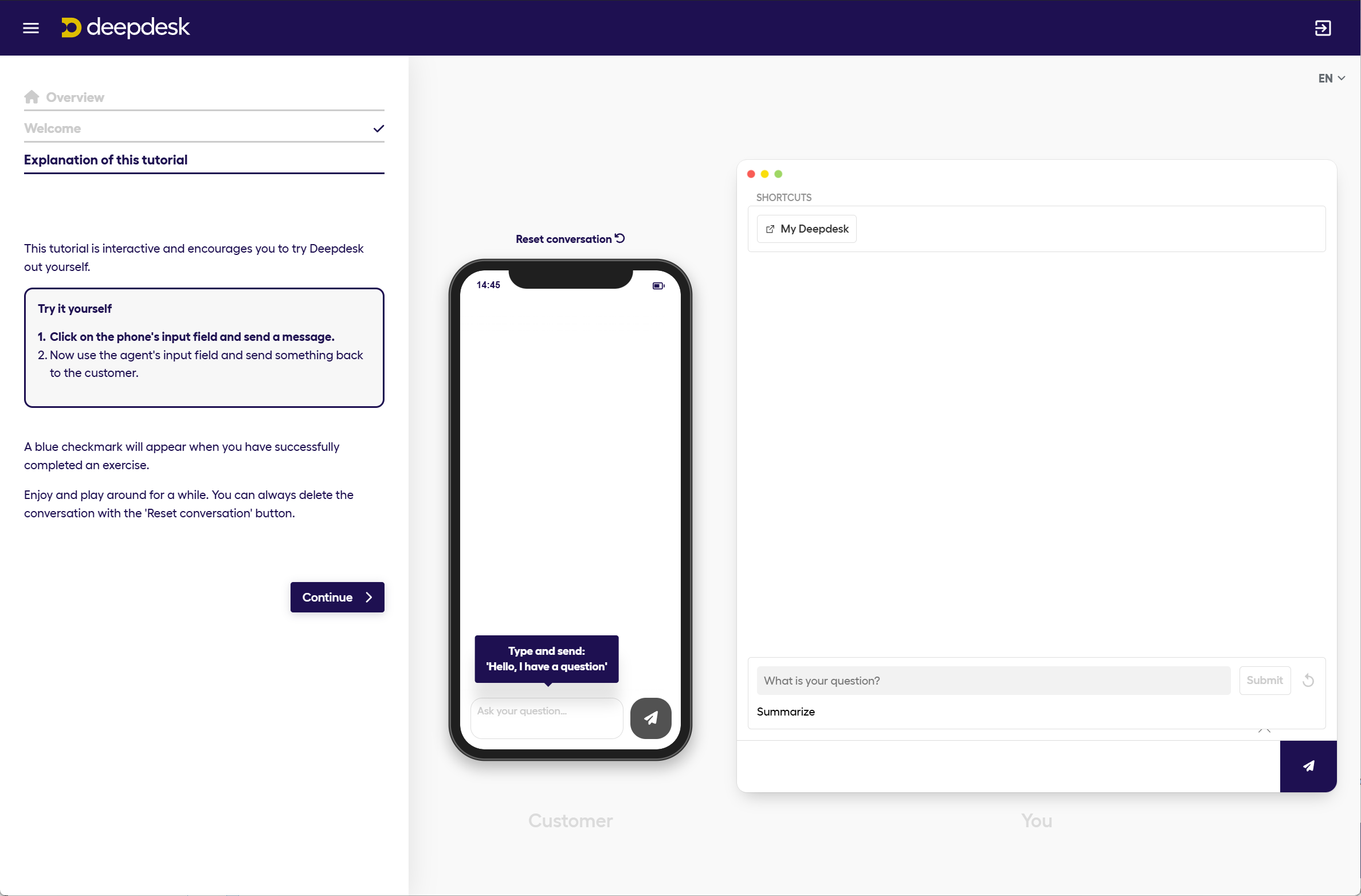
Playground
In the Playground, you can simulate a conversation between a customer and an agent. The customer types in the telephone input screen, and the agent types in the agent’s input field. You can explore and get acquainted with all of Deepdesk’s features here.