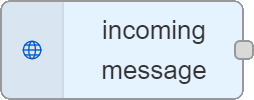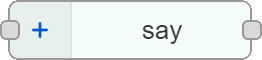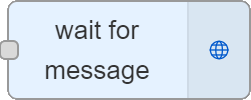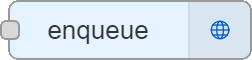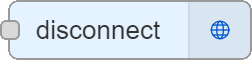Dialogue Manager Nodes for Dialogue Studio
AnywhereNow Dialogue Studio provided a tool for designing and programming flows. This guide will focus primarily on the AnywhereNow Dialogue Manager Nodes.
Prerequisites
- Dialogue manager configured to start with pre-queue stage, see: Dialogue Manager Pre-queue stage connection with Dialogue Studio
AnywhereNow Triggers Nodes
You know the way around the UI now, let's talk about how and when the AnywhereNow nodes will trigger your flow.
| Icon | Description |
|---|---|
|
|
Incoming messageCreates an HTTP end-point to receive messages. Configuration
Output Object
DetailsThe node will listen on the end-point /api/v1/message for POST requests. It validates if the HTTP Authorization header contains valid basic authentication credentials and validates the API Key. The API Key can be configured on the node itself. Note This node does not send any response to the request. The flow must include an HTTP Response node (e.g. wait for message, enqueue or disconnect) to complete the request. Important Regardless of the number of UCC A Unified Contact Center, or UCC, is a queue of interactions (voice, email, IM, etc.) that are handled by Agents. Each UCC has its own settings, IVR menus and Agents. Agents can belong to one or several UCCs and can have multiple skills (competencies). A UCC can be visualized as a contact center “micro service”. Customers can utilize one UCC (e.g. a global helpdesk), a few UCC’s (e.g. for each department or regional office) or hundreds of UCC’s (e.g. for each bed at a hospital). They are interconnected and can all be managed from one central location. or UCC Services you use, you can only utilize one “incoming message” node per Dialogue Studio instance. Ensure that all UCCs share the same “ApiKey”. |