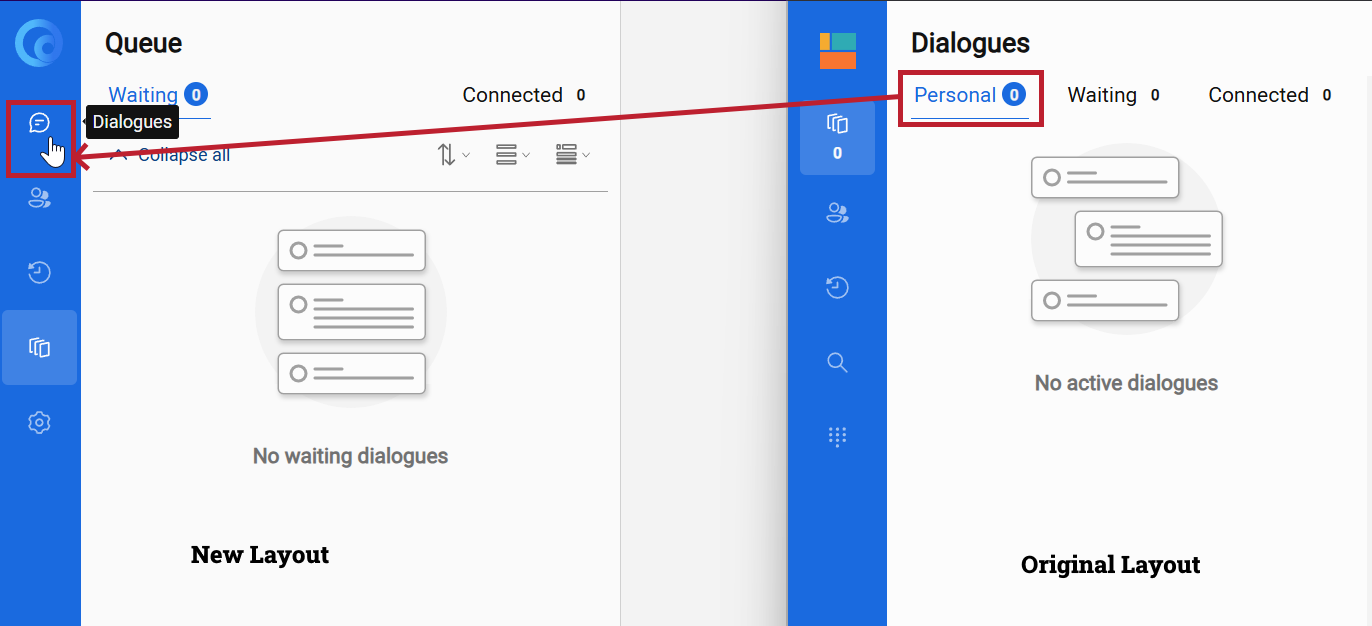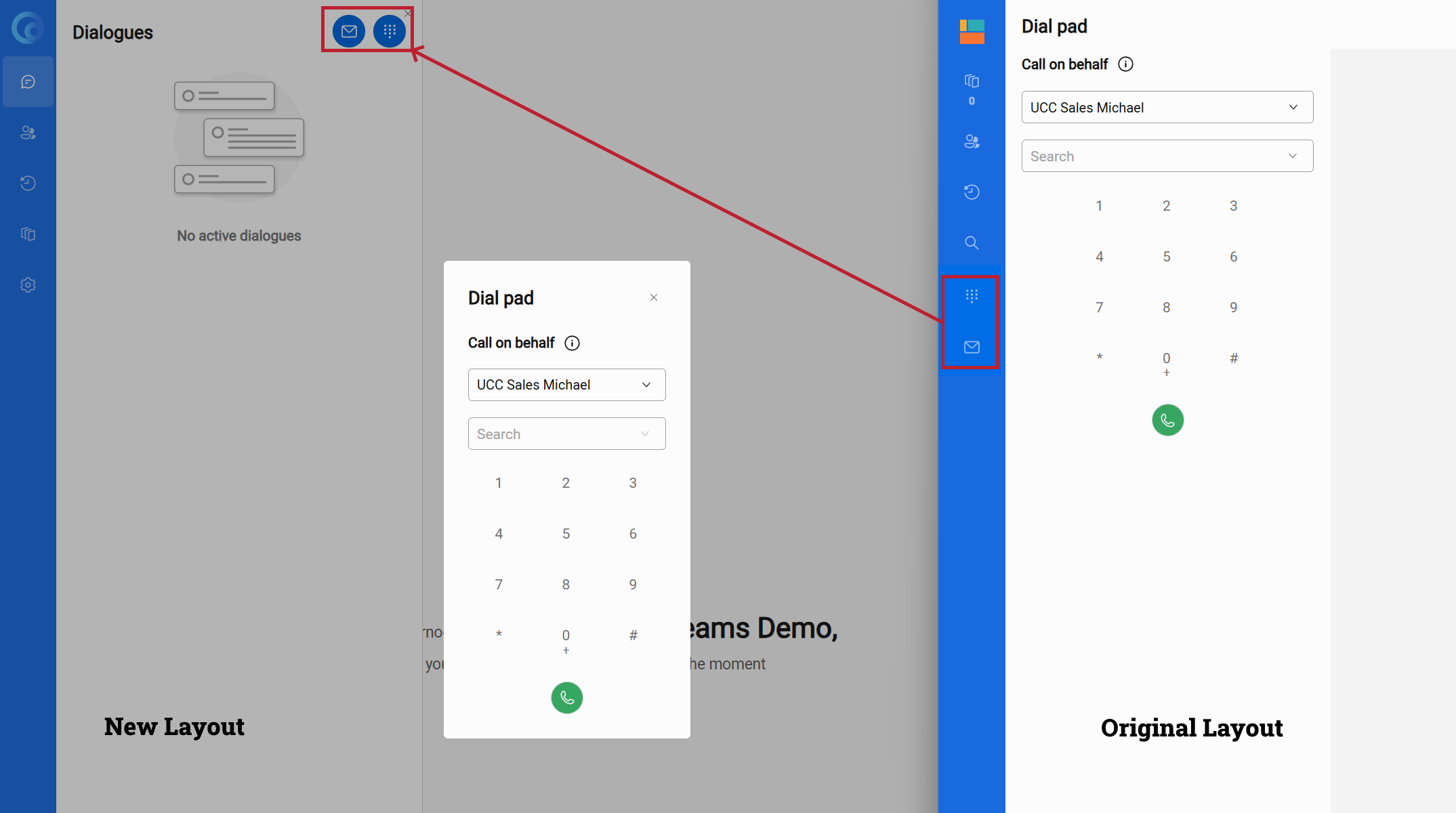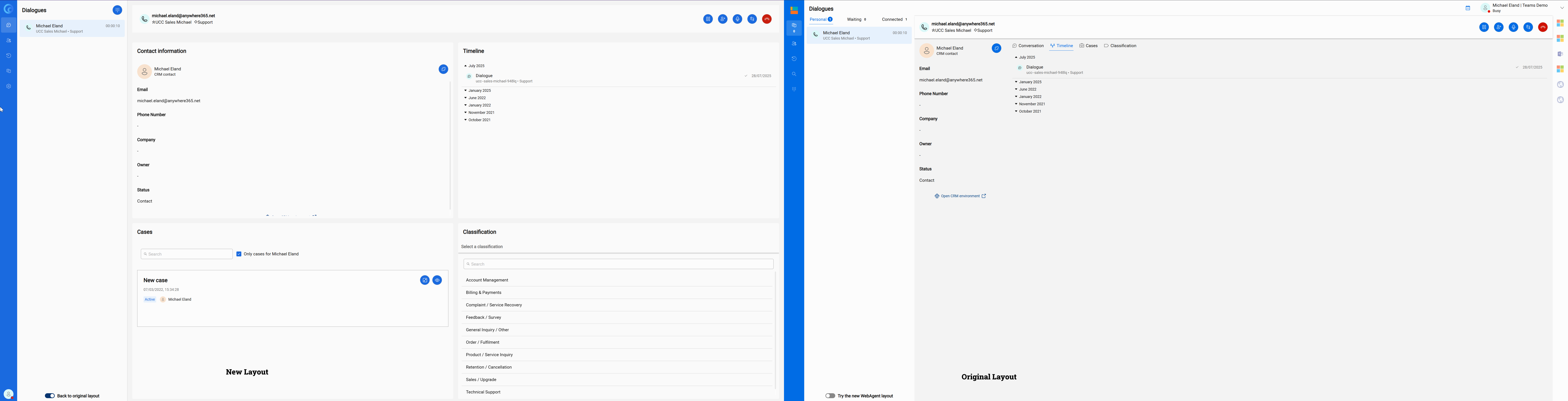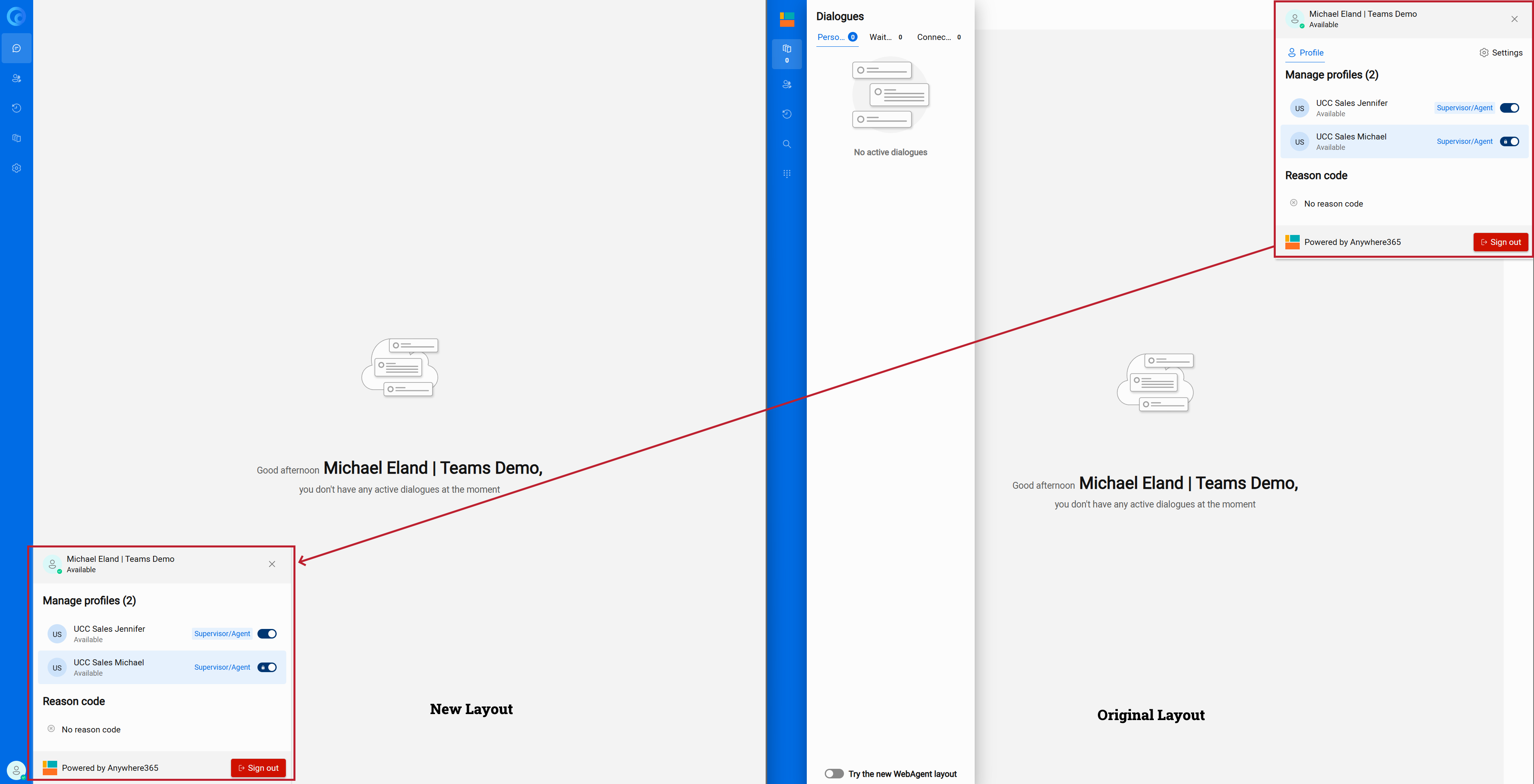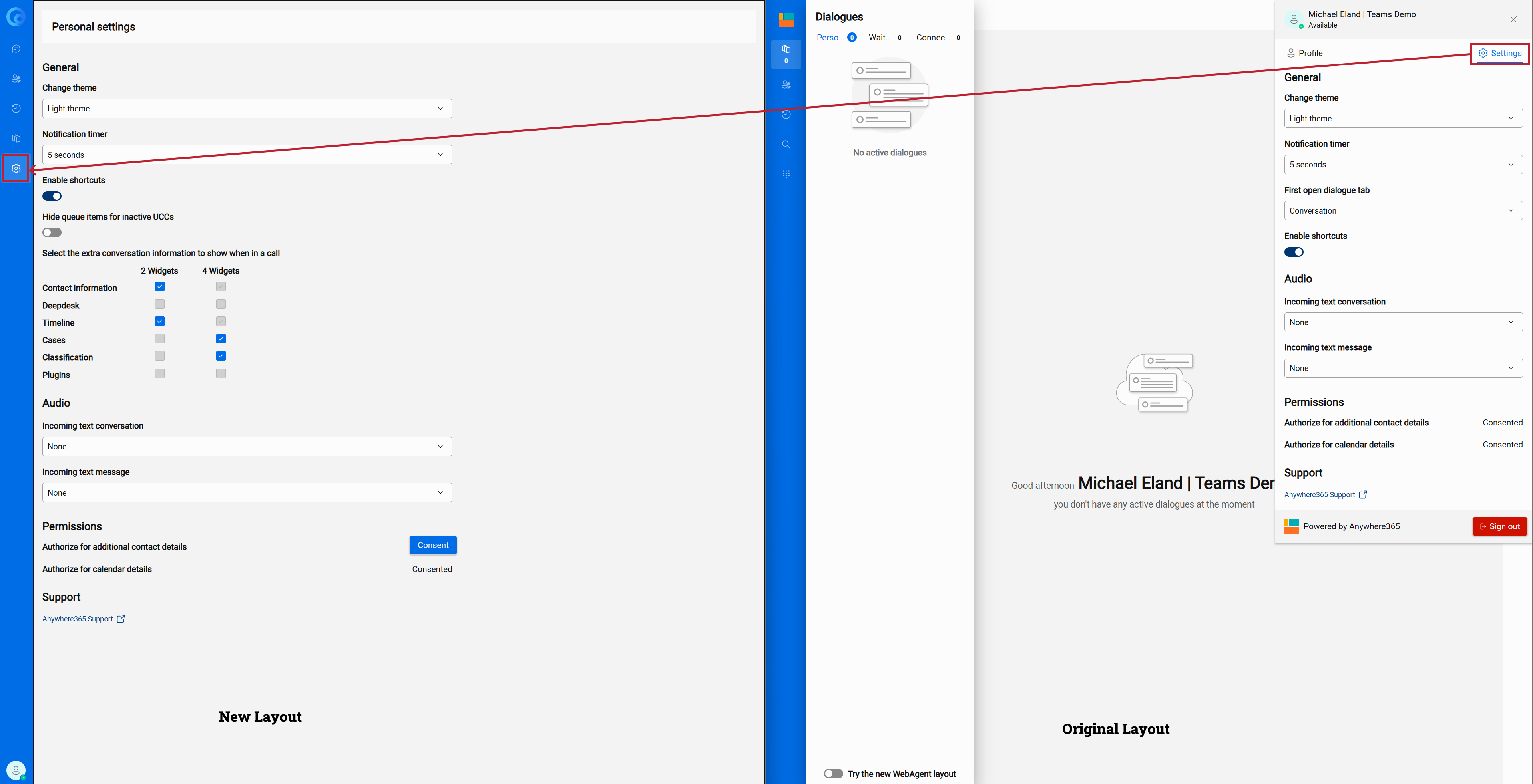Preview the new WebAgent layout
Planned for DC2025.01
This early preview, included in bundle A bundle is a fixed combination of our software platform elements of very specific versions. These are designed and tested to optimally work together to assure their intended function and interoperability. DC2025.01, lets you explore the redesigned, fully responsive WebAgent interface before general availability. Use this article to understand what’s new and how to share your feedback.
Why it matters
- Enjoy a modern layout that automatically adapts to any screen size, whether standalone or embedded in your CRM Customer Relationship Management, or CRM, is (usually) a software-based, data management method to deal with interactions with customers and potential customers..
- Configure widgets more easily, including Audio Dialogue widgets for richer voice interactions.
- Handle email interactions faster with streamlined options and improved compliance checks.
- Benefit from architectural changes that set the stage for upcoming queue‑management enhancements.
Watch a guided tour
Major changes you’ll notice
- Responsive layout overhaul - Every panel resizes gracefully, providing equal usability on wide monitors and compact laptops.
- Widget setup & Audio Dialogue widgets - A new widget picker and configuration drawer make it easier to add, remove, and reorder panels.
- Updated email flow - Composed replies inherit brand templates automatically, and compliance checks run in the background.
- Dialpad redesign - Larger touch targets and clear call‑state indicators improve accessibility.
- Wrap‑up timer - A repositioned countdown keeps post‑interaction tasks on track without obstructing other controls.
- Layout toggle with feedback - Agents can switch between the classic and new layouts from the User menu; a dialog invites quick feedback each time.
Start using the new layout
- When you first sign in after upgrading to DC2025.01, a prompt appears asking whether you want to try the new layout. Choose Yes to switch immediately, Not now to postpone, or Do not show again to keep the classic layout for now.
- If you dismissed the prompt, select the Try the new WebAgent layout toggle in the lower‑left corner to switch any time.
Switch back to the classic layout
If the preview doesn’t meet your needs yet, select Back to original layout in the lower‑left corner. A feedback dialog opens automatically.
Share feedback
- In the feedback dialog, select Sure!.
- Describe what prompted you to switch back, what you liked, and what you’d like improved.
- Select Submit.
Notable differences
Screenshots were taken in DC2025.01. The new layout is still evolving and may change based on your feedback.
Dialogues and Queues split into separate tabs
Your personal dialogues now appear in a dedicated Dialogue tab instead of as a column in the queue.
Dialpad and outbound email relocated
The Dialpad and Outbound email functions now reside in the Dialogue tab alongside your personal dialogues.
Dialogue tabs available as widgets
Previously, Contact information appeared in the left column, while UI plug‑ins, Timeline, Cases, and Classifications were stacked as tabs in the centre. You can now pin up to four of these elements as widgets, letting you view Timeline, Cases, and Classifications simultaneously. Any items you don’t pin remain accessible as tabs on the right.
UI plugins: visibility and switching
UI plugins behave differently in the new layout:
- Visible only during an active dialogue : Plugins appear when you’re working in an open dialogue. In the classic layout, plugins could be opened even when no dialogue was active.
- Switching between multiple plug-ins : You can load more than one plugin, but to move between them you open and close each plugin. In the orignal layout you switched between plugins via side tabs.
For setup details, see Configure UI Plugins for WebAgent.
MePerson menu relocated
The MePerson menu—where you change your formal state, select Reason codes, and sign out—now sits in the lower‑left corner instead of the top‑right.
Settings now a separate tab
Settings no longer appears inside the MePerson menu. It has its own tab in the left navigation bar.