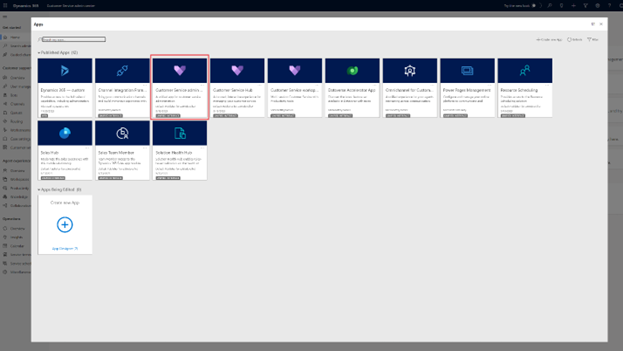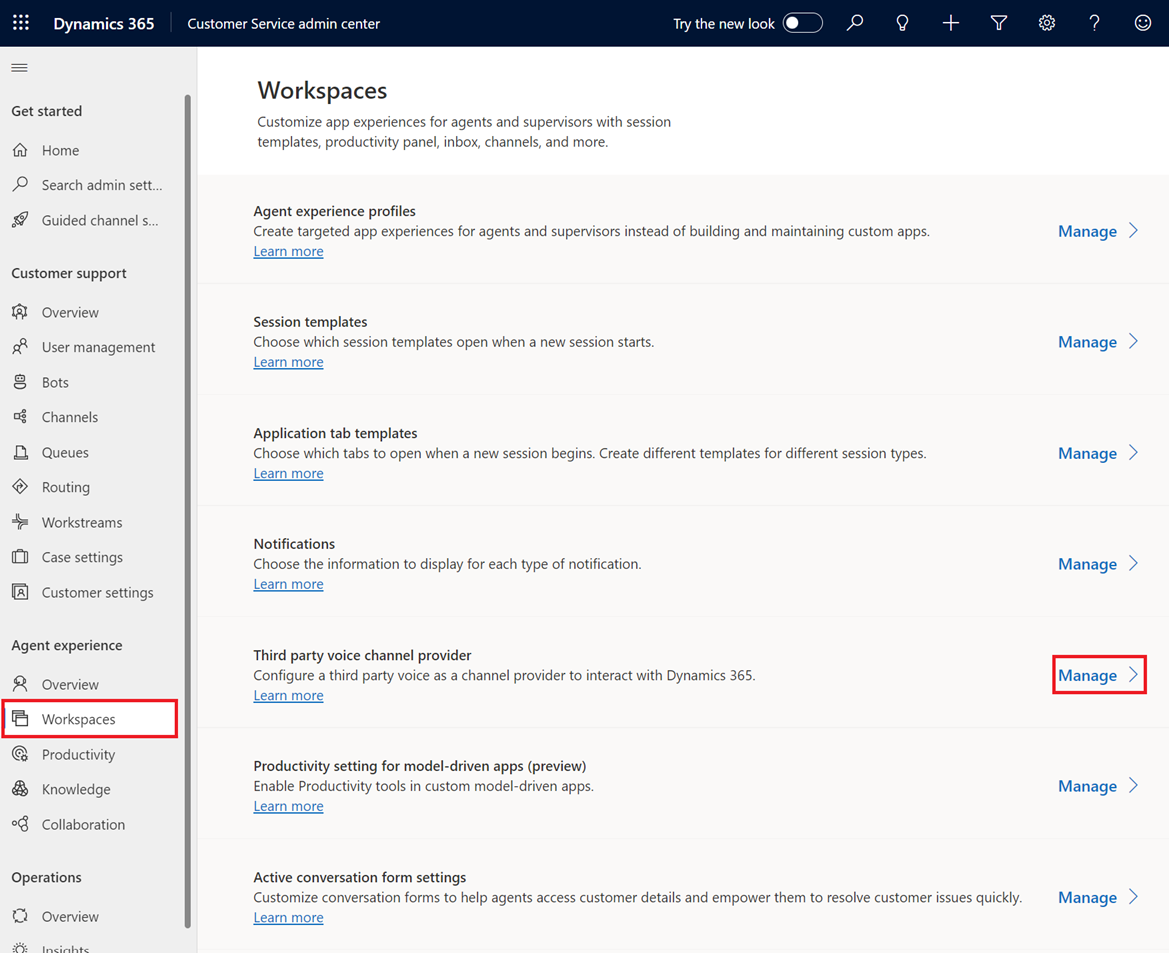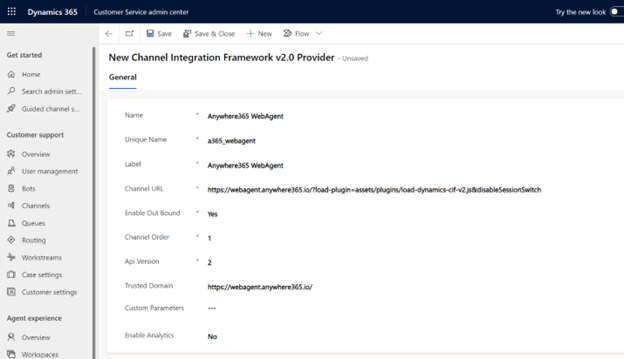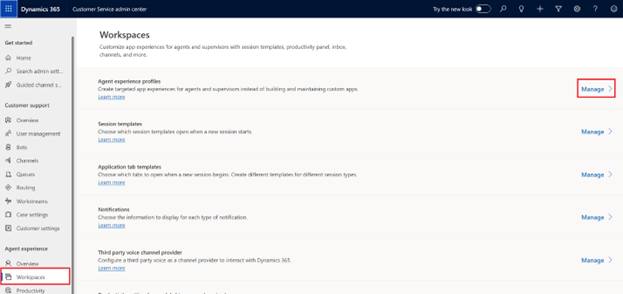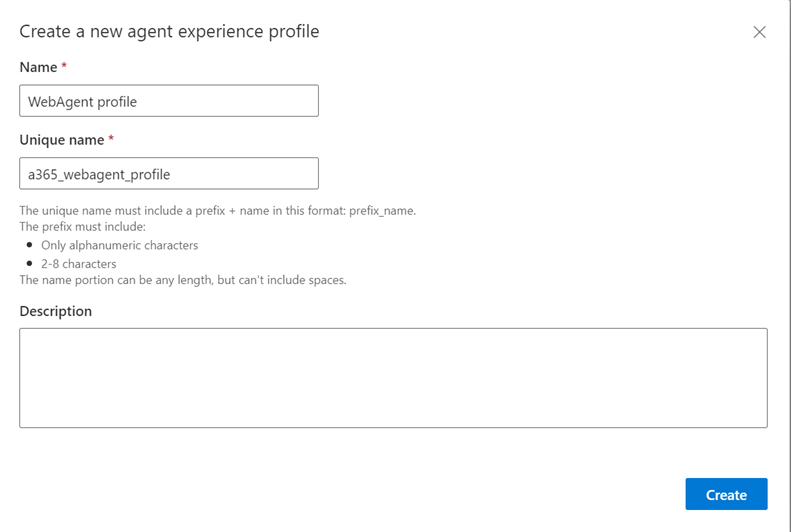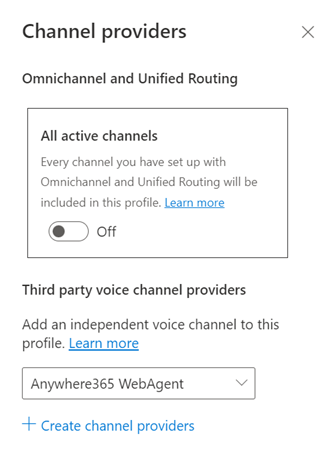Configure WebAgent with Dynamics 365 Channel Integration Framework (CIF 2.0)
Note
Please note that WebAgent for Dynamics 365 CIF v2.0 is currently in preview. While the product is functional, it has not yet been fully adopted by our customer base, and there may be certain unexpected scenarios.
Introduced in DC2023.04.
Note
Additional AnywhereNow WebAgent and CTI Integration license required.
Prerequisites
-
Before continuing make sure the sign in is configured, Learn More
-
Channel Integration Framework version 2.0 (CIF2) should be installed on your Dynamics 365 environment
-
(Optional) To connect your AnywhereNow UCC A Unified Contact Center, or UCC, is a queue of interactions (voice, email, IM, etc.) that are handled by Agents. Each UCC has its own settings, IVR menus and Agents. Agents can belong to one or several UCCs and can have multiple skills (competencies). A UCC can be visualized as a contact center “micro service”. Customers can utilize one UCC (e.g. a global helpdesk), a few UCC’s (e.g. for each department or regional office) or hundreds of UCC’s (e.g. for each bed at a hospital). They are interconnected and can all be managed from one central location. to the WebAgent you also need the WebAgent Service, Learn More
Add an Active Channel Provider for CIF2
-
Navigate and login on Dynamics 365
-
Open the My Apps list.
Select the Copilot Service Admin Center
-
Under Support experience click Workspaces. Then under ‘Third party voice channel provider’ click Manage.
-
Click on +NEW and fill in the properties as per below.
-
Name: AnywhereNow WebAgent
-
Unique Name: a365_webagent
-
Label: AnywhereNow WebAgent
-
Channel URL * / **:
https://webagent.anywhere365.io/?load-plugin=assets/plugins/load-dynamics-cif-v2.js&disableSessionSwitch * When using a regional WebAgent, the regional URL must be entered here.
* When using a regional WebAgent, the regional URL must be entered here.
Global:
https://webagent.anywhere365.io?load-plugin=assets/plugins/load-dynamics-cif-v2.js&disableSessionSwitchNORA
https://nora-cus-webagent.anywhere365.io?load-plugin=assets/plugins/load-dynamics-cif-v2.js&disableSessionSwitchhttps://nora-cus-2-webagent.anywhere365.io?load-plugin=assets/plugins/load-dynamics-cif-v2.js&disableSessionSwitchhttps://nora-cus-3-webagent.anywhere365.io?load-plugin=assets/plugins/load-dynamics-cif-v2.js&disableSessionSwitchEMEA
https://emea-weu-webagent.anywhere365.io?load-plugin=assets/plugins/load-dynamics-cif-v2.js&disableSessionSwitchhttps://emea-weu-2-webagent.anywhere365.io?load-plugin=assets/plugins/load-dynamics-cif-v2.js&disableSessionSwitchhttps://emea-weu-3-webagent.anywhere365.io?load-plugin=assets/plugins/load-dynamics-cif-v2.js&disableSessionSwitchAPAC
https://apac-eas-webagent.anywhere365.io?load-plugin=assets/plugins/load-dynamics-cif-v2.js&disableSessionSwitchhttps://apac-eas-2-webagent.anywhere365.io?load-plugin=assets/plugins/load-dynamics-cif-v2.js&disableSessionSwitchhttps://apac-eas-3-webagent.anywhere365.io?load-plugin=assets/plugins/load-dynamics-cif-v2.js&disableSessionSwitch ** When CIF 1.0 and CIF 2.0 are used side-by-side, you must specify which CTI plugin to load.
** When CIF 1.0 and CIF 2.0 are used side-by-side, you must specify which CTI plugin to load.
Planned for DC2025.01
Add the query-string parameter
?target-cti-plugin=DynamicsCTIV2(or prepend it with&if the URL already contains other parameters).Example:
https://webagent.anywhere365.io/?load-plugin=assets/plugins/load-dynamics-cif-v2.js&disableSessionSwitch&target-cti-plugin=DynamicsCTIV2 -
Enable Out Bound: Yes
-
Channel Order: 1
-
API Version: 2.0
-
Trusted Domain *:
https://webagent.anywhere365.io/ -
 * When using a regional WebAgent, the regional URL must be entered here.
* When using a regional WebAgent, the regional URL must be entered here.
Global:
https://webagent.anywhere365.ioNORA
https://nora-cus-webagent.anywhere365.iohttps://nora-cus-2-webagent.anywhere365.iohttps://nora-cus-3-webagent.anywhere365.ioEMEA
https://emea-weu-webagent.anywhere365.iohttps://emea-weu-2-webagent.anywhere365.iohttps://emea-weu-3-webagent.anywhere365.ioAPAC
https://apac-eas-webagent.anywhere365.iohttps://apac-eas-2-webagent.anywhere365.iohttps://apac-eas-3-webagent.anywhere365.io
-
-
Go back to Workspaces and select Manage under Experience profiles
-
Click on + NEW and fill in the properties as per below.
-
Name: WebAgent profile
-
Unique name: a365_webagent_profile
After creation, the profile will be opened automatically
-
-
Under Users, assign agents that will be using the WebAgent
-
Click Edit under Channel providers and select AnywhereNow WebAgent as the Third party voice channel provider.
Save the configuration.
Add WebAgent Application Tabs Templates
-
Navigate to Support experience > Workspaces > Application tab templates > Manage
-
Click on + NEW
-
Add WebAgentEntityRecord
Name: WebAgentEntityRecord
Unique Name: a365_webagententityrecord
Title: {placeholder}
Page Type: Entity Record
Can close: Yes
-
Add WebAgentSearch
Name: WebAgentSearch
Unique Name: a365_webagentsearch
Title: {customerName}
Page Type: Search
Can close: Yes
-
Add WebAgent Session Templates
-
Navigate to Support experience > Workspaces > Session templates > Manage
-
Click on +NEW
-
Add WebAgentSession
Name: WebAgentSession
Unique Name: a365_webagentsession
Type: Generic
Title: {customerName}
Communication panel mode: Docked
Anchor Tab: WebAgentSearch
-