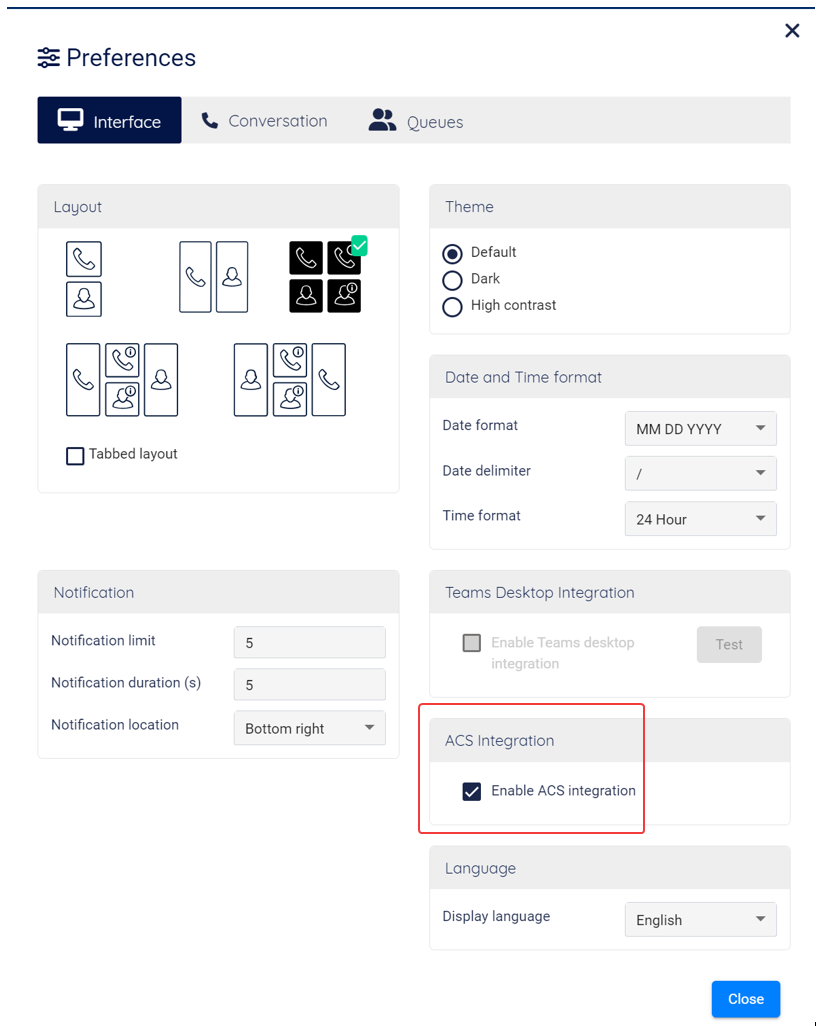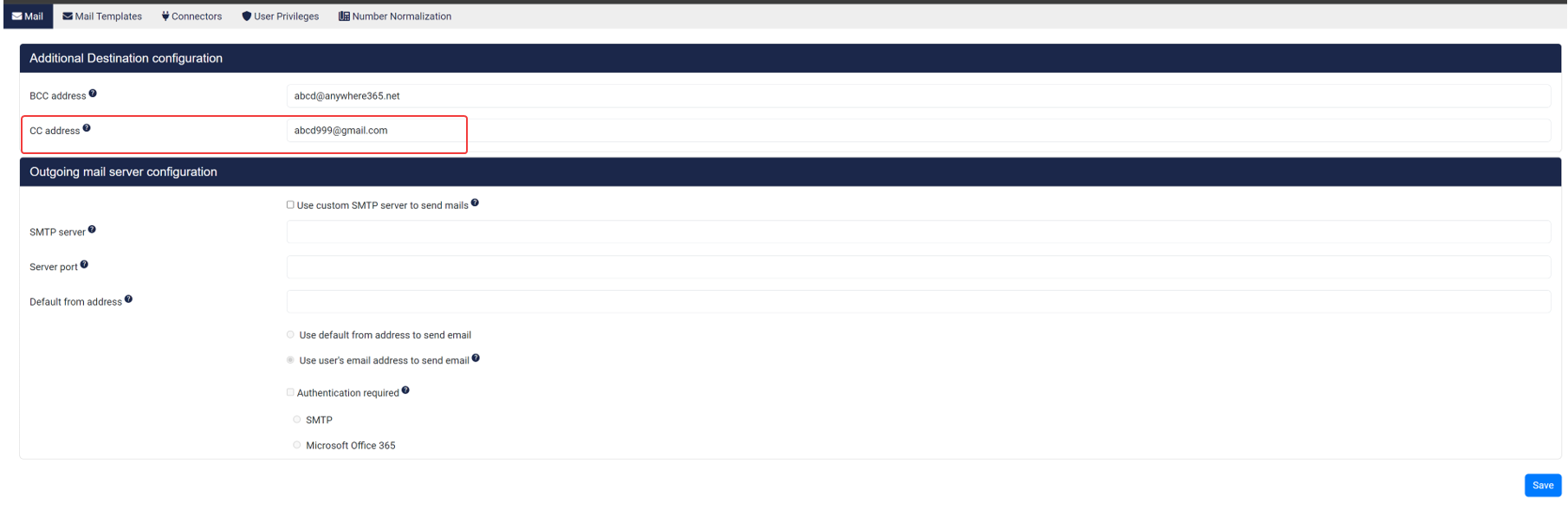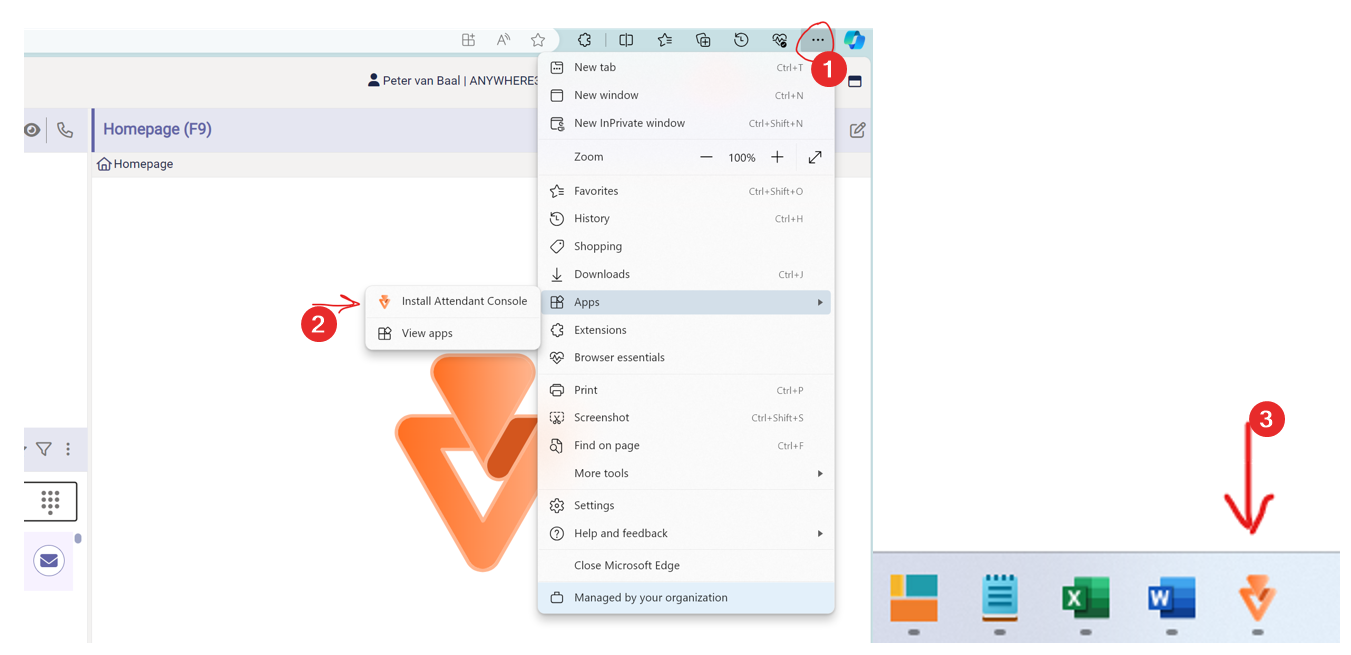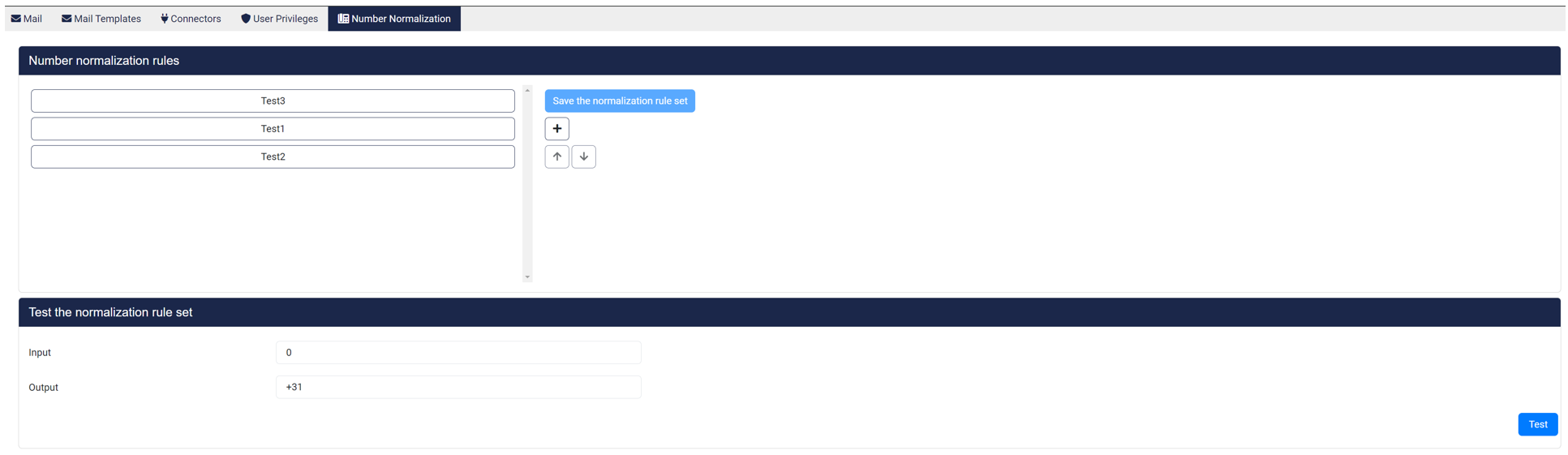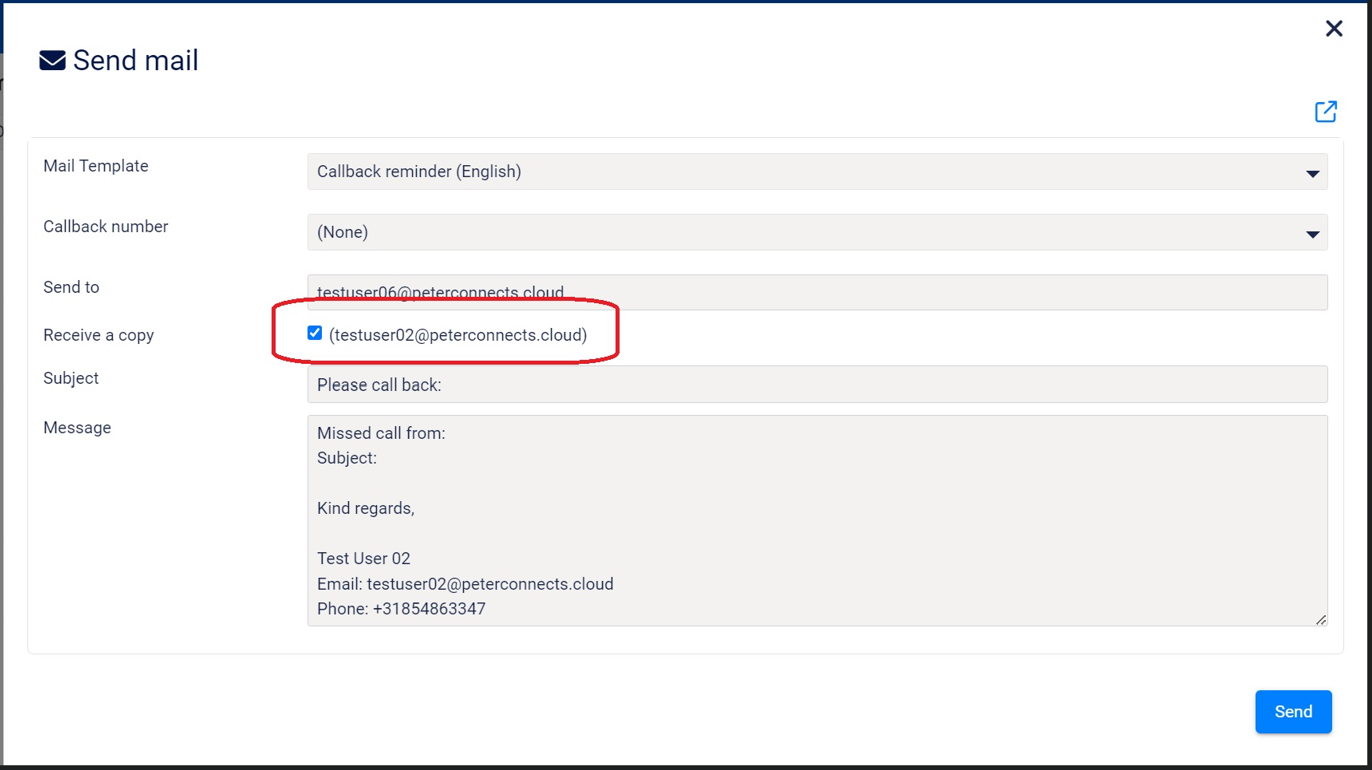This technical release bulletin provides an overview of the new features and enhancements for the indicated release of the AnywhereNow Attendant Console for Dialogue Cloud.
100407/105273: ACS in Attendant Console For Dialogue Cloud
Azure Communication Services (ACS ACS commonly known as the acronym for Azure Communication Services, Microsoft's multichannel communication API in Azure for voice, video, chat, text messaging/SMS, email, and more to applications. Not te be confused with Azure Access Control Services (AACS) a deprecating authentication service of Microsoft, also sometimes abbreviated to ACS.) has been launched, offering a seamless integration into the Attendant Console. This integration allows for efficient management of queue calls directly within the console, eliminating the dependency on the Teams application. Agents will experience a familiar call handling process (like with our former Desktop Integrator), ensuring a consistent user experience.
Key Improvement with ACS:
-
Direct Call Pickup: ACS facilitates immediate call connection upon acceptance in the Attendant Console, serving as a modern substitute for the now obsolete Desktop Integrator, especially with the advent of the new Teams client (v2).
-
Teams Integration: While ACS specializes in queue call management, agents will continue to utilize Teams for personal calls, messaging, and conference needs.
-
Configuration Simplicity: Setting up ACS requires an ACS Connection string in the Admin portal. By default, a pre-activated string is provided, which can be utilized immediately or replaced with a custom string as per customer preference.
-
Initial Setup:The Attendant application mandates a one-time additional consent to integrate with the Attendant Console permissions for a first-time use.
Customization and Cost Management:
-
Personalized Connection String: Customers opting to use their unique ACS Connection string must generate it on Azure and configure it within the Admin Portal. This enables the creation and management of resources in Azure Communication Services, with associated costs billed to the customer’s tenant.
-
Default Connection String: Utilizing the default ACS Connection string incorporates the ACS costs into the Attendant Console’s monthly fee.
User Preferences and Transition:
-
Flexible Options: Post-setup, Although Microsoft is forcing all customers to use the New Teams client, customers still using the Classic Teams client have the liberty to choose between ACS and the Desktop Integrator via the preferences settings. We are planning to phase out the Desktop Integrator in forthcoming updates.
-
Teams App Integration: Incorporating the Attendant Console for Dialogue Cloud as an app in Teams necessitates a new manifest, which includes additional permissions for audio functionality within the Attendant Console.
Note
To integrate the Attendant Console for Dialogue Cloud within Teams, a new manifest file is essential. This manifest will encompass additional permissions to enable audio capabilities in the Attendant Console, ensuring a comprehensive and interactive user experience.
Steps for Integration:
-
Download the new Manifest: Download the new manifest file specifically tailored for the Attendant Console application.
-
Grant Audio Permissions: Ensure the manifest includes permissions for audio usage, which is vital for effective communication through the console.
-
Add to Teams: Once the manifest is configured, add the Attendant Console as an app in Teams to facilitate a unified platform for communication needs.
Tip
This process will streamline the Attendant Console’s functionality within Teams, providing users with a robust tool for managing dialogue seamlessly.
103603: Add CC address on email settings
In addition to the existing blind copy (Bcc) feature in the email settings, users now have the capability to designate additional recipients for email copies directly through the Admin Portal’s mail configuration. This enhancement allows for a more versatile distribution of correspondence.
Key Features:
-
Multiple Recipients: Users can specify one or more email addresses to receive a copy of the emails sent to contacts.
-
Easy Separation: Separate multiple email addresses using a semicolon (;) to ensure clear delineation of recipients.
-
Automatic Copying: Any email dispatched to a contact will concurrently be sent as a copy to the specified addresses in the Admin Portal’s mail configurations.
88627: When sending a callback email, also send a copy to the operator
The callback CallBack, an IVR menu feature for voice, enables the customer to confirm or leave an alternative phone number to be called back by an available agent during business hours. email notification system now includes a convenient option for operators. When crafting a callback notification, operators have the choice to receive a duplicate of the email. This feature has been frequently requested and serves as a reminder for operators by keeping a record of critical communications.
Benefits:
-
Self-Reminder: Operators can stay on top of important callbacks by receiving copies of the notifications.
-
Record Keeping: It aids in maintaining a personal log of callback activities for future reference or follow-up.
-
User Control: The choice to receive a copy is at the operator’s discretion, allowing for flexible email management.
This enhancement is designed to empower operators with better tracking and management of their email communications, ensuring no important callback goes unnoticed.
106262: Set Attendant Console icon when installing AC as App in Edge
The Attendant Console has next run it in Teams as an app, the capability to be installed as a standalone browser app. This innovation allows users to operate the Attendant independently from the web browser, streamlining their workflow.
Installation Guide:
-
Easy Access: A download icon will appear to the right of the address bar in the browser, signaling the availability of the Attendant app for installation.
-
Quick Setup: Clicking the icon initiates a straightforward installation process.
-
Convenient Launch: Post-installation, the Attendant app icon will be prominently displayed on the desktop and taskbar, offering immediate and easy access to the application.
This update enhances the accessibility and usability of the Attendant Console, providing users with a more integrated and efficient communication tool.
72502: Number normalization rules in Admin Portal
The Admin Portal now boasts a sophisticated feature that allows for the normalization of phone numbers. This system is designed to refine phone number formats by applying a series of customizable rules.
Normalization Process:
-
Automatic Filtering: The system automatically filters out white spaces, dashes, and brackets (e.g., -)( ) for cleaner number formats.
-
Rule-Based Configuration: Administrators can configure and save a set of rules on the server, which are then applied sequentially from top to bottom.
-
Pattern Matching: The first rule that matches the pattern of the phone number will be executed.
Examples of Normalization Rules:
-
Leading Zero Replacement:
-
Pattern: ^0
-
Translation: +31
-
Result: A leading zero is replaced with +31.
-
-
Specific Format Conversion:
-
Pattern: ^0(\d{9})$
-
Translation: +31$1
-
Result: A phone number starting with 0 followed by 9 digits is transformed to start with +31, followed by those 9 digits.
-
This functionality mirrors the dial plans used in Microsoft Teams, providing a familiar and intuitive experience.
Limitations and Customization:
-
Rule Limit: A maximum of 20 rules can be configured to maintain system performance and manageability.
-
Flexibility: The rules offer flexibility similar to Microsoft Teams dial plans, allowing for a wide range of number formats to be standardized.
With these enhancements, the Admin Portal simplifies the management of phone number formats, ensuring consistency and ease of use across communication platforms.
88627: When sending a callback email, also send a copy to the operator
This will add ability for the agent to receive a copy of the callback email.