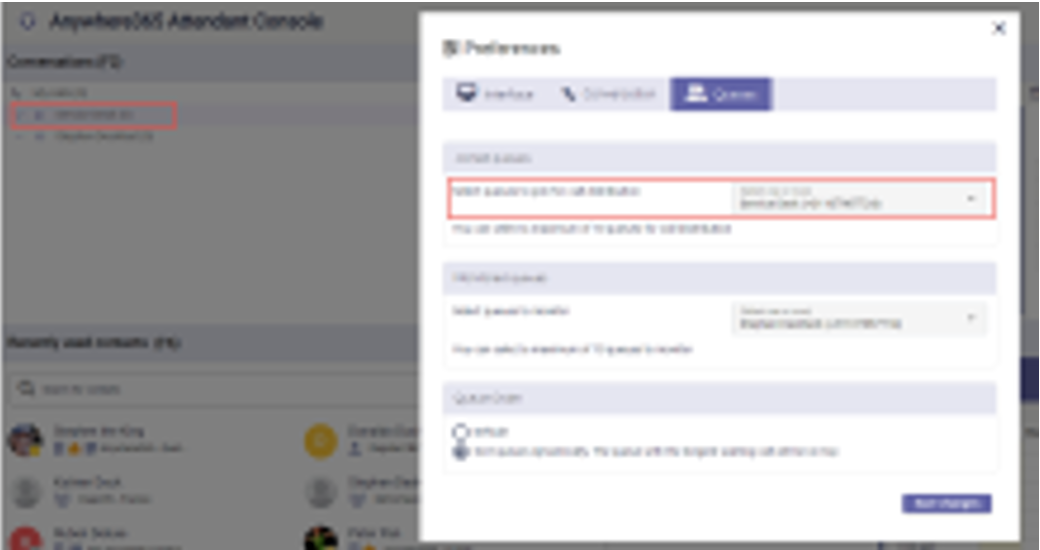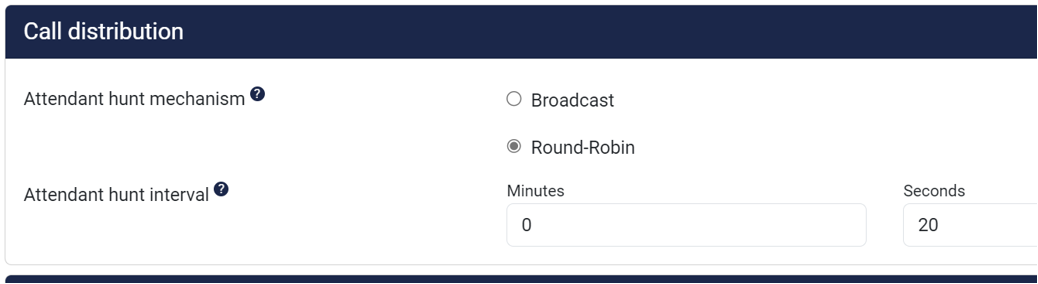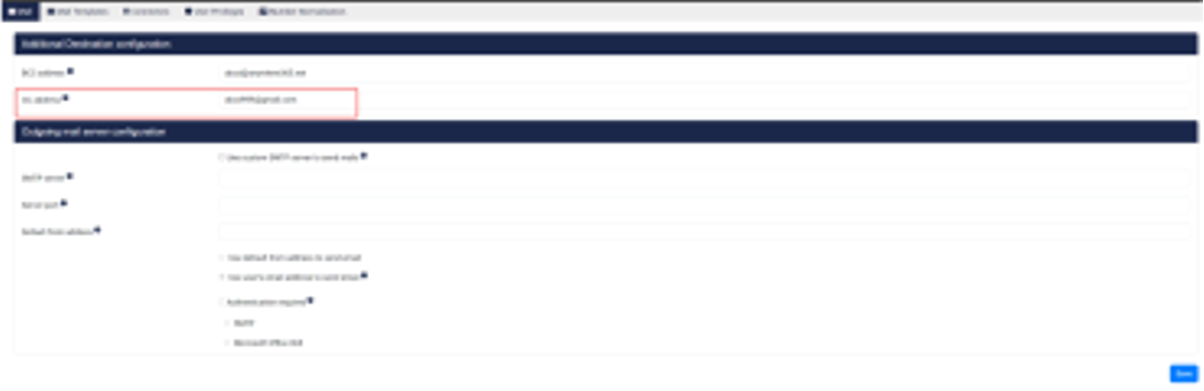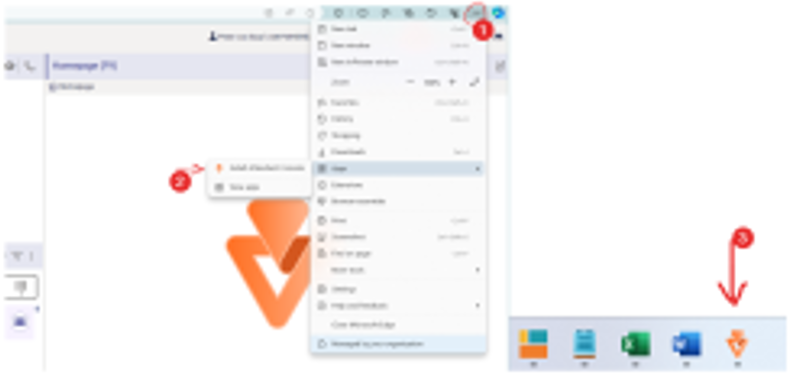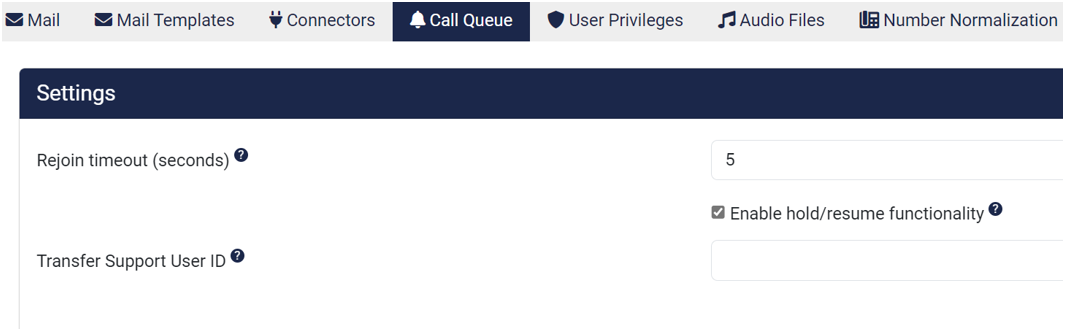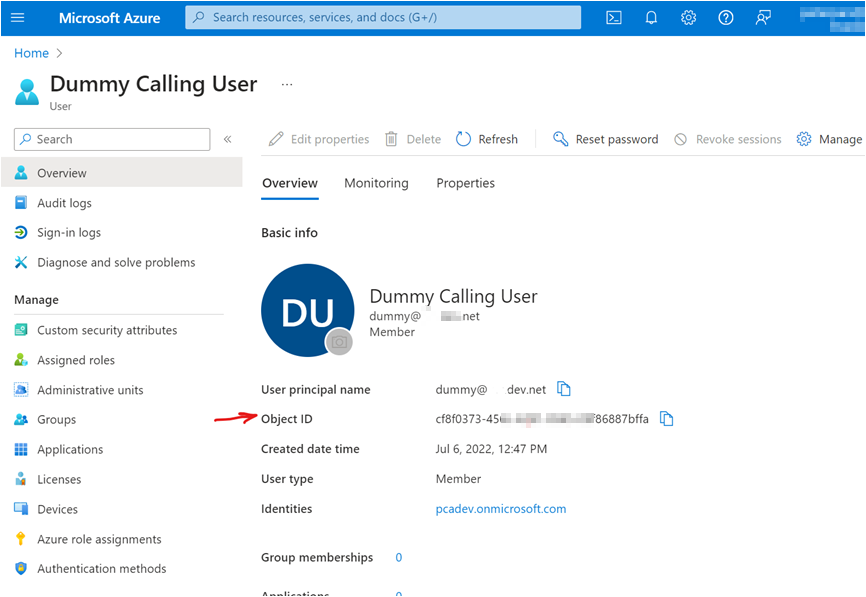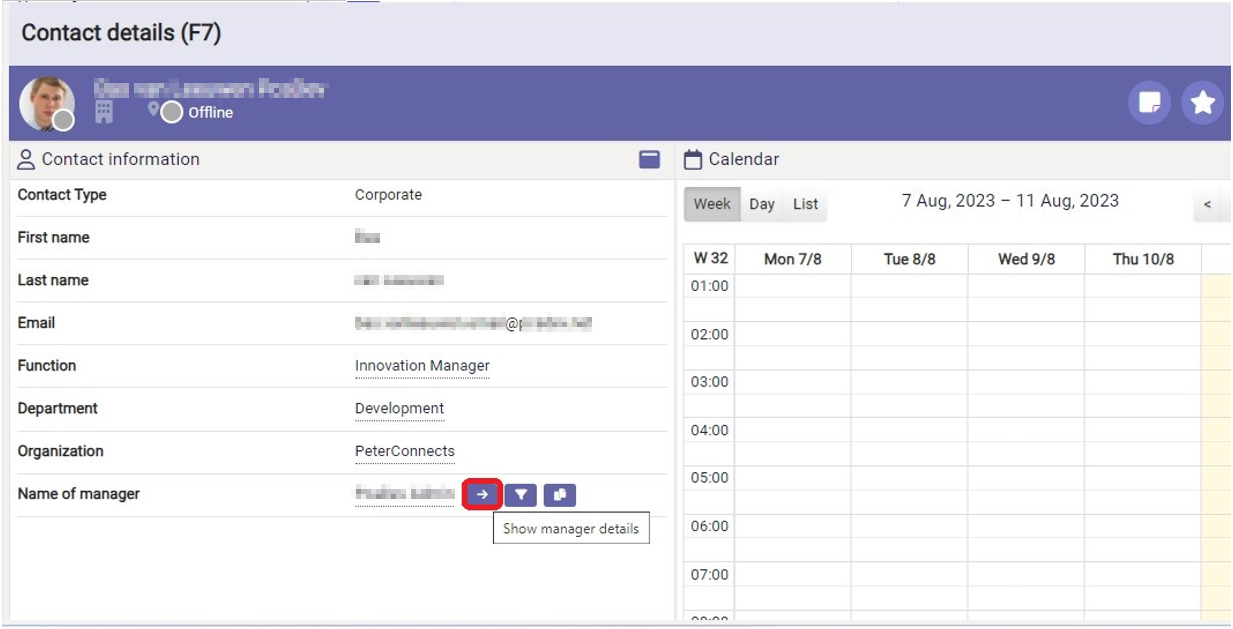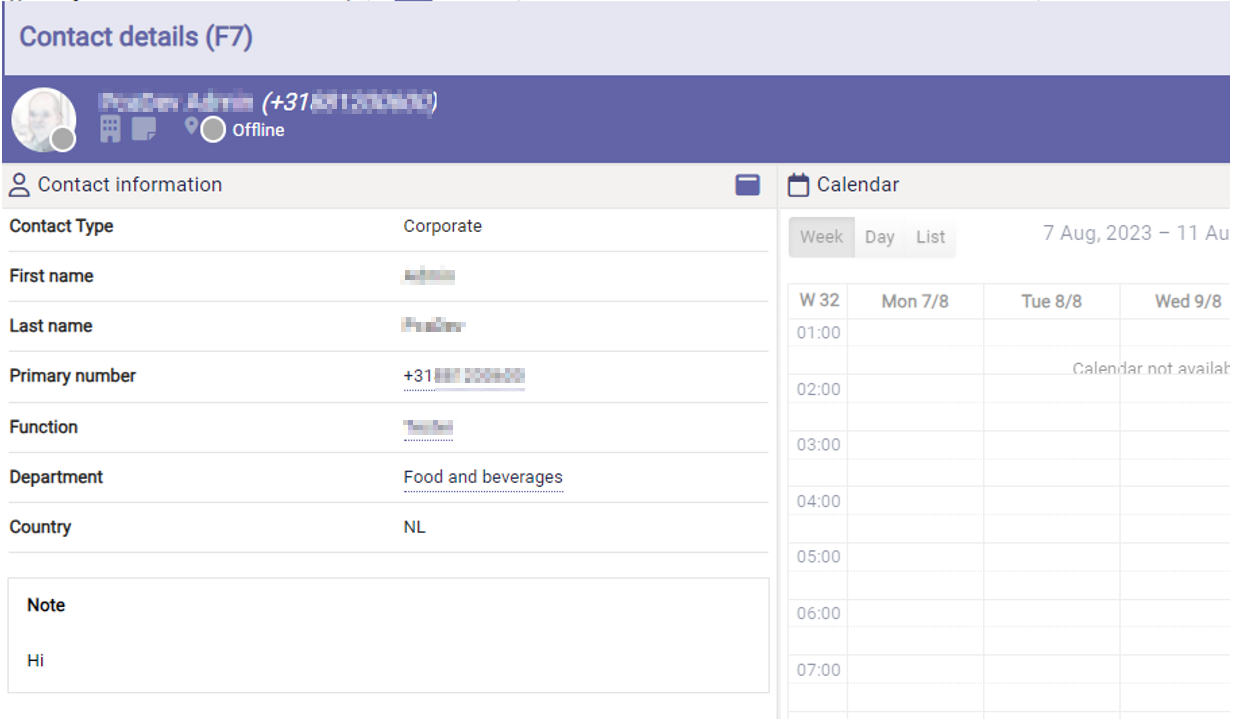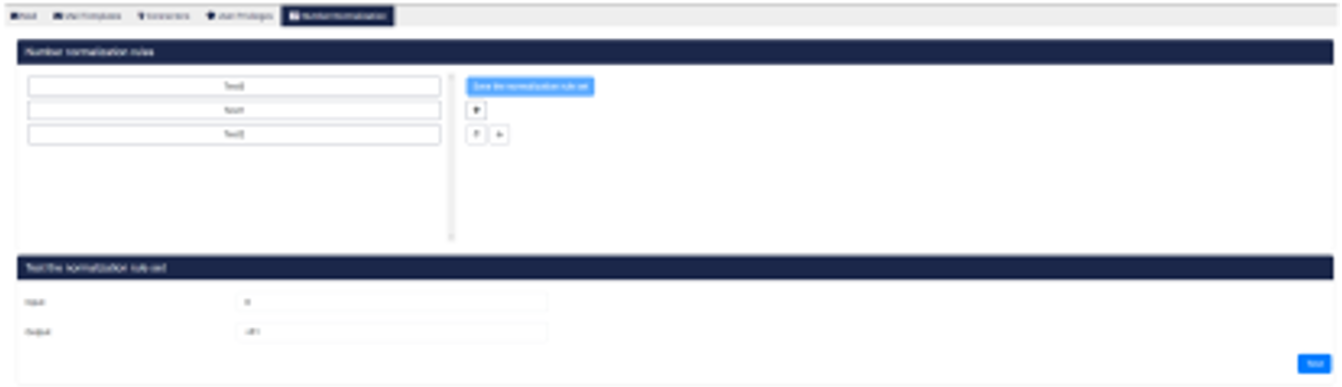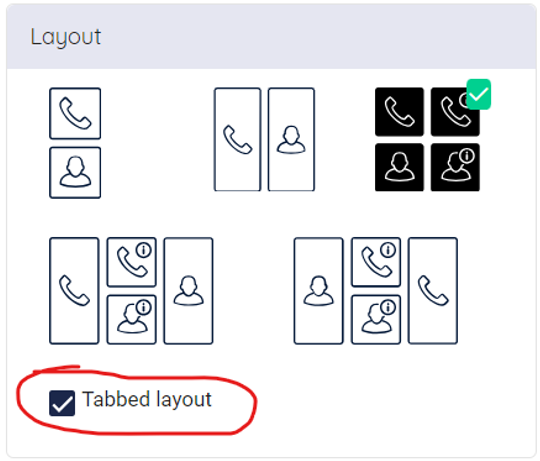This technical release bulletin provides an overview of the new features and enhancements for the indicated release of the Attendant Console for Microsoft Teams.
This bulletin is aimed at partners, not end-users. After the release has been deployed, Attendant Console users will see a one-time What’s new pop-up highlighting the most important functional changes. The What’s new information, relevant to the attendant user, will also be made accessible from the Help menu inside the Attendant Console.
83312: Joined queues functionality
We introduce the “Joined queues” feature in the Teams Attendant Console, designed to streamline call handling for telephone operators using Microsoft Teams as an operator setting.
In the previous functional release MT2023.03, Basic joined queue functionality was introduced. However, it was only available on demand, requiring manual selection by AnywhereNow.
With Joined queues, incoming calls will now be broadcasted to all joined and available attendants as soon as these calls arrive in the queue.
Invitations are automatically sent to the relevant Teams channels, ensuring that operators receive calls promptly.
All attendant users have the option to take incoming calls. Once an operator accepts a call, Teams invitations for other attendant users are removed.
If an operator is in a “Do Not Disturb” (DND) state (e.g., BusyOnThePhone, DoNotDisturbPresenting, BusyInConference), no invitations will be sent.
85225/ 92603: Joined queues: round robin call distribution
The default distribution of calls for Joined queues is Broadcast. Every operator available will get the incoming call, until one picks up the call. With round robin we introduce the distribution of calls for Joined queues in a certain order to one available operator at the same time.
The distribution method is set by the admin in the admin portal and can be set per queue in the Call Queue tab.
Round robin call routing is a strategy used to distribute incoming calls among available team members evenly.
-
When a series of customers call in quick succession, the routing system assigns calls as follows:
- Call 1: Goes to Agent A.
- Call 2: Goes to Agent B.
- Call 3: Goes to Agent C.
- And so on, looping through all available operators.
-
Once all operators are engaged or have received a call, the system loops back to Agent A and repeats the process.
-
This approach ensures that everyone on the call team receives an equal number of calls, distributing the workload fairly and preventing any single operator from handling the majority of customer interactions.
103135: RingTone in Admin Portal
In the admin portal, a new menu option has been added: “Ringback Tone Configuration”. However, there’s an issue where callers may experience a 2 to 5-second silence after hearing the welcome/queue audio before connecting with the operator.
To address this, we’ve introduced a “Ringback Tone.” This tone will play immediately after the welcome/queue audio stops, continuing until the operator joins the conversation with their audio.
The underlying cause of this behavior lies in the technical setup of the centralized queue-call (essentially a conference) within the Microsoft Teams network. It takes 2 to 5 seconds for end-to-end audio to fully establish between both participants.
Fortunately, AnywhereNow provides now an option so you can alleviate this issue by activating a ringback tone, effectively covering the silence until the attendant joins the queue.
103603: Add CC address on email settings
In addition to the existing blind copy (Bcc) feature in the email settings, users now have the capability to designate additional recipients for email copies directly through the Admin Portal’s mail configuration. This enhancement allows for a more versatile distribution of correspondence.
Key Features:
-
Multiple Recipients: Users can specify one or more email addresses to receive a copy of the emails sent to contacts.
-
Easy Separation: Separate multiple email addresses using a semicolon (;) to ensure clear delineation of recipients.
-
Automatic Copying: Any email dispatched to a contact will concurrently be sent as a copy to the specified addresses in the Admin Portal’s mail configurations.
106262: Set Attendant Console icon when installing AC as App in Edge
The Attendant Console has next run it in Teams as an app, the capability to be installed as a standalone browser app. This innovation allows users to operate the Attendant independently from the web browser, streamlining their workflow.
Installation Guide:
-
Easy Access: A download icon will appear to the right of the address bar in the browser, signaling the availability of the Attendant app for installation.
-
Quick Setup: Clicking the icon initiates a straightforward installation process.
-
Convenient Launch: Post-installation, the Attendant app icon will be prominently displayed on the desktop and taskbar, offering immediate and easy access to the application.
This update enhances the accessibility and usability of the Attendant Console, providing users with a more integrated and efficient communication tool.
106246: Remove delay in audio on outgoing call
When making an outbound call with the Attendant Console, often the customer by accepting the call is earlier in the call with his audio than the operator that initiates the call. And within that small delay the operator might miss the first answer of the customer.
Next to that we also noticed that when an operator answers a call from the Joined queue, he might hear a short piece of the queue message.
For both cases one solution is at hand, which requires an additional action by the customer Admin. A Transfer Support User ID should be set in the Admin portal.
This Transfer Support User ID can be obtained in Azure by creating a so-called Dummy user (can have any other name) and copy the Object ID of this user and paste it in the Transfer Support User ID field in the Call Queue Settings.
81793: Direct opening Manager contact info in F7
When being in contact with a customer and looking for a contact in F6 and this contact is not available one asks to know his manager or want to speak to his manager. With the possibility now of opening the manager contact information a call or transfer can be initiated from F7 directly.
It will open the Manager Contact information
72502: Number normalization rules in Admin Portal
The Admin Portal now boasts a sophisticated feature that allows for the normalization of phone numbers. This system is designed to refine phone number formats by applying a series of customizable rules.
Normalization Process:
-
Automatic Filtering: The system automatically filters out white spaces, dashes, and brackets (e.g., -)( ) for cleaner number formats.
-
Rule-Based Configuration: Administrators can configure and save a set of rules on the server, which are then applied sequentially from top to bottom.
-
Pattern Matching: The first rule that matches the pattern of the phone number will be executed.
Examples of Normalization Rules:
-
Leading Zero Replacement:
-
Pattern: ^0
-
Translation: +31
-
Result: A leading zero is replaced with +31.
-
-
Specific Format Conversion:
-
Pattern: ^0(\d{9})$
-
Translation: +31$1
-
Result: A phone number starting with 0 followed by 9 digits is transformed to start with +31, followed by those 9 digits.
-
This functionality mirrors the dial plans used in Microsoft Teams, providing a familiar and intuitive experience.
Limitations and Customization:
-
Rule Limit: A maximum of 20 rules can be configured to maintain system performance and manageability.
-
Flexibility: The rules offer flexibility similar to Microsoft Teams dial plans, allowing for a wide range of number formats to be standardized.
With these enhancements, the Admin Portal simplifies the management of phone number formats, ensuring consistency and ease of use across communication platforms.
63369: Manage access to Contact Sources
The options to manage the access to the SharePoint location for external contact sources are extended. There are 3 options now:
- Read files with AnywhereNow enterprise application
- Read files with own application registration
- Read files with user access
For existing tenants that already use external contacts, the 'Read files with user access' is the preselected default.
88627: When sending a callback email, also send a copy to the operator
The callback CallBack, an IVR menu feature for voice, enables the customer to confirm or leave an alternative phone number to be called back by an available agent during business hours. email notification system now includes a convenient option for operators. When crafting a callback notification, operators have the choice to receive a duplicate of the email. This feature has been frequently requested and serves as a reminder for operators by keeping a record of critical communications.
Benefits:
-
Self-Reminder: Operators can stay on top of important callbacks by receiving copies of the notifications.
-
Record Keeping: It aids in maintaining a personal log of callback activities for future reference or follow-up.
-
User Control: The choice to receive a copy is at the operator’s discretion, allowing for flexible email management.
This enhancement is designed to empower operators with better tracking and management of their email communications, ensuring no important callback goes unnoticed.
111930: Contact details do not appear in F7 with the specific “Tabbed layout” in preferences.
When the “Tabbed layout” was selected in the preferences, when selecting a contact in F6 (Contacts) the contact details did not show in F7. This has been fixed in this release, so contact details do show again.
110963: ACS is not always accepting calls
During the previous updates for Attendant Console for Teams we deployed improvements that should have had impact in the performance of ACS ACS commonly known as the acronym for Azure Communication Services, Microsoft's multichannel communication API in Azure for voice, video, chat, text messaging/SMS, email, and more to applications. Not te be confused with Azure Access Control Services (AACS) a deprecating authentication service of Microsoft, also sometimes abbreviated to ACS. regarding the ACS token expiration.
However it seems we need one more change to get ACS to work continuously without needing to refresh the Attendant Console within every hour to guarantee its correct operation. This change is part of this release.