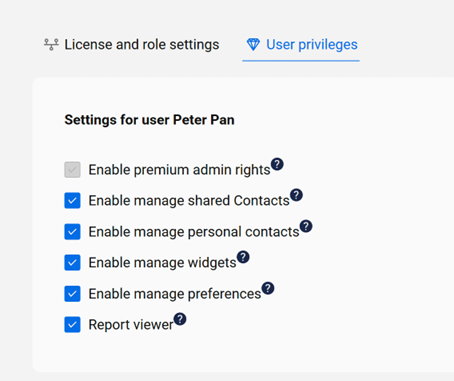Released on March 11th, 2025.
This technical release bulletin provides an overview of the new features and enhancements for the indicated release of the Attendant Console for Microsoft Teams.
This bulletin is aimed at partners, not end-users. After the release has been deployed, Attendant Console users will see a one-time What’s new popup highlighting the most important functional changes. The What’s new information, relevant to the attendant user, will also be made accessible from the Help menu in the Attendant Console.
124906: Remove the Twitter widget
Twitter/X widget removed as it is no longer supported.
123682: Display call number instead of primary number in callback mail popup
In the callback CallBack, an IVR menu feature for voice, enables the customer to confirm or leave an alternative phone number to be called back by an available agent during business hours. mail popup window, the caller's number they called with will always be preselected. If there are other phone numbers available the user will be able to select them from a dropdown.
105728: Hide dial pad on screen narrower than 1024px
When the screen is too small the user should not be able to view the keypad icon. This is because the user is probably using a mobile device and they already have a native device keypad.
125729: Auto focus F2 call when there is only one call
When f2 has focus the user will be able to answer the first call by pressing just enter instead of having to select the specific call.
126938: Always show dial pad button in OmniDir search regardless of desktop size
The dialpad will always be visible on desktop screen sizes. If there is not enough space, F6 will automatically expand so the dialpad will fit. When closing the dialpad the F6 will go back to its original size.
126805: Make a distinction between hover and focus state for list items
Hovering an item will not focus the list item anymore. The focus will be used as an indication of where the cursor is. Focusing an item will be available when clicking an item or when navigating by arrow keys.
121459: Search for all contacts in queue configuration dropdown (Admin Portal)
When configuring a queue, the user should now be able to search for all available contacts when redirecting a call.
123958: Fix scrolling on main content (Admin Portal)
An issue where users were not able to scroll through all the content of the Admin Portal, was fixed.
127709: Fix deleting external contacts notification (Admin Portal)
When deleting a contact source, the correct notification message will be displayed.
119407: Call callee after attendant answered
When the Transfer User ID was configured, both the attendant user and the customer were notified simultaneously, creating the possibility for the customer to pick up the call before the attendant user, resulting in silence until the attendant answered.
With this development, when the Transfer User ID is configured, the customer is now invited to the call only after the attendant user has answered.
79226: Call history widget for Teams by using Event Store
The Call History widget provides an overview of an agent's past inbound and outbound conversations. You can open the widget by clicking the  icon. It retrieves historical data from the reporting database to display previous interactions.
icon. It retrieves historical data from the reporting database to display previous interactions.
You can expand and collapse records using the icons.
icons.
 icon represents outbound calls, while the
icon represents outbound calls, while the icon indicates inbound calls.
icon indicates inbound calls.
To use the Call History widget, you need to add it from the Widget Library, where it appears as "My Call History”. Here’s how the widget looks:
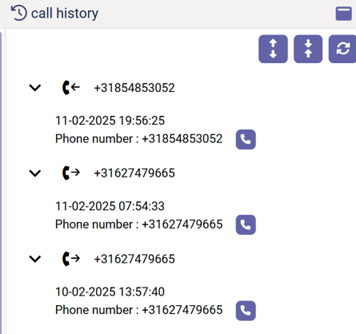
129831: Enable new layout for Admin Portal
There is now a new, responsive layout design in effect for the Admin Portal. The manual has been adjusted accordingly. Note that the menu can be expanded with the "expand menu" button.
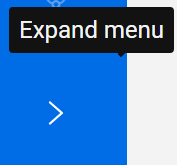
Users who are not able to find one of their old settings in the new layout, can temporarily see the old layout by clicking the link in the upper bar "Switch to old layout (No new features)". There is also a link to get back to the new layout from there. As indicated, the old layout will not get updated with new functionality anymore, so it's advisable to start using the new one.
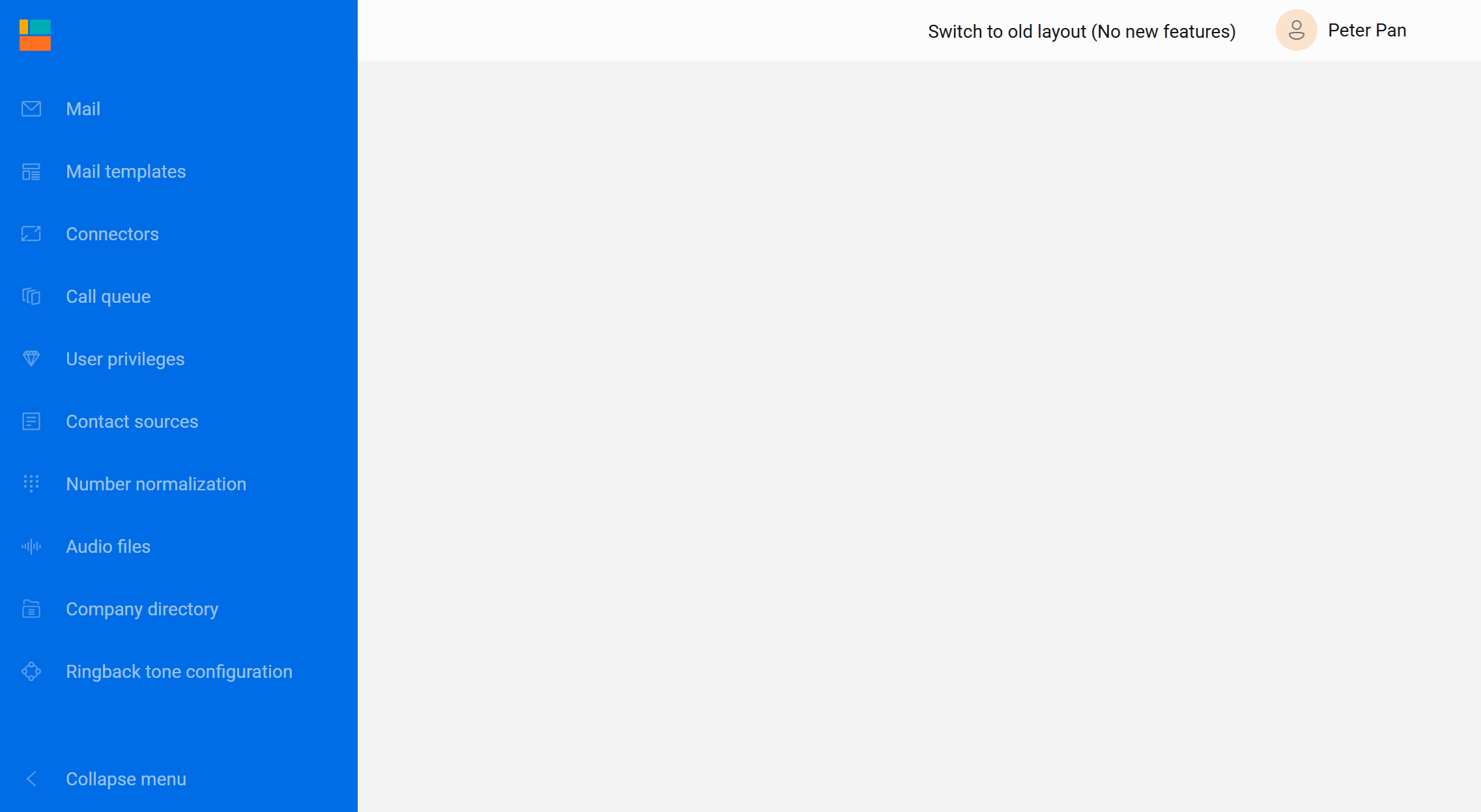
Link back on the right of the menu bar in the “old” layout:

88959: Be able to refresh cache through a new tab in Admin Portal
There is now a Cache Management tab available in Admin Portal, where you can see the status of the (SQLite) contact cache. It shows when the cache will expire as well as a means to remove one, or all entries, so that the data will be refreshed in the Attendant upon search, and you don't have to wait for the retention time to expire or are able to recover from a corrupted cache file. This is all explained more elaborately in the user manual.
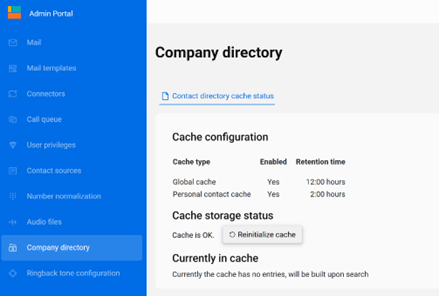


116419: Be able to recover from an empty contact cache database during runtime
Before this change, the Attendant would not recover from a manually placed empty database until the retention time was expired or the OmniDir service was restarted. Now it will.
116418: Be able to recover from a corrupted contact cache database at restart and during runtime
There are now two cases in which a corrupt cache database can recover on its own. One is on restart of the OmniDir service, two is upon search if the cache file became corrupt while the OmniDir service was running. The cache will be rebuilt, so in case of very large contact directories this might take some time. The recovery will be logged and a copy of the corrupt database will remain on the server marked "backup" in the same directory.
125841: Be able to search on parts of names if they are separated by underscores
Underscores are now taken into account when chopping up parts of names for cache searching purposes. This will take effect after the old cache has expired (typically 12 hours or less). Note that in this case, the first time a search is performed will still use the old cache while the new one is being built.
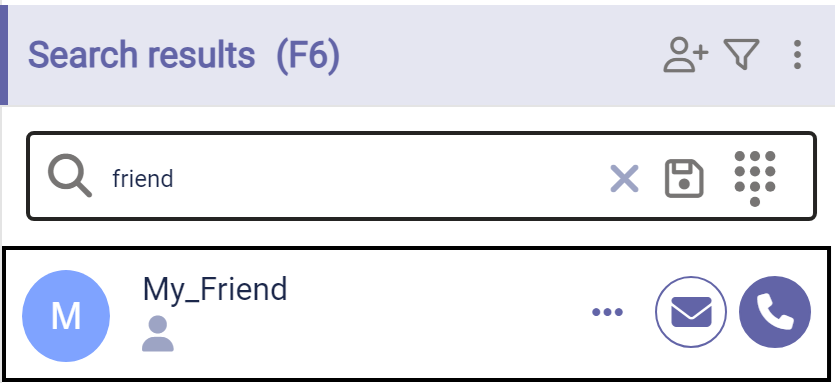
105781: Move services from .NET 6 to .NET 8
All service projects have been upgraded to target .NET 8.0 framework in order to incorporate all the latest security features.
123264: PowerBI reporting for AC4T
Starting with this release, Power BI is fully integrated with the AC4T environment, enabling seamless report creation. To access Power BI, users must be assigned the Report Viewer role.