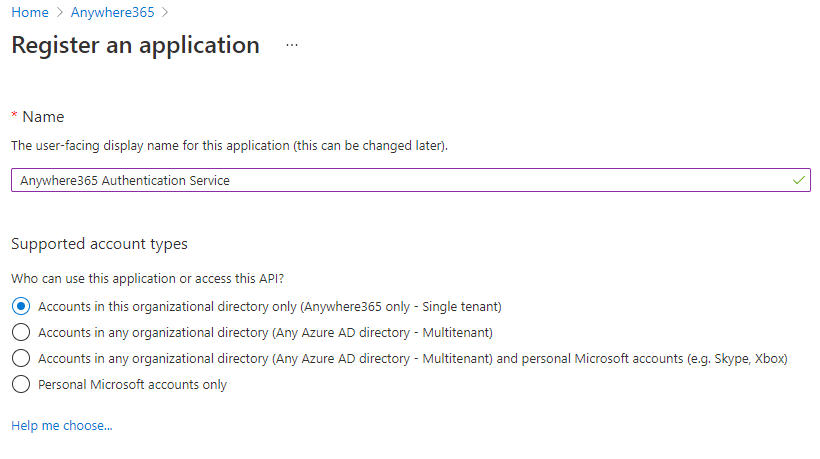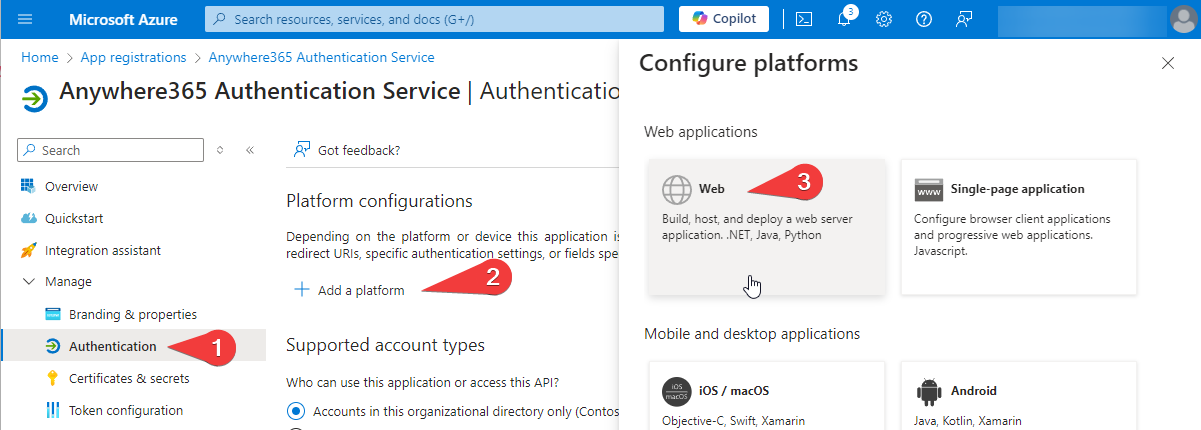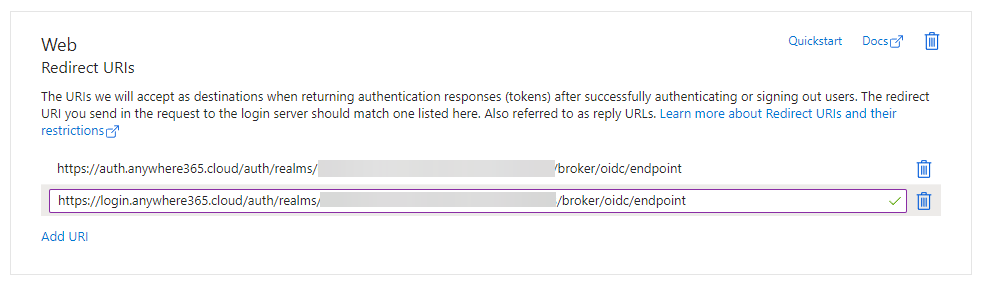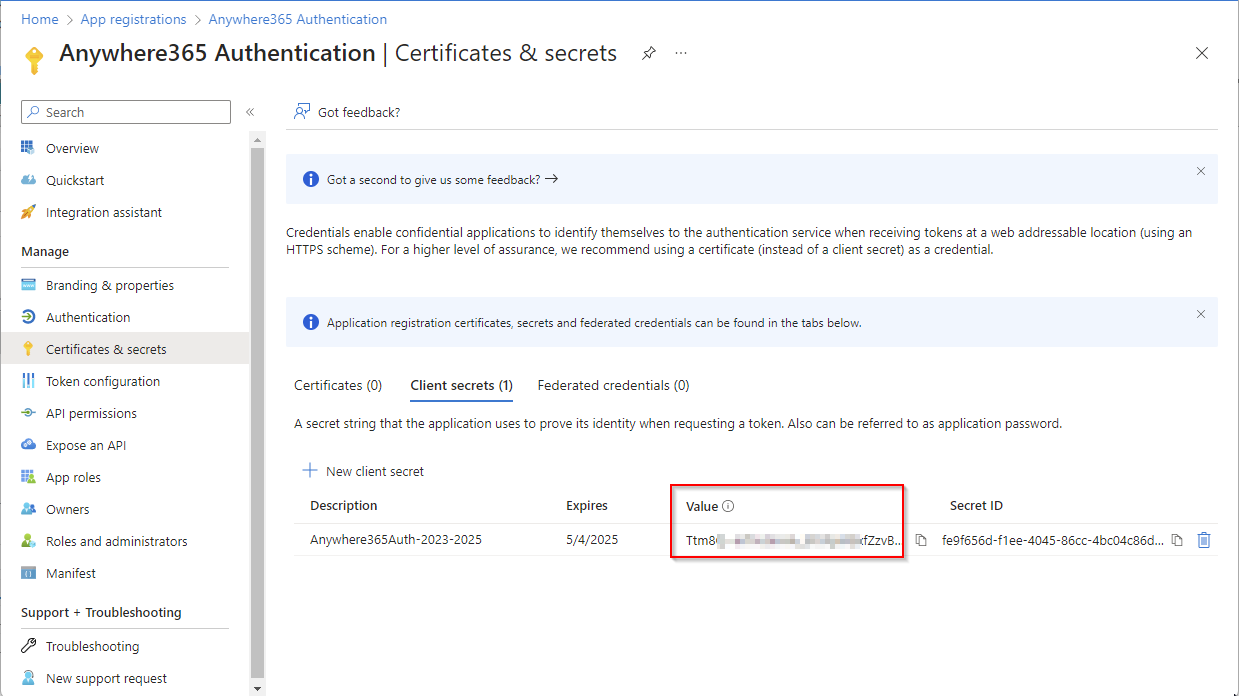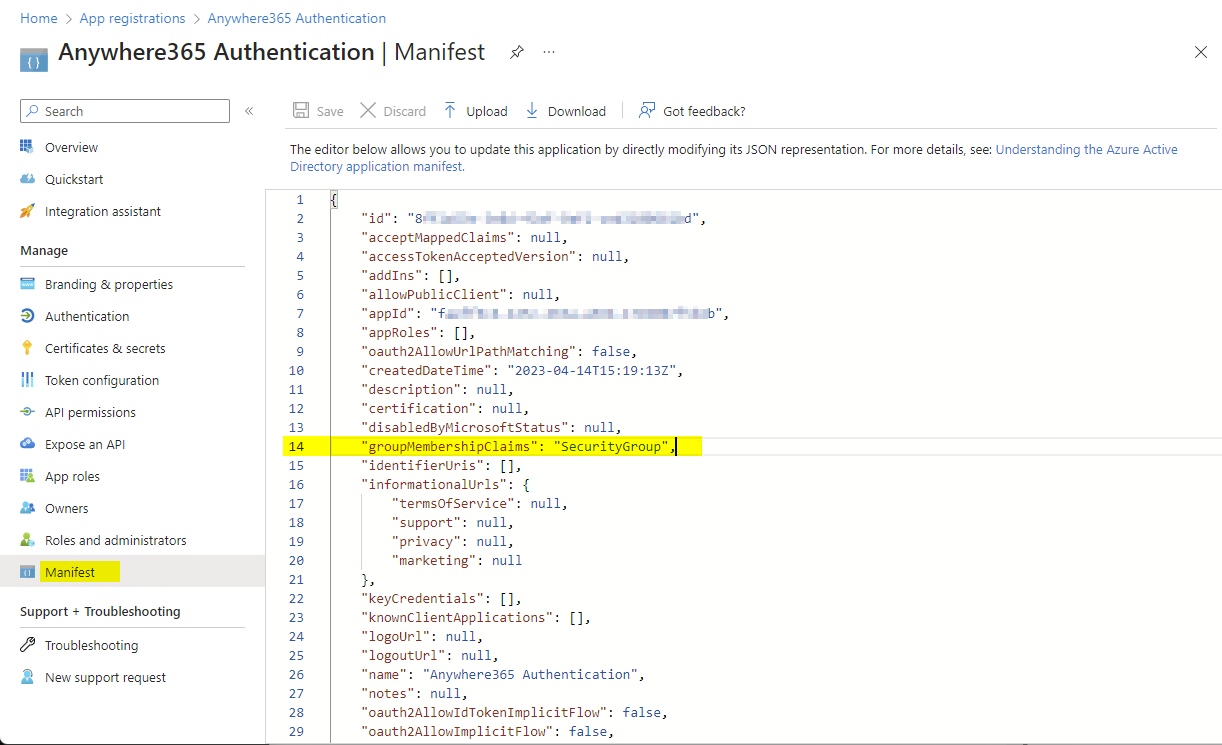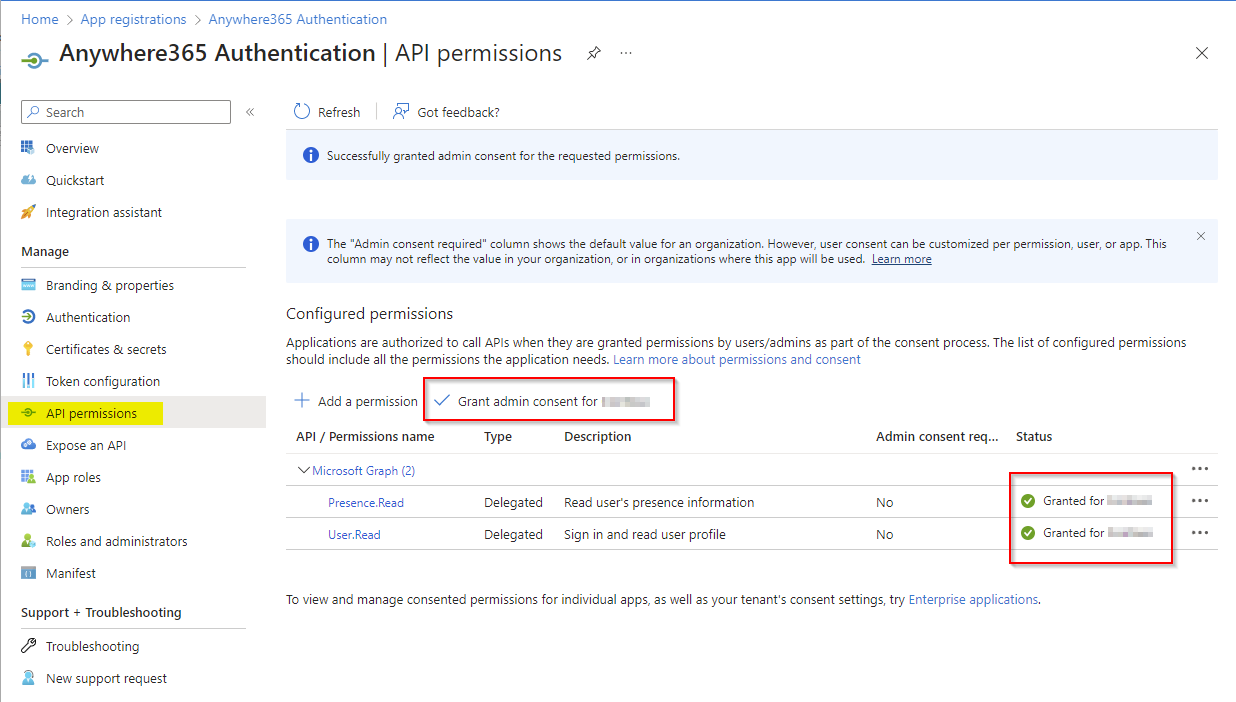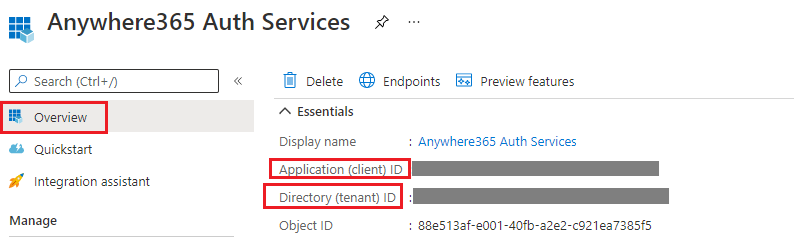Create new Azure App Registration for AnywhereNow Authentication
The AnywhereNow Authentication protocol will hook into your Microsoft Entra ID Formerly known as Azure Active Directory (or Azure AD, or AAD), which then allows your users to login with their own Microsoft 365 credentials on various AnywhereNow products. This is accomplished using the following procedure.
Create a new App Registration
Login on the Microsoft Entra ID Formerly known as Azure Active Directory (or Azure AD, or AAD) portal and go to ‘App registrations’.
You can use the following URL:
Select ‘New registration’
- Provide a name
- Select ‘Accounts in this organizational directory only (<tenant name> only – Single tenant)
Add Redirect URL
Warning
As of Bundle A bundle is a fixed combination of our software platform elements of very specific versions. These are designed and tested to optimally work together to assure their intended function and interoperability. DC2024.01f only the new "login.anywhere365.cloud" redirect URL described below will be enabled. New AnywhereNow Dialogue Cloud Authentication activations should use this redirect only.
Existing customers with the former "auth.anywhere365.cloud" redirect URL will have to migrate their authentication redirect URL to this newer one. For a migration guide please see: AnywhereNow Authentication Migration Guide
Set the following URL and click Configure
Note
Replace <GUID GUID stands for Globally Unique Identifier (format is always like 2ed153b4-f632-4766-b846-5b2a769b36d1) and is a pseudo random number used in software applications that is assumed to be unique. The total number of unique keys (2<sup>128</sup> of 3.4028×10<sup>38</sup>) is very large and the probability of the creating the same GUID twice is very small, though not 100% guaranteed. The term GUID is generally used by developers working with Microsoft technologies, while UUID is used everywhere else.> with the "AnywhereNow Tenant ID" (a fixed value tied to your account) provided by your AnywhereNow contact
It will now look like this.
(Only during migration should both URL's exist, typically only one will be available and active in your tenant)
Press Save
Create a secret
Note
The Expiration time of a Secret for Apps can be set to a maximum of 2 years. Learn More - Microsoft
Provide AnywhereNow with Value of the secret.
Change the Manifest
Go to the Manifest (within the Manage section of the App Registration) and change the value of the “groupMembershipClaims” to “SecurityGroup”
Grant App permissions
Now, grant the following permissions to the app. Please make sure a global tenant admin applies the ‘admin consent’ on the permissions.
Details required by AnywhereNow:
Partners and AnywhereNow Support team can add these variables to AnywhereNow OnePortal Formerly known as Partner Portal. A redesigned web portal for managing Dialogue Cloud deployments..
- Secret (see step Create a secret)
- Application ID of the created application (See picture below)
- Directory ID of the created application (See picture below)