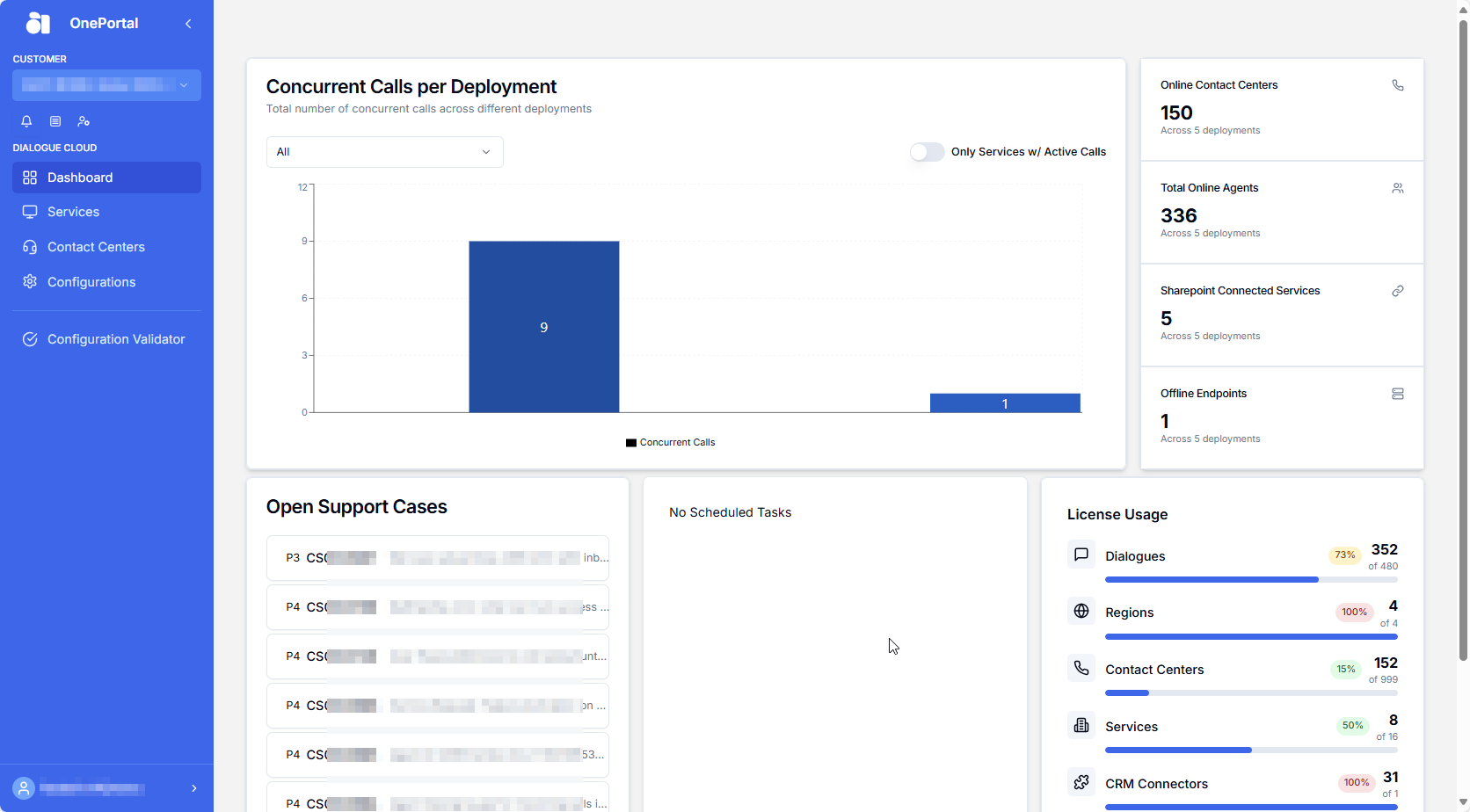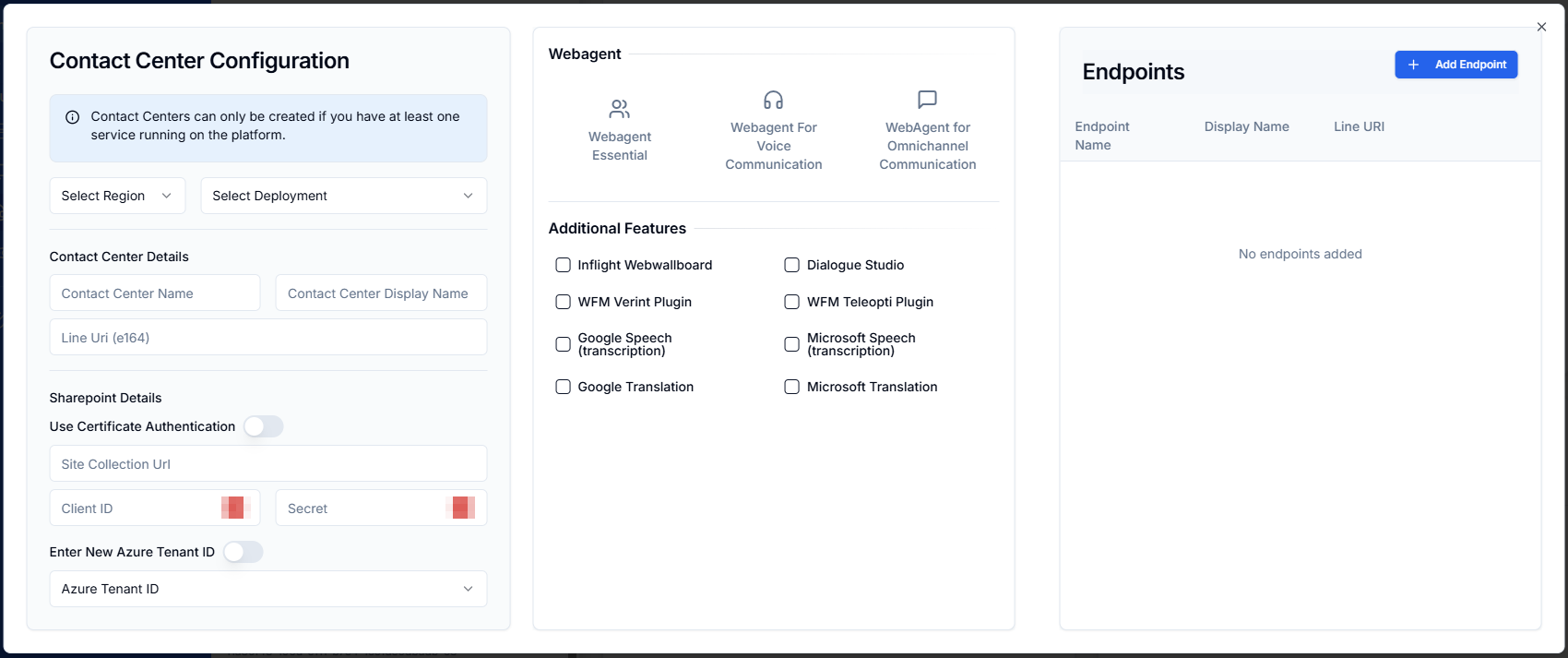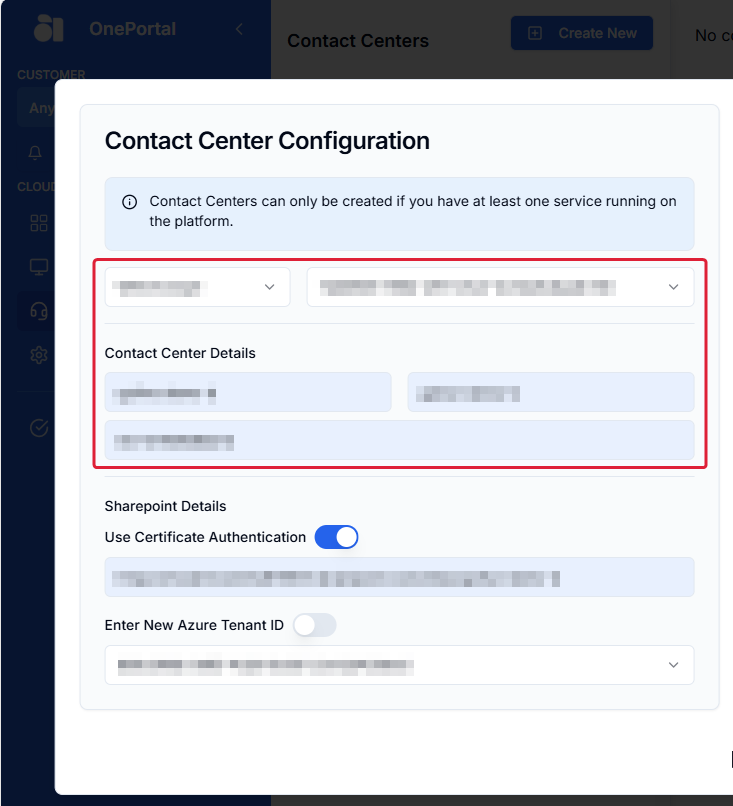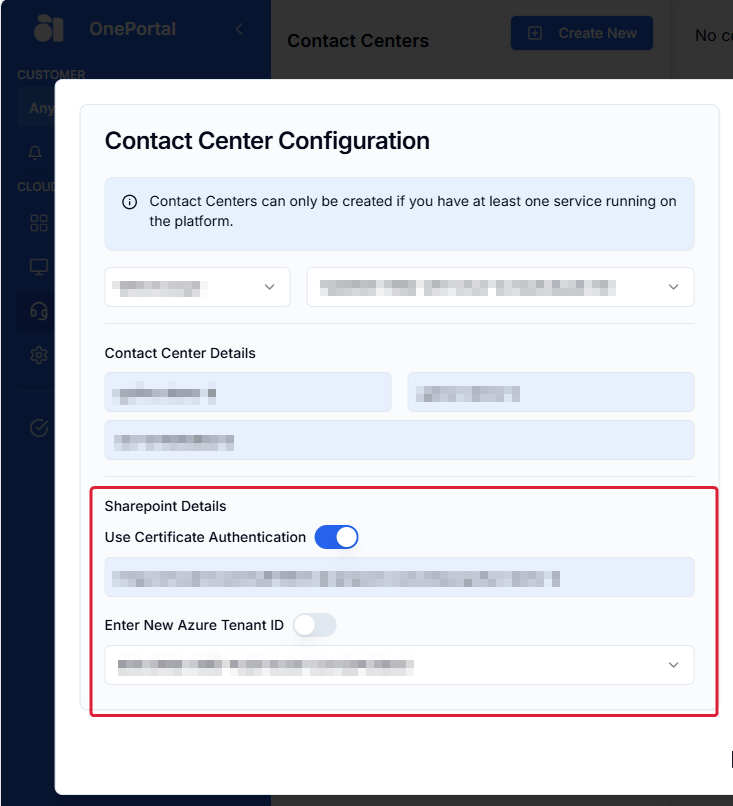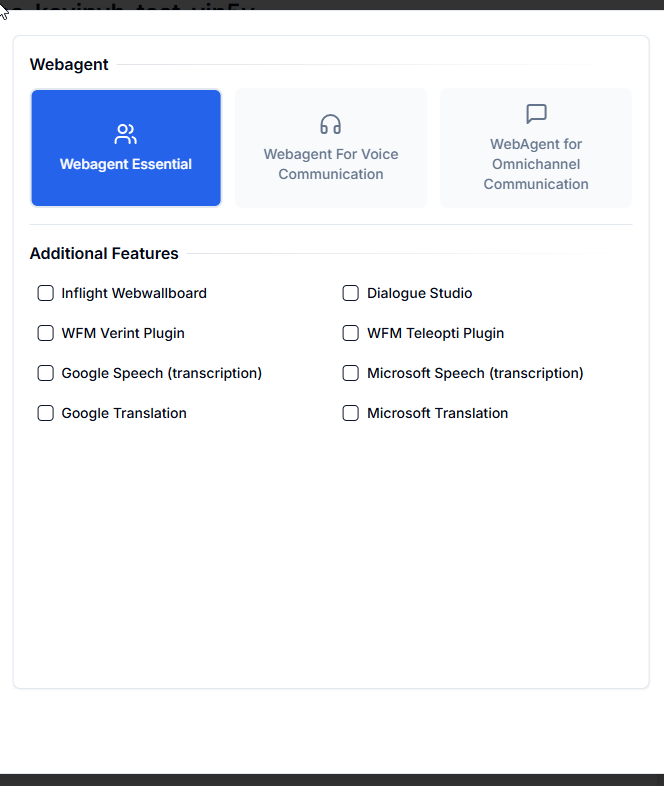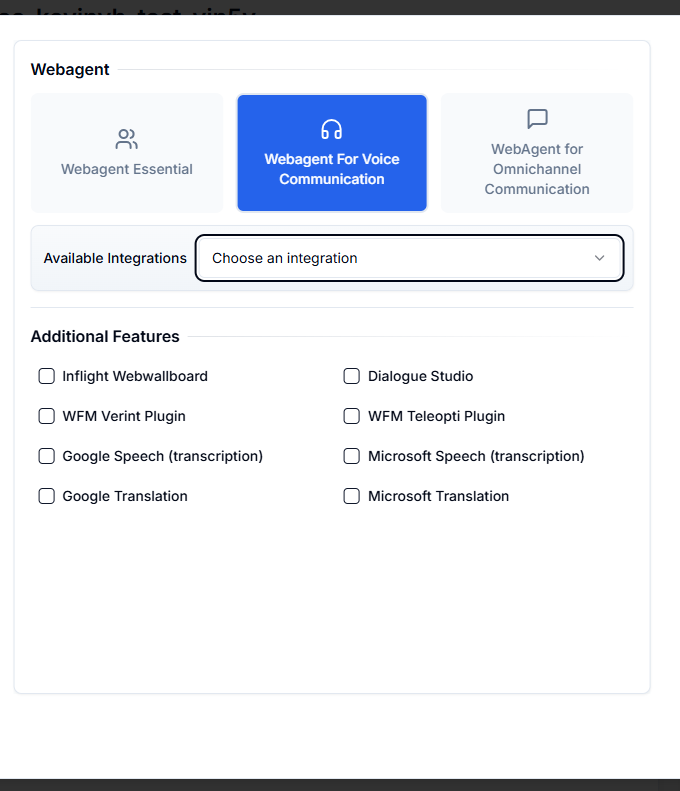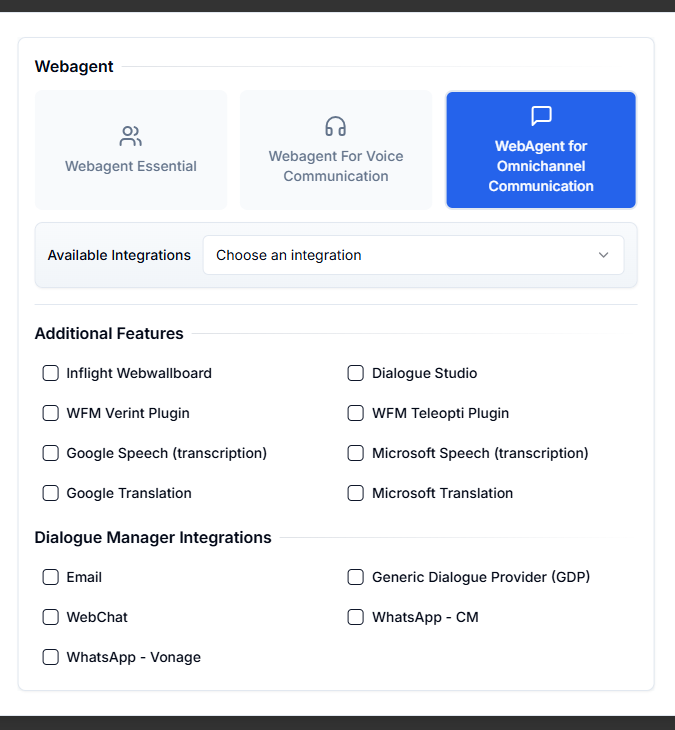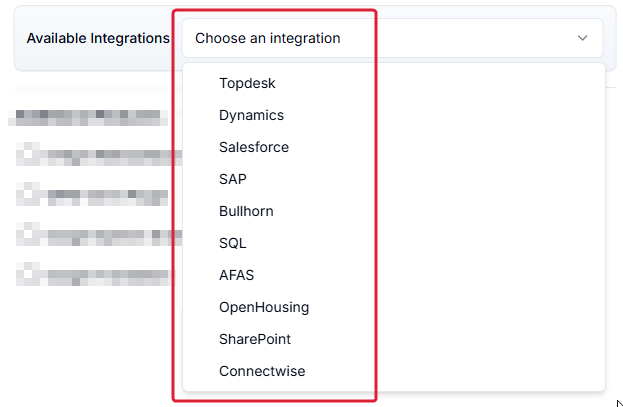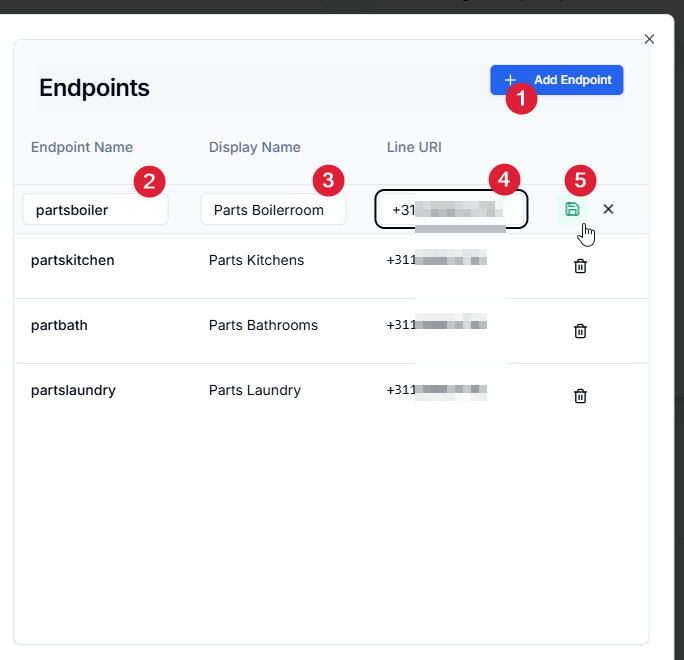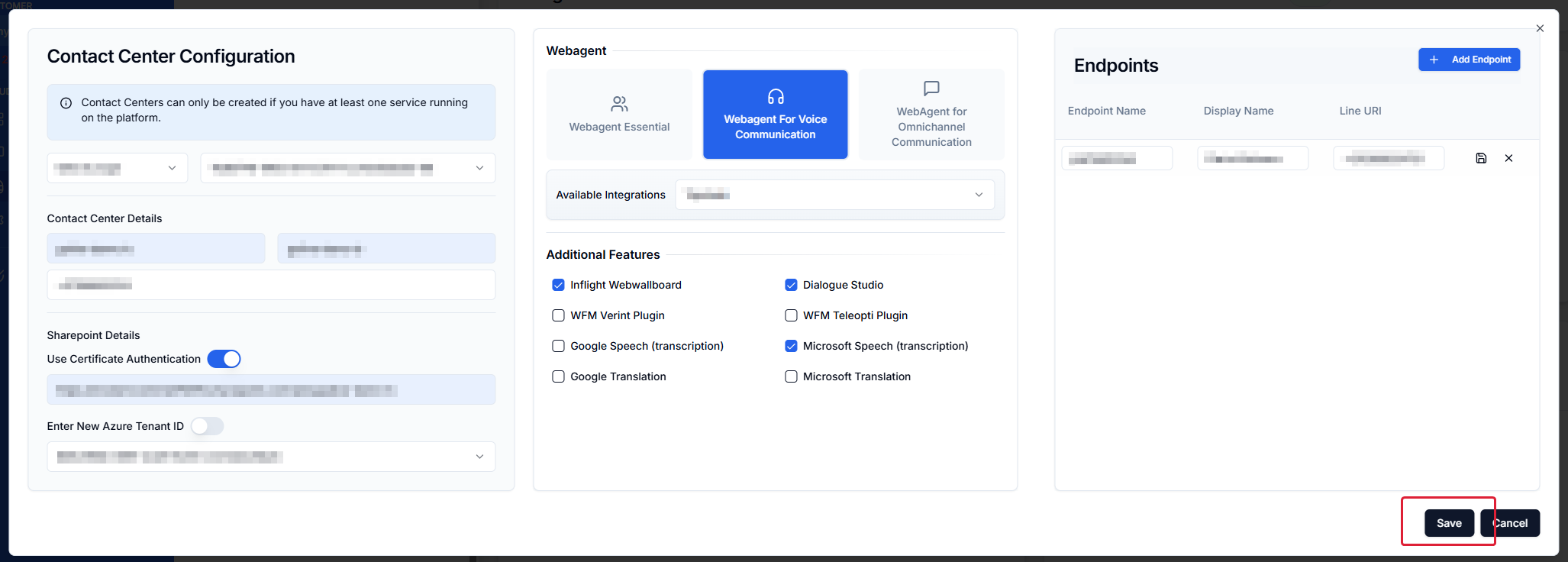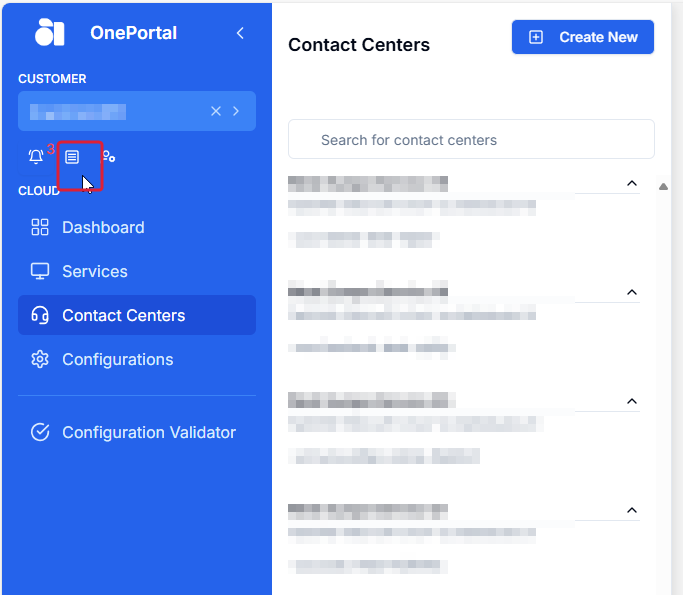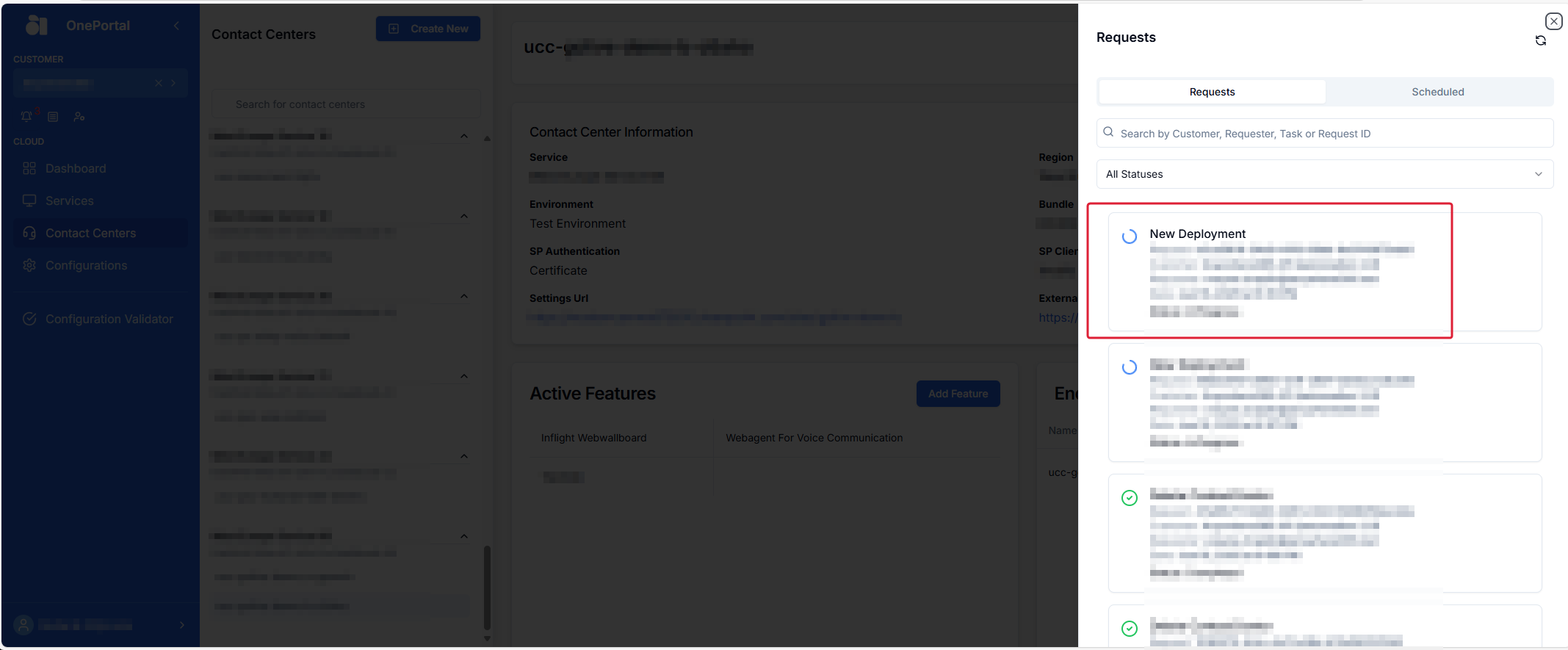Create - Contact Center (UCC)
Announcement
Anywhere365 Partner Portal has been rebranded and rebuilt as AnywhereNow OnePortal Formerly known as Partner Portal. A redesigned web portal for managing Dialogue Cloud deployments.
*New* For a listed overview of Video Tutorials on various actions available in OnePortal, see: Overview OnePortal Video Tutorials
Warning
Please note a service restart (interrupting all UCC A Unified Contact Center, or UCC, is a queue of interactions (voice, email, IM, etc.) that are handled by Agents. Each UCC has its own settings, IVR menus and Agents. Agents can belong to one or several UCCs and can have multiple skills (competencies). A UCC can be visualized as a contact center “micro service”. Customers can utilize one UCC (e.g. a global helpdesk), a few UCC’s (e.g. for each department or regional office) or hundreds of UCC’s (e.g. for each bed at a hospital). They are interconnected and can all be managed from one central location.'s in that service) is required after creating a new UCC in a service to properly register the various optional features and (sip)endpoints to Dialogue Cloud and the PSTN. Make sure all configuration details are correctly entered in OnePortal and SharePoint UCC site before requesting this service restart.
Contact Center Configuration
To request a UCC, search and select your customer, navigate to the Contact Centers menu and click on the Create New link in the OnePortal .
A form will be presented in which details need to be filled in about the Service you want to create.
Regional and Contact Center Details
Select from the provided drop-down fields:
-
Select Region - Select the Datacenter region for which you have purchased a UCC Service
-
Select Deployment - Select the UCC Service Deployment which has been created in that Regional Datacenter
Fill out the Contact Center Details fields
-
Contact Center Name - The Contact Center Name (technical name) should be a unique name within the environment. The system will automatically create a prefix and a suffix, where the prefix is always “ucc-” and the suffix will be randomly generated.
Note
The Contact Center Name (technical name) can only have lower case characters, numbers and hyphens (-).
We recommend using a naming convention that easily identifies the UCC (for example: itservdesk).
-
Contact Center Display Name - The Display Name can be a more friendly name to easily recognize the contact center in the Teams Toast A toast is a pop-up instant message or audio call notification the user receives on his desktop. or WebAgent when an Agent or internal colleague interacts with the Contact Center.
Note
The Contact Center Display Name can have upper- and lower case characters, numbers and hyphens (-) and spaces.
-
Line Uri (E.164 The E.164 phone number format is an international (ITU) standard for dialing telephone numbers on the Public Switched Telephony Network (PSTN). Loosely formulated, only "+" and upto 15 digits (0-9) are allowed For example: +4433221100 (For number notation/display and storage see the E.123 standard)) - The Line Uri field should be populated with a, E.164 formatted number. This will be considered the Main telephone number of your Contact Center and is a required field when creating a UCC. Additional numbers can be added in subsequent steps or at a later stage.
SharePoint Details
The next section, customer SharePoint site details can be populated by:
-
If the site has been trusted for certificate authentication (AppOnly), providing the UCC Site URL (see SharePoint Online Authentication for Anywhere 365 Dialogue Cloud Microsoft Entra ID App-Only) and selecting the Tenand ID from the Dropdown menu.
This is Microsoft and AnywhereNow's preferred and soon only model to grant an application access to SharePoint Online.Tip
A new Tenant Id (for first time customers or if a new Microsoft Azure tenant A dedicated and trusted instance of Azure AD. The tenant is automatically created when your organization signs up for a Microsoft cloud service subscription, such as Microsoft 365. An Azure tenant represents a single organization. [Taken from Microsoft Docs] needs to be used) can be easily added for this customer by using the toggle Enter New Aure Tenant ID, which will open up a form field which allows to enter a new GUID GUID stands for Globally Unique Identifier (format is always like 2ed153b4-f632-4766-b846-5b2a769b36d1) and is a pseudo random number used in software applications that is assumed to be unique. The total number of unique keys (2<sup>128</sup> of 3.4028×10<sup>38</sup>) is very large and the probability of the creating the same GUID twice is very small, though not 100% guaranteed. The term GUID is generally used by developers working with Microsoft technologies, while UUID is used everywhere else.. -
Using the legacy and soon retired (AACS Azure Access Control Services (AACS), a deprecating authentication service of Microsoft Azure used to connect to (among other services) SharePoint online. In the past this was often abbreviated to ACS. Not to be confused with the similarly named and newer acronym ACS (Azure Communication Services).) method of Client ID, Client Secret, the site URL of the UCC and the customers Azure Tenant ID from the drop-down menu.
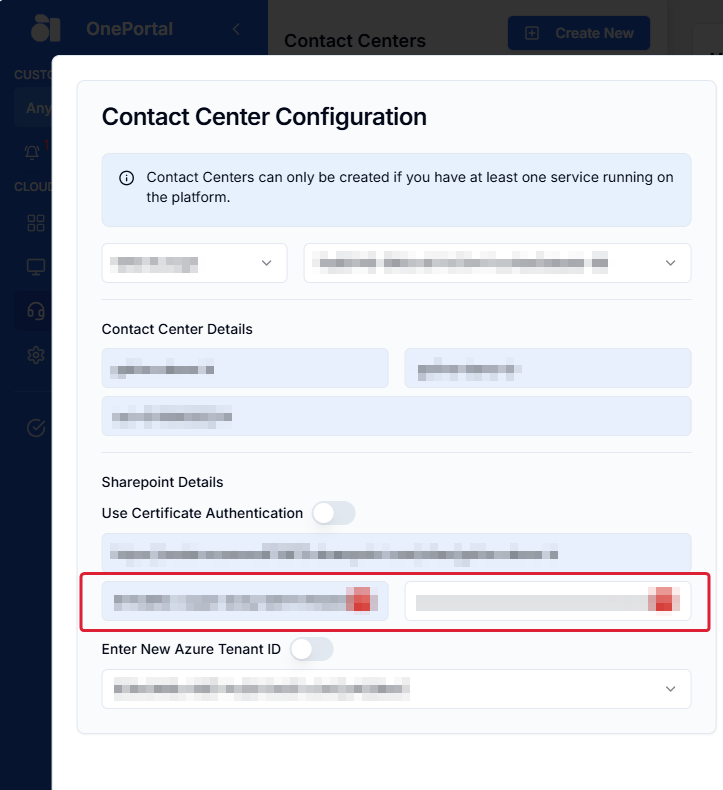
(For more information on Microsoft's retirement of AACS see: Migrating from ClientSecret to Dialogue Cloud Certificate Authentication)
WebAgent, Integrations and Additional Feature Selection
In the middle section the optional components can be selected which can be requested/enabled for this contact center.
Warning
Select these options with care, not all can be selected at once!
This is a technical interface, allowing all items to be selected, however some of these may require supplemental licenses, and also some cannot be combined within a single Contact Center/UCC (for example both WFM plugins cannot be selected at once for a single UCC. Neither can multiple CRM Customer Relationship Management, or CRM, is (usually) a software-based, data management method to deal with interactions with customers and potential customers. Integrations be selected at once for a single UCC).
While in operational environments we never see combinations like these (a customer usually relies on either one or the other WFM solution, never both for a single queue/number), we have encountered testing UCC's where everything was switched on, resulting in severe errors or outage.
-
WebAgent Essentials - Allows for providing this customer with the simple WebAgent, and some selectable Additional Features.
-
WebAgent For Voice Communication - Allows for a richer WebAgent for voice interaction only, with integrated Timeline, Classification Lists, Contact Detail window for displaying CRM based customer information and more. And allows for selecting a specific CRM integration, as well as some selectable Additional Features.
-
WebAgent for Omnichannel Communication - Allows for the most elaborate WebAgent for handling both voice and text based interactions, as well as integrated Timeline, Classification Lists, Contact Detail window for displaying CRM based customer information and more. And allows for selecting a specific CRM integrations, Dialogue Manager (i.e. text based) integrations, as well as some selectable Additional Features.
-
The Available Integrations list allows for one specific CRM integration to be selected, to be included to this Contact Center
Endpoints
Additional voice endpoints for this Contact Center can be added one-by-one by providing each of them with a technical name a Display Name and a Line Uri and clicking the Save icon.
Tip
It is currently not possible to provide additional endpoints in bulk, as was possible in Partner Portal. Please plan for multiple endpoint creation explicitly.
Save to submit
You can then go ahead and have this UCC created by hitting the Save button.
View Request status
This and other requested actions can be tracked by clicking on:
And a subsequent information screen will be shown detailing the deployment status of your request.