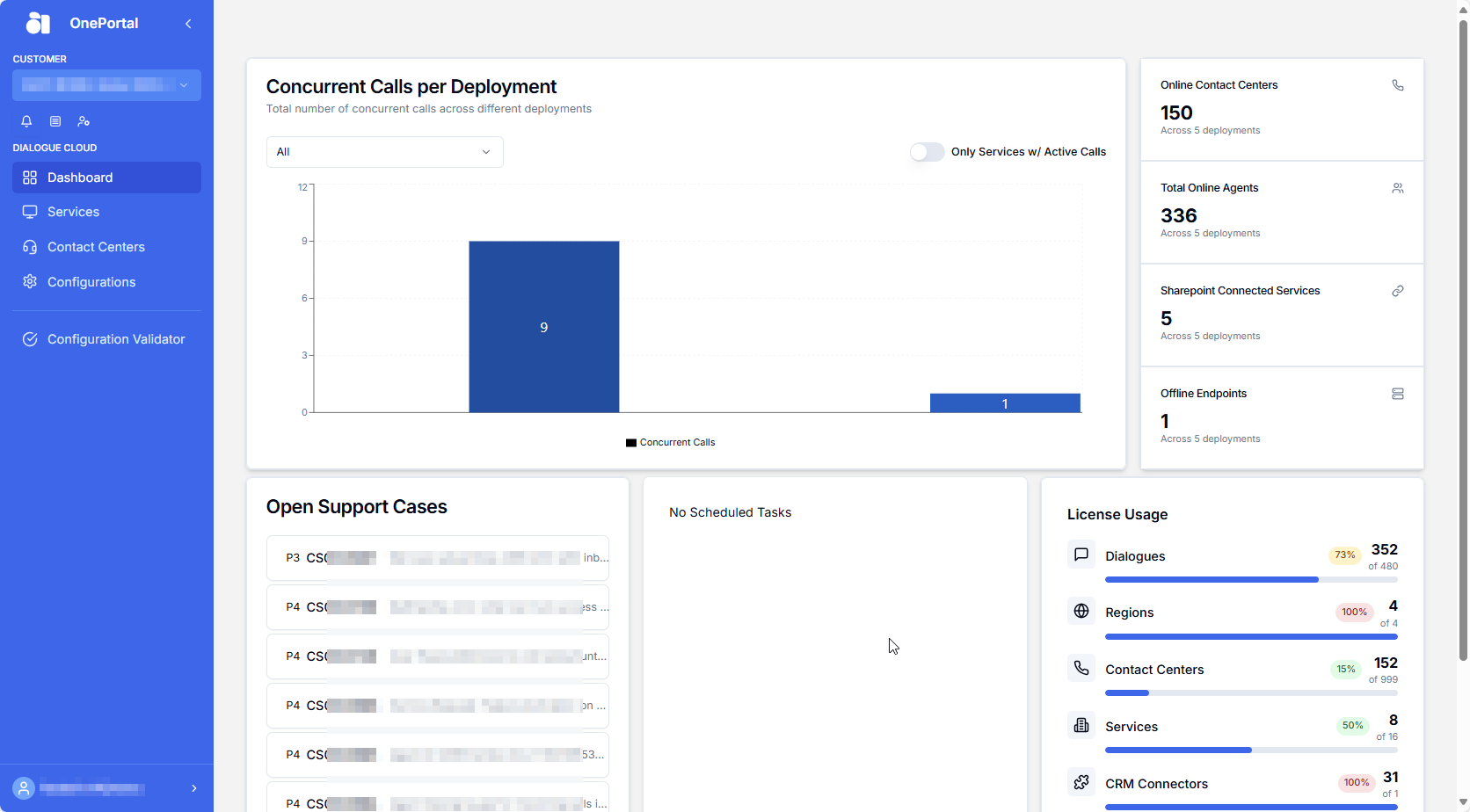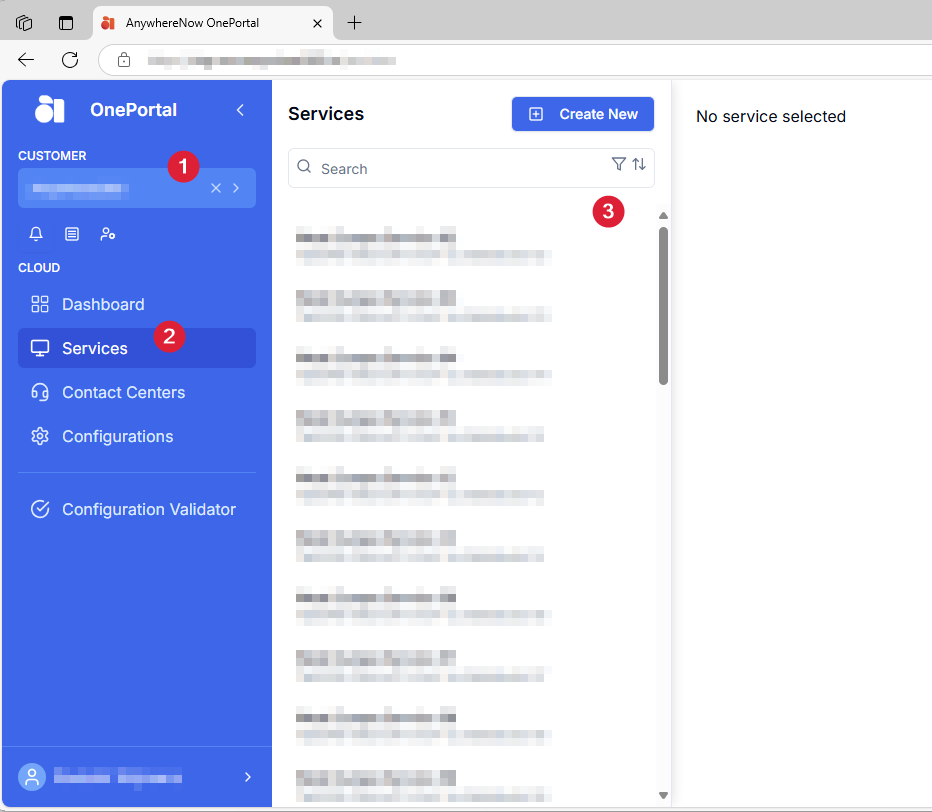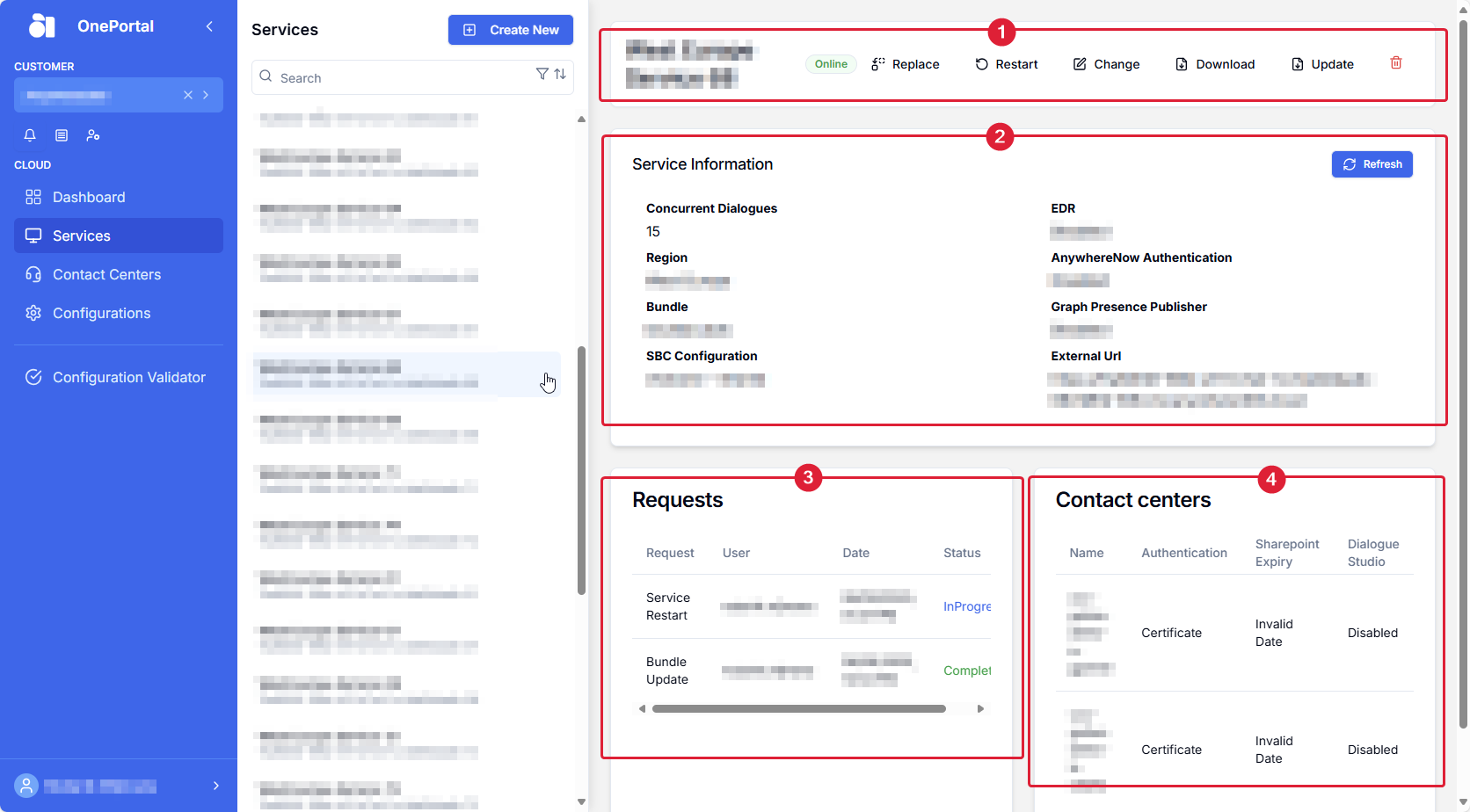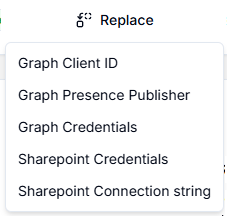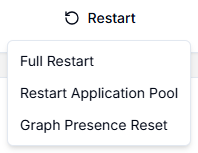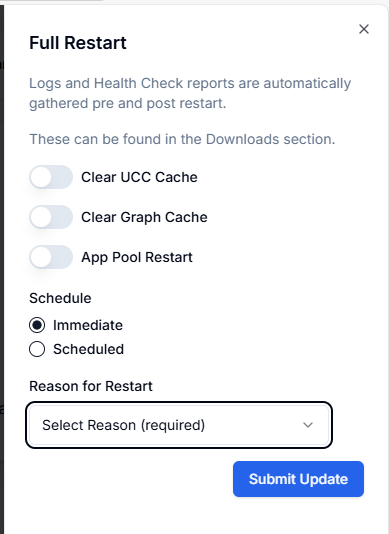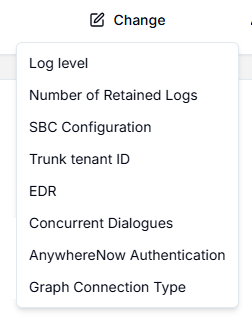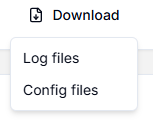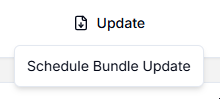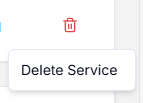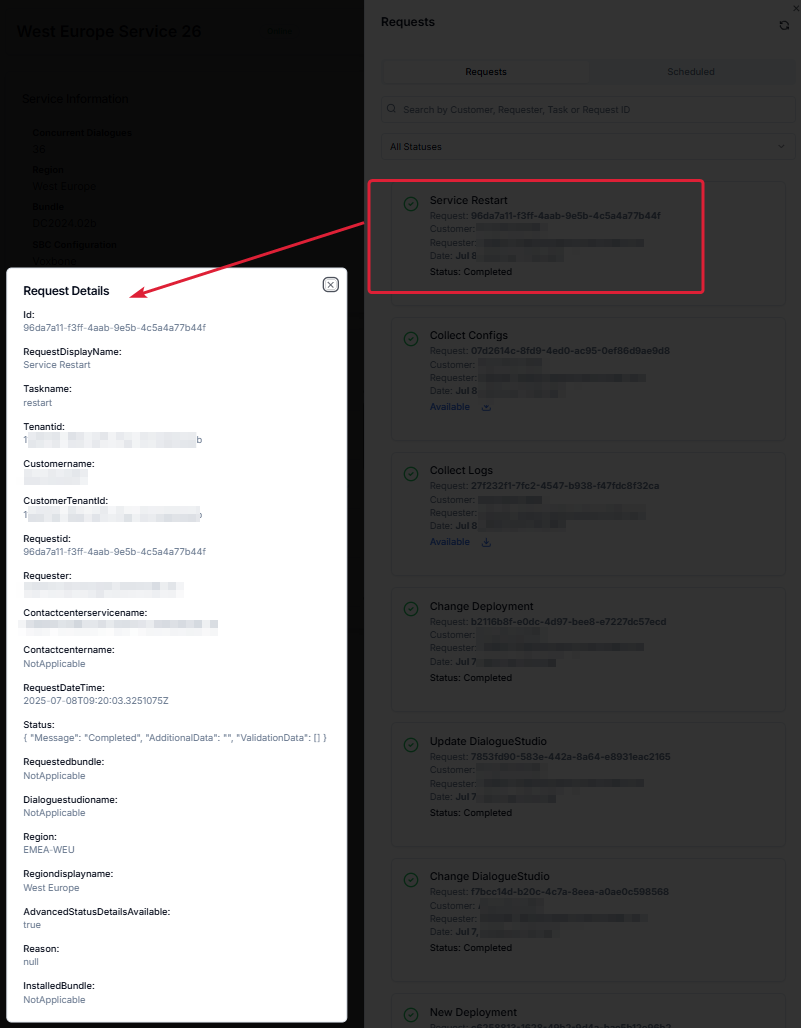View (and edit) - Services
Announcement
Anywhere365 Partner Portal has been rebranded and rebuilt as AnywhereNow OnePortal Formerly known as Partner Portal. A redesigned web portal for managing Dialogue Cloud deployments.
*New* For a listed overview of Video Tutorials on various actions available in OnePortal, see: Overview OnePortal Video Tutorials
View all Services
By clicking on this link you will be able to view all services associated to your customers AnywhereNow environments.
-
Select your customer from the drop-down list or start typing the name within the “Customer” box:
-
Select the Services menu under the Cloud category
-
Once you have found your customer, you will be able to search within their environment for their service(s) or directly select one from the displayed list.
The service page will display an overview on the right hand side divided into four panes:
-
An Actions pane: This is the starting place for various actions which can be taken on the entire Service
-
A Service Information pane: This pane provides a snapshot information on some global but important configuration metrics or licenses active (or not) for this specific Service.
-
A Requests pane: This provides a status overview list of recent (current and last weeks) action requests. Some action statuses allow for a click-to-proceed follow up (like donwload logfiles)
-
A Contact centers pane: This provides a list of configured contact centers (UCC A Unified Contact Center, or UCC, is a queue of interactions (voice, email, IM, etc.) that are handled by Agents. Each UCC has its own settings, IVR menus and Agents. Agents can belong to one or several UCCs and can have multiple skills (competencies). A UCC can be visualized as a contact center “micro service”. Customers can utilize one UCC (e.g. a global helpdesk), a few UCC’s (e.g. for each department or regional office) or hundreds of UCC’s (e.g. for each bed at a hospital). They are interconnected and can all be managed from one central location.'s) with some critical or important configuration details. Clicking on any one of the contact centers will take you to the customers Contact Centers overview page.
Note
Not all SharePoint client secret expiry dates can be retrieved.
 Read more
Read more
Because of Microsoft's deprecation of AACS Azure Access Control Services (AACS), a deprecating authentication service of Microsoft Azure used to connect to (among other services) SharePoint online. In the past this was often abbreviated to ACS. Not to be confused with the similarly named and newer acronym ACS (Azure Communication Services)., ClientSecrets requested through the AppRegNew.aspx app do not have the capability to retrieve the expiry date. These sites will show a message under the SharePoint Expiry column "Cannot obtain expiration data".Only the user who created or renewed the secret should have the expiry date in their administration.
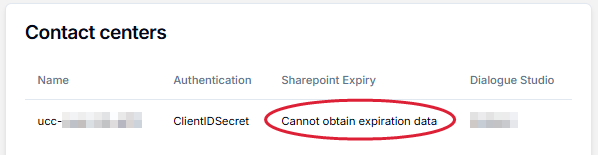
We strongly advice every site to be upgraded to AppOnly with certificate trust. See: Migrating from ClientSecret to Dialogue Cloud Certificate Authentication
Actions Menu per UCC Service
The Actions menu shows the selected service name as well as the current status
Several Actions can be performed on the service selected.
| Number | Action | Description |
|---|---|---|
| 1 | Replace |
For managing Graph Presence Applications and Credentials and initial SharePoint Connect Credentials and the global SQL CDR Call Detail Records (CDR) are the meta data of a converstation: who talked to whom, at which time, for how long and with which identity among other things (skill, optional classification, etc) which gets stored in your SQL (analytical) database. Database Connectionstring |
| 2 | Restart |
For initiating a Full UCC Service Restart (which allows several clearing options after selecting this), or only an Application Pool Restart (WebServices) , or only a Graph Presence Reset. See table Restart Options and service behavior for behavior of the UCC during the different restart options. |
| 3 | Change |
Allows for changing (temporary) log behavior settings, various SBC Configuration settings and license parameters, AnywhereNow Authentication state , and the option to change Graph Presence GET from username/password to ClientID/Secret. |
| 4 | Download |
Option to download the UCC service log files, config file or both. |
| 5 | Update |
In this menu an available Bundle A bundle is a fixed combination of our software platform elements of very specific versions. These are designed and tested to optimally work together to assure their intended function and interoperability. version for your customer can be selected. |
| 6 | Delete |
Presents a pop-up to delete a service. |
Restart Options and service behavior
| Restart Action | Active Calls remain active? | New calls will come in? | Graph Presence connection working? | IVR Interactive Voice Response, or IVR, is a telephone application to take orders via telephone keypad or voice through a computer. By choosing menu options the caller receives information, without the intervention of a human operator, or will be forwarded to the appropriate Agent./DS changes (*please be aware SharePoint changes take a little bit longer to be processed) |
|---|---|---|---|---|
|
Service Restart - Clear UCC Cache |
No |
Only if the restart has been completed |
Only if the restart has been completed |
You can make changes, but they will only be processed after the UCC has been restarted |
|
Service Restart - Not clear UCC Cache |
No |
Only if the restart has been completed |
Only if the restart has been completed |
You can make changes, but they will only be processed after the UCC has been restarted |
|
Service Restart - Clear Graph Cache |
No |
Only if the restart has been completed and graph has been re-authenticated |
Only if the restart has been completed and graph has been re-authenticated |
You can make changes, but they will only be processed after the UCC has been restarted |
|
Service Restart - Not clear Graph Cache |
No |
Only if the restart has been completed |
Only if the restart has been completed |
You can make changes, but they will only be processed after the UCC has been restarted |
|
Graph Reset |
Yes, but not able to hunt new agents until re-authenticated |
Only if the restart has been completed |
Only if the restart has been completed |
Changes will be applied directly |
Restart Process and automated tasks
The restart will trigger an automated process of consecutive tasks which will enhance the data-gathering pre-restart and data gathering and healthchecks post-restart of a service to facilitate troubleshooting in one easy step. The live status of the entire restart can be monitored on a separate tile on your dashboard.
The Restart process is as follows:
-
Pre Restart
-
Data gathering
-
Collection key performance counters at a UCC level
-
Heartbeat
-
SharePoint Connected
-
Established Endpoints
-
SharePoint Connection check using configuration obtained in config XML
-
Log Collection prior to restarting of the service
-
Pre-flight checks
-
If clear cache is selected checks to see if heartbeat is online for all UCCs and SharePoint configuration still works.
-
-
Post Restart
-
Post-Checks
-
Iterates through each UCC and compares metrics before and after to ensure all is healthy and everything can connect.
-
Tip
For best practices and considerations regarding service restarts please also look at the AnywhereNow support page knowledge base:
https://anywhere365.service-now.com/csm/en/restarts-best-practices-risks-and-considerations?id=kb_article_view&sysparm_article=KB0010254