Using Skills
AnywhereNow uses Skill Based Routing Agents are hunted based on their Skill scores. The Agent with the highest score on the required Skill will be selected first. to find the right Agent in real time for each dialogue.
AnywhereNow allows you to define Skills for each individual UCC A Unified Contact Center, or UCC, is a queue of interactions (voice, email, IM, etc.) that are handled by Agents. Each UCC has its own settings, IVR menus and Agents. Agents can belong to one or several UCCs and can have multiple skills (competencies). A UCC can be visualized as a contact center “micro service”. Customers can utilize one UCC (e.g. a global helpdesk), a few UCC’s (e.g. for each department or regional office) or hundreds of UCC’s (e.g. for each bed at a hospital). They are interconnected and can all be managed from one central location. and assign them to Agents. AnywhereNow uses these Skills to match incoming dialogues with the best available Agent for that specific dialogue.
Summary
Steps to use Skills for a UCC:
- Define and configure the Skills you need for your application.
- Assign skills to IVR Interactive Voice Response, or IVR, is a telephone application to take orders via telephone keypad or voice through a computer. By choosing menu options the caller receives information, without the intervention of a human operator, or will be forwarded to the appropriate Agent. Question(s) (or more advanced routing).
- Assign appropriate skills to your Agents.
When a customer contacts a UCC (and makes an IVR choice or is intelligently routed to a specific skill), the UCC checks which Skills matching the choice are configured per Agent and uses this information, alongside various embedded strategies, selectable hunting methods and skill types, to find a most competent Agent. If there are no competent Agents available, the caller will enter the (waiting) queue until an Agent becomes available, or an escape from the queue is configured.
Hunting methods
The UCC uses different methods to select a competent available Agent. An Agent is considered available if they are (formally) logged in to their client application and the UCC. In principal the UCC uses the following logic:
- Get all Agents who have Skill matching the IVR choice.
- Get per Agent:
- how many dialogues each Agent handled that day (per UCC)
- the last dialogue time-stamp (per UCC)
- the order number they have in the Agent List (per UCC)
- the total handle time (per UCC)
-
Presence Based Routing
- Only select the Agents who are available to the UCC (according to UCC availability rules).
-
Skill Based Routing
-
Agents can be prioritized based on their pre-defined Skill score. Agents with the highest score on the required Skill will be considered first for hunt.
Note: this is not used in the Round-Robin or Serial hunting method (see below)!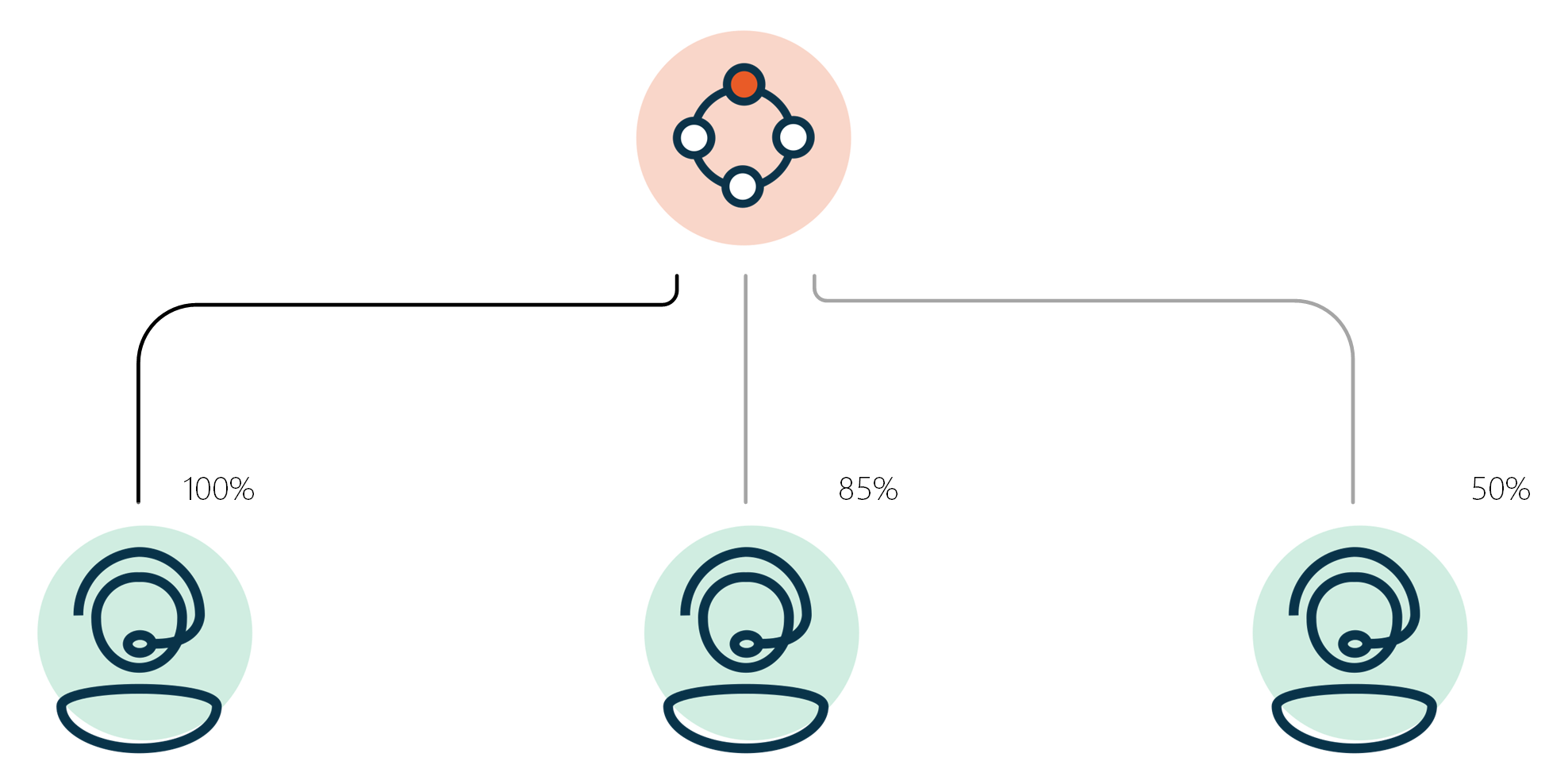
-
-
Automatic Call Distributor Automatic Call Distributor (ACD), also known as Automated Call Distribution System, is a component that redirects incoming calls to Agents. (ACD Automatic Call Distributor (ACD), also known as Automated Call Distribution System, is a component that redirects incoming calls to Agents.) Method
-
If multiple Agents score equally on above logic an Automatic Call Distributor (ACD) hunting method (strategy) will be used to select an Agent. There are seven selectable hunting methods (Longest idle, Longest available, Round Robin, Serial, Least calls, Least Occupied, Parallel).
-
If multiple Agents (with identical highest score) are available and the hunting method to hunt an Agent is Longest Idle, the UCC will choose the Agent who has not received (i.e. inbound), or made (i.e. outbound) a UCC dialogue for the longest period of time when a customer has chosen, or is routed to, a skill. When the Agent leaves the conversation, either through disconnecting or transferring, the last dialogue time-stamp for that agent is updated.
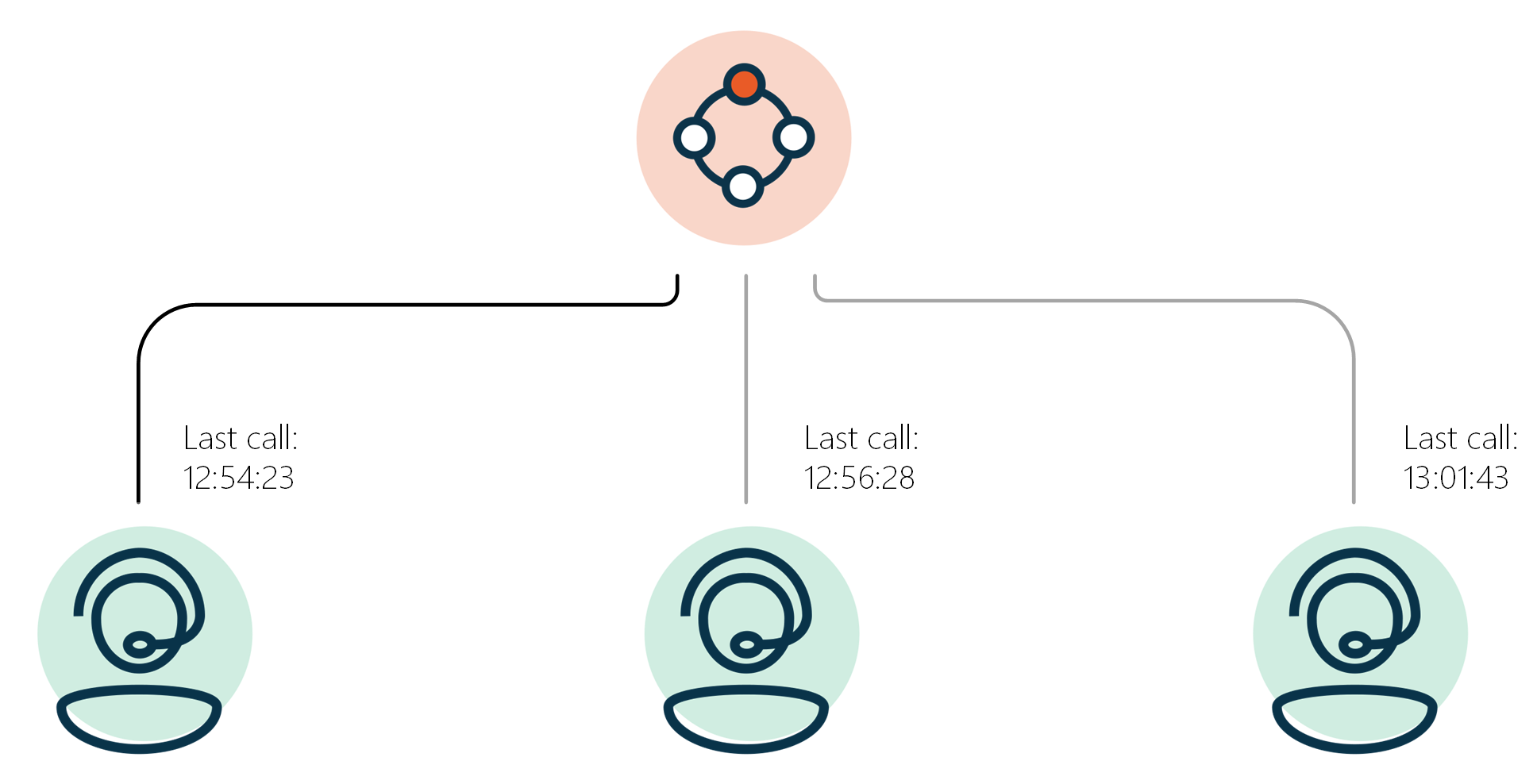
If the hunting method to select an Agent is Longest Available, the UCC will choose the Agent who has been Available for the longest period of time. The timer is reset whenever an Agent's presence state changes (i.e. from busy to available, or from available to away).
Warning
Beware of the UCC setting LowestHuntPresence. This setting can alter which agent statuses are considered "Available" to the UCC and may not be identical to the (Teams) presence state!
For example, if LowestHuntPresence is set to "Away," the UCC will consider agents with "Available" or "Away" presence statuses as "Available" to the UCC. This will mean, however, that if an agent changes presence state to "Away," it will reset the "Available since" time-stamp for this hunting method.
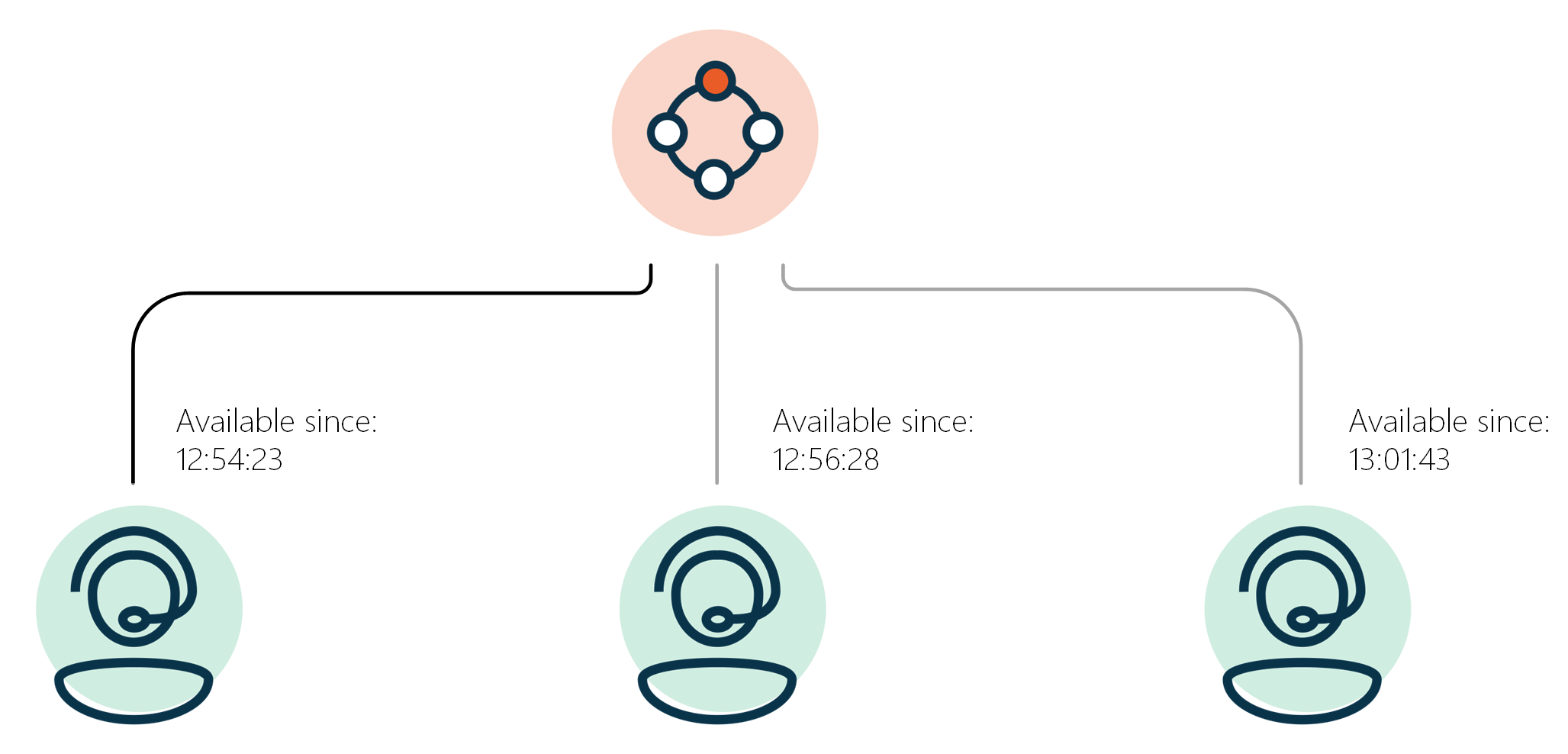
Important
Because this is a pre-defined (i.e. intentional) order hunting method, this hunting method will use the order number in the agent list and Skill Scores will be ignored. To prevent unpredictable agent hunting, each agent should be configured with a unique order number.
If the hunting method for selecting an Agent is set to Round Robin, the UCC will choose the next available Agent following the last used position of the order list. I.e. for a consecutive conversation, the UCC will resume with the agent with next position in the order list. At the end of the order list the UCC will loop back to the beginning of the order list
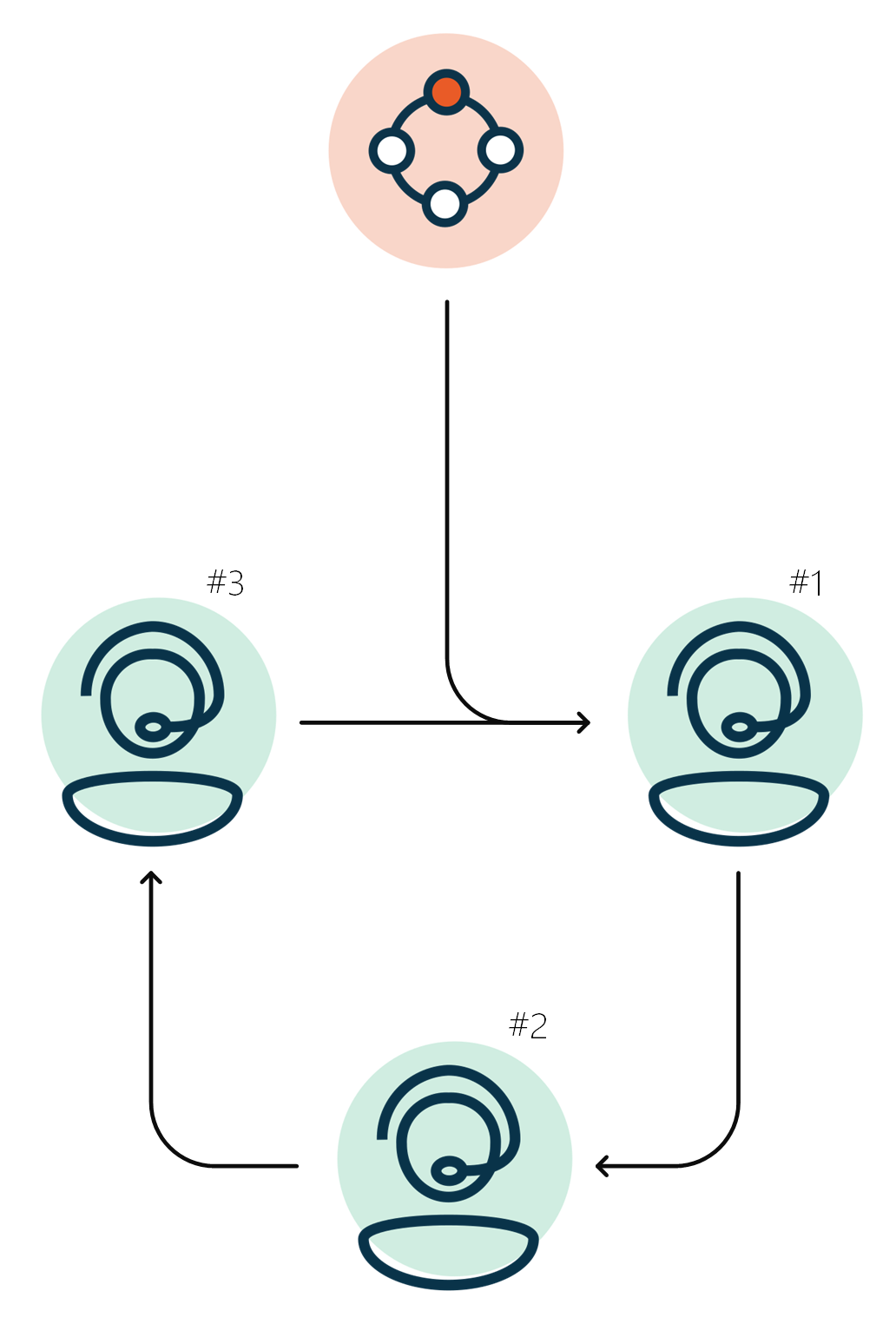
Important
Because this is a pre-defined (i.e. intentional) order hunting method, this hunting method will use the order number in the agent list and Skill Scores will be ignored. To prevent unpredictable agent hunting, each agent should be configured with a unique order number.
If the hunting method for selecting an Agent is Serial, the UCC will always start hunting the first available Agent with the lowest order number in the order list. For a consecutive conversation, the UCC will always start back with the Agent with the lowest score in the order list.
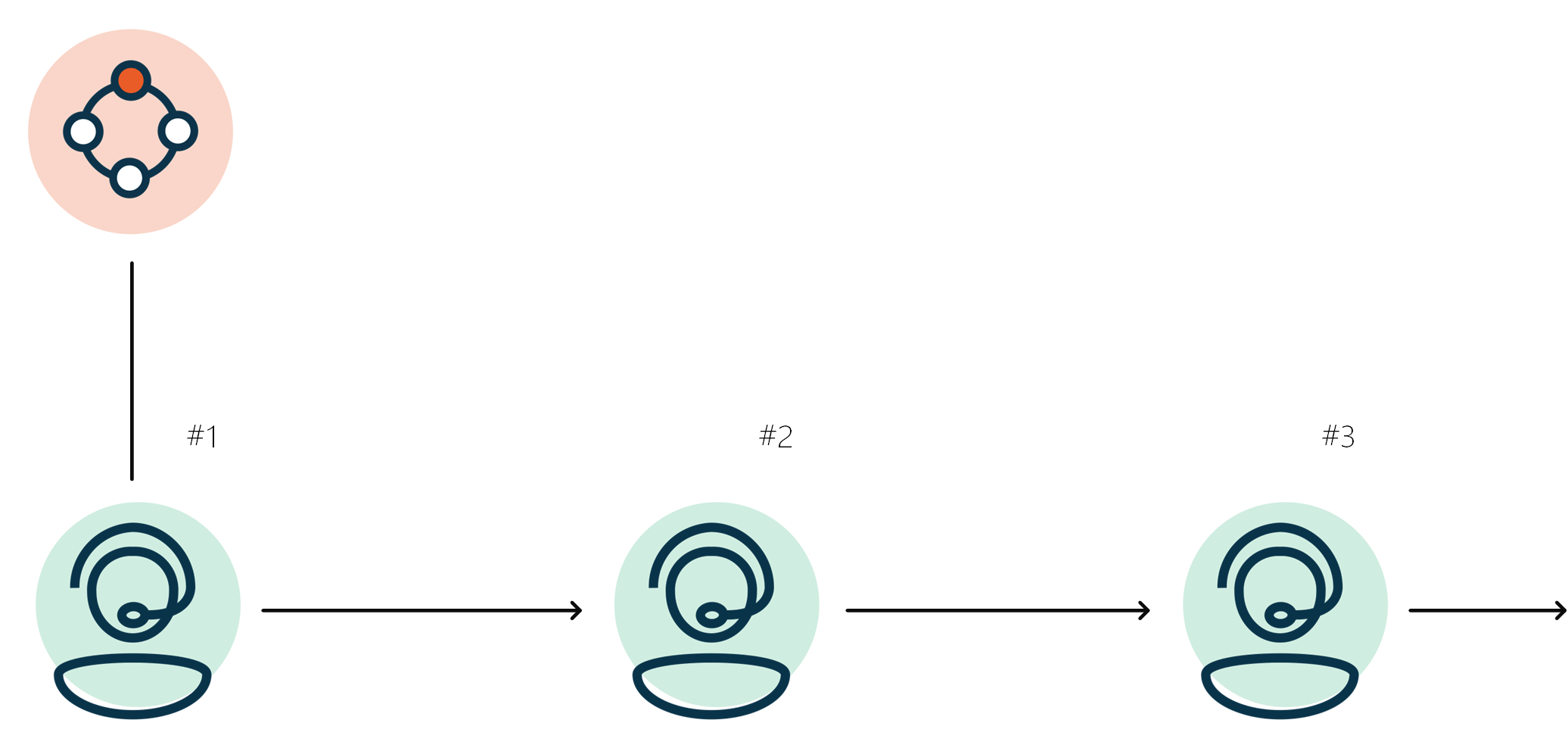
If the hunting method for an Agent is Least Calls, the UCC will choose the Agent who has handled the fewest dialogues for the day. This count is reset each day at midnight, based on the timezone of the UCC.
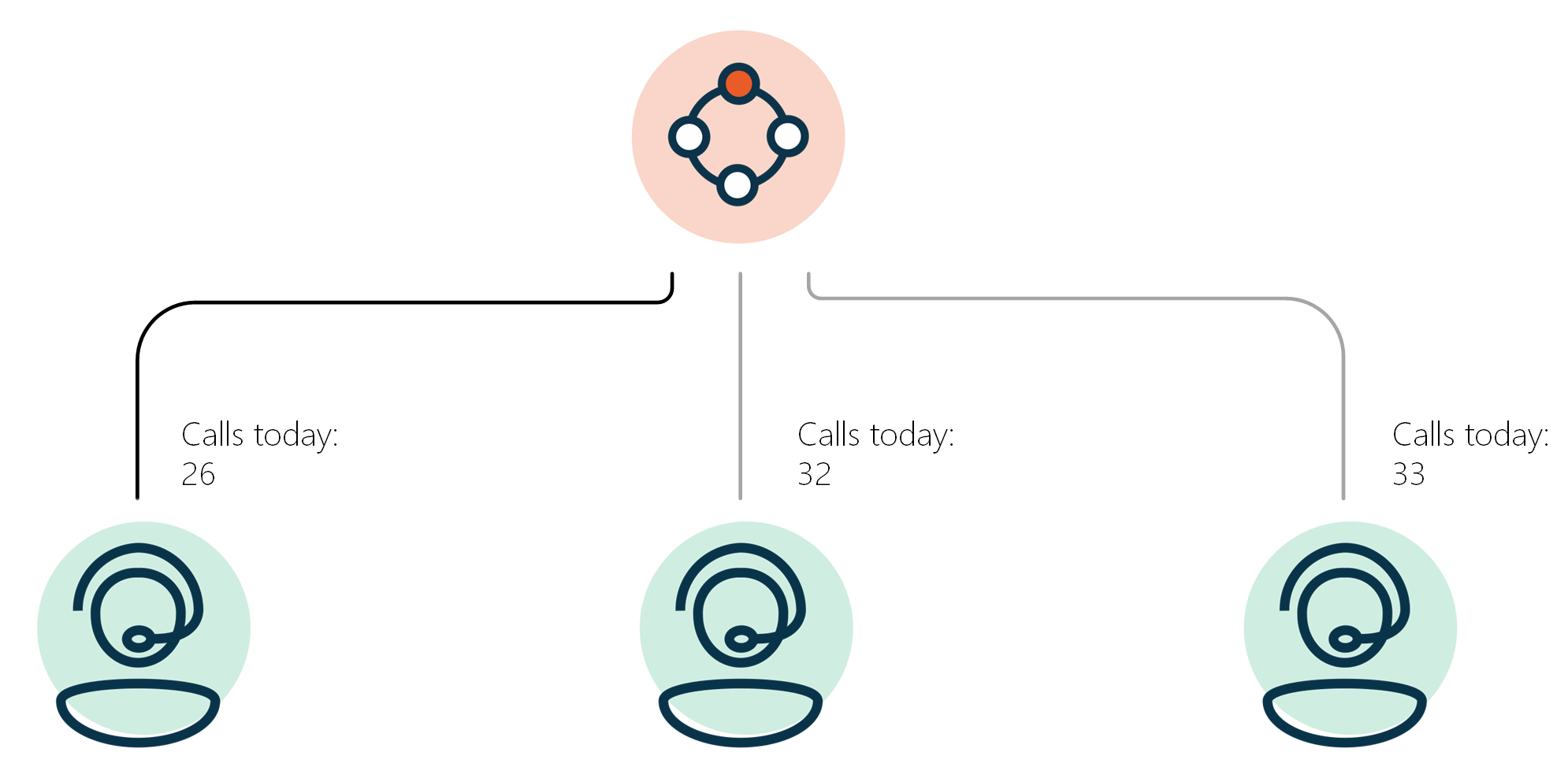
If the hunting method to select an Agent is Least Occupied, AnywhereNow selects the Agents that has the least total handle time (Talk Time + Discharge Time) today. This count is reset each day at midnight, based on the timezone of the UCC.
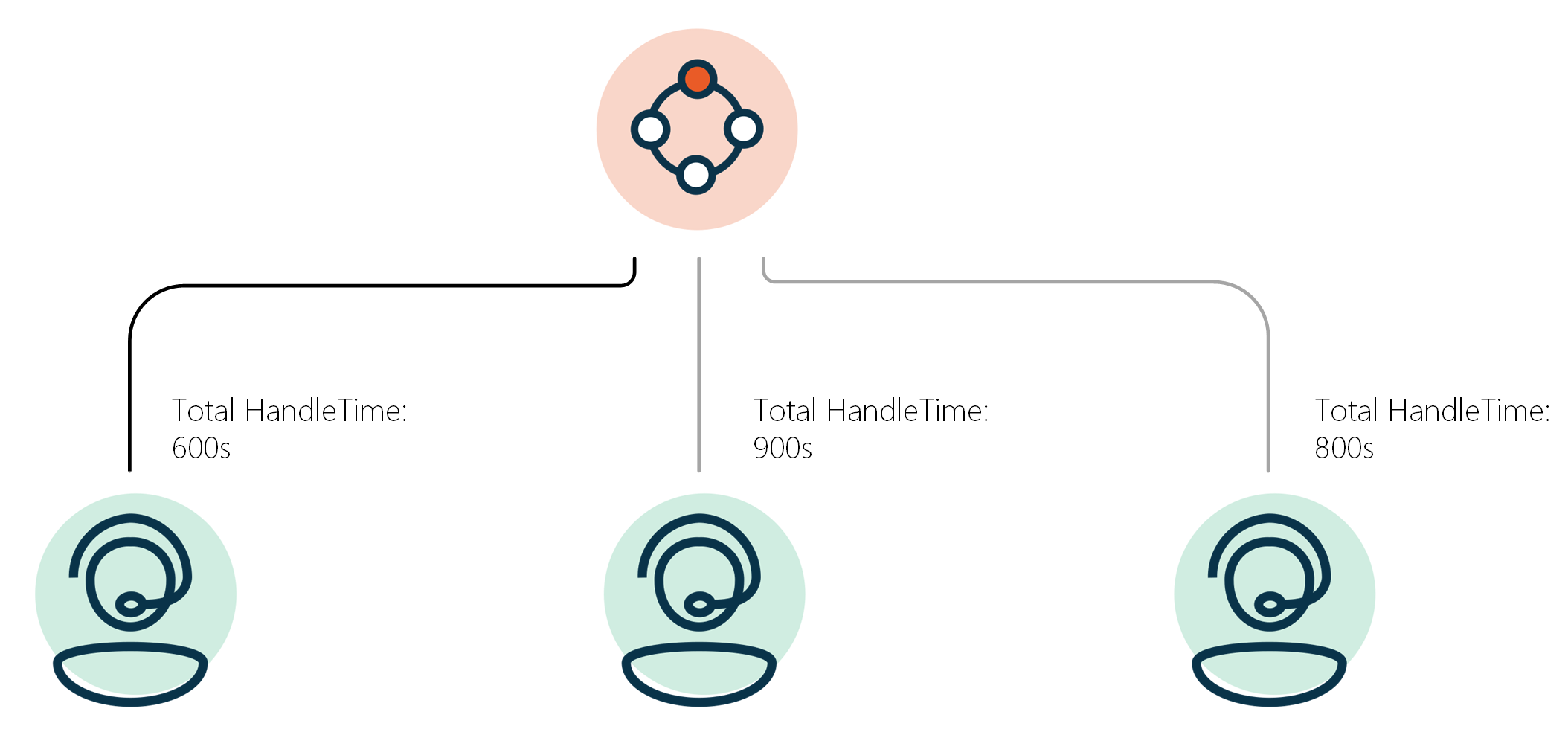
Note
Only for audio-calls directly to
Besides the fact that parallel hunting is technically hard to achieve in a softphone based VoIP world (where call delivery and setup times to different endpoints can vary by several seconds), AnywhereNow is developed as a Dialogue Management tool, meaning AnywhereNow should be the decision maker for routing a call to the best fit agent (or audio message) at that time. Parallel hunting should only be considered if no alternative exists and basically by-passes AnywhereNow's smart capabilities.
The use of Parallel hunting should be considered only as an ultimate solution for very specific scenarios. It is considered a routing mechanism from the past, pre-dating the times of softphones and VoIP, with variables like agent-login/logout and Presence states (available, busy, away, offline) upon which AnywhereNow bases its routing strategies.
If the hunting method to select an Agent is Parallel the UCC will call multiple Agents at the same time. (Up-to 4 Agents maximum at the same time)
Note
Make MaxReservation setting equals the number of Agents you want to hunt (max 4).
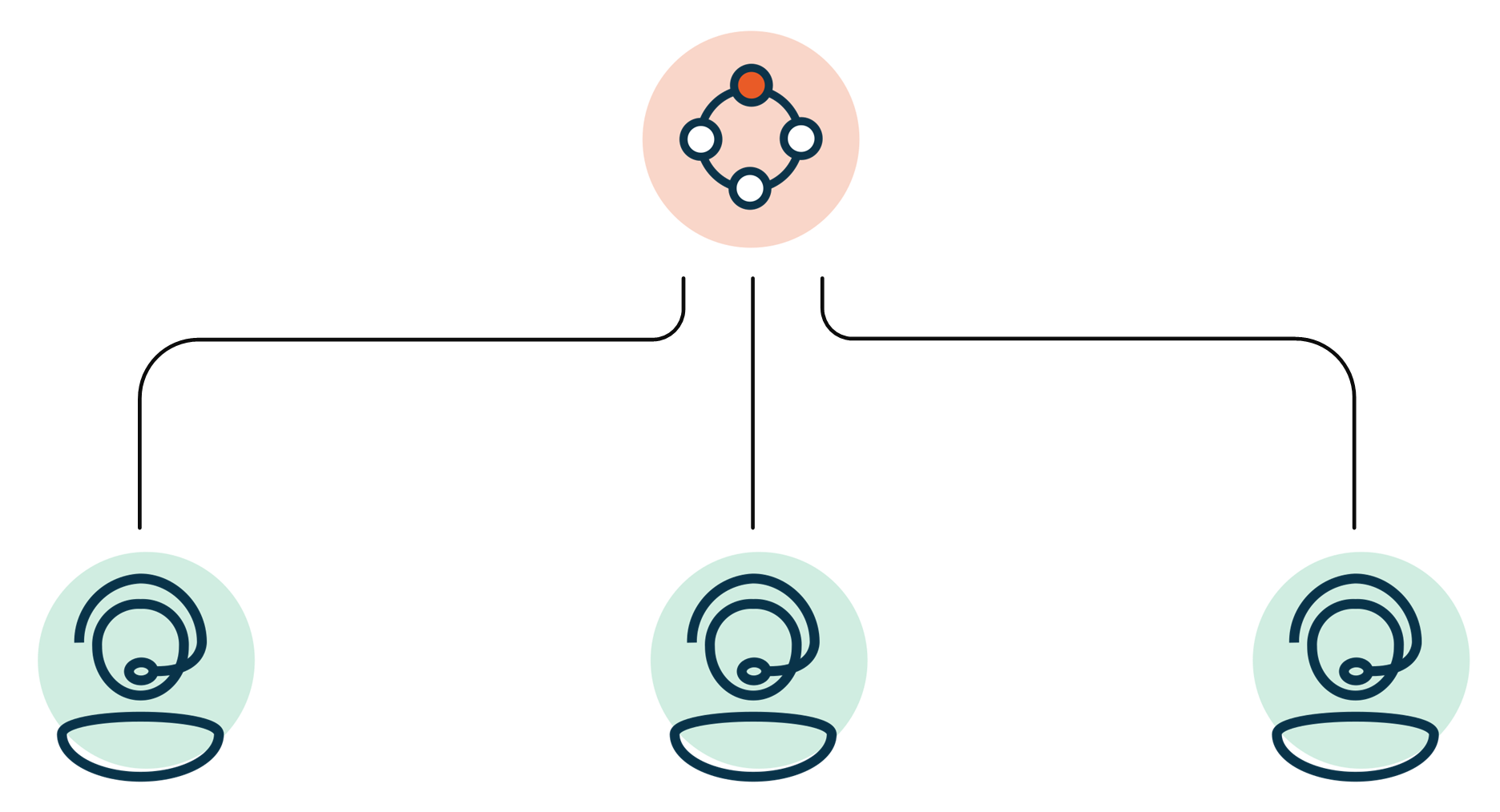
Skill Types
The Skill types below are all Skills which can be configured in the Skill list and will further influence the UCC queue and hunting behavior. They are used for more than just defining skill names. Besides the actual skill definition(name) for a dialogue they can also define routing actions or a combination of agent skills and actions.
Description
With the standard Skill, Agents and an IVR can be assigned specific Skill values (names). Based upon the presence state and Skill value an Agent will be hunted.
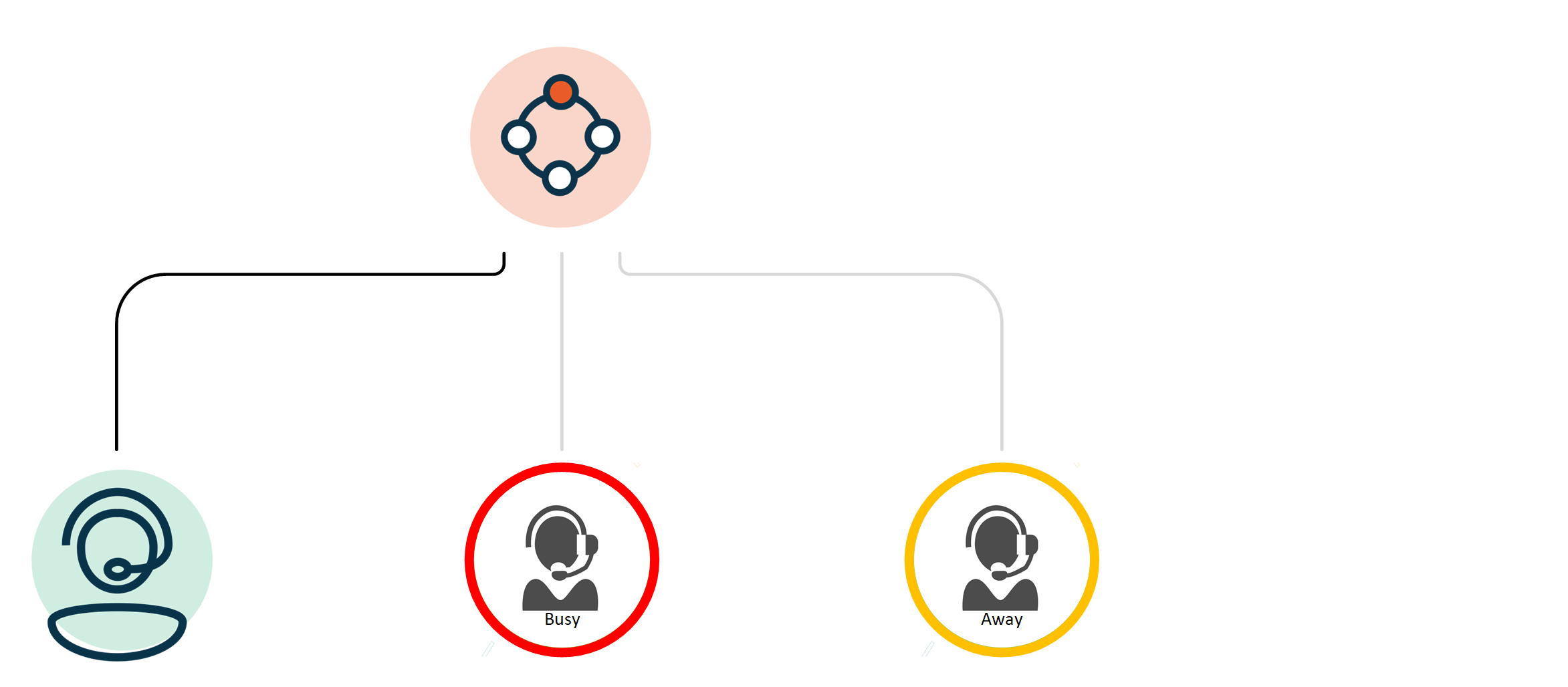
Explanation per field
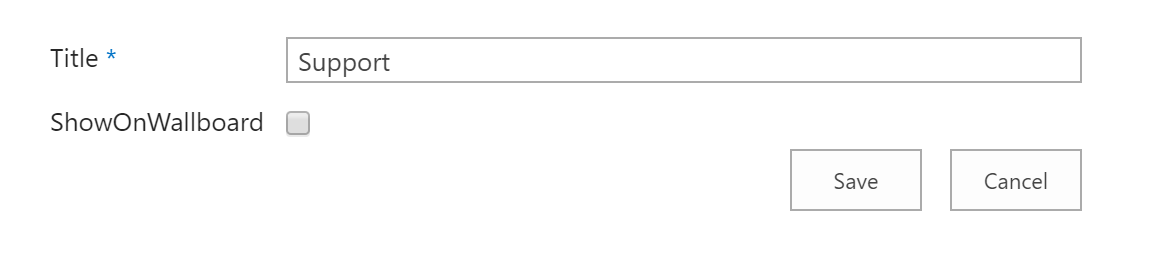
| Item | Description |
|---|---|
|
Title |
This field contains the name of the Skill. |
|
ShowOnWallboard |
When this box is ticked, the Skill will be shown on the Inflight Wallboard and Snapper. Note This setting does not affect the WebWallboard. You can use URL filters here. For more details, see: Setting parameters (data filters) using URL formatting |
Description
An enhancement to the standard Skill is the Availability Skill. This Skill type checks, for every new dialogue entering a queue, if any Agent meets a minimum Teams presence state. If the check comes back negative, the Skill is immediately changed to the selected escape skill. If the check comes back positive the conversations continues in the Skill queue. The UCC will check this continuously for each dialogue in the Queue.
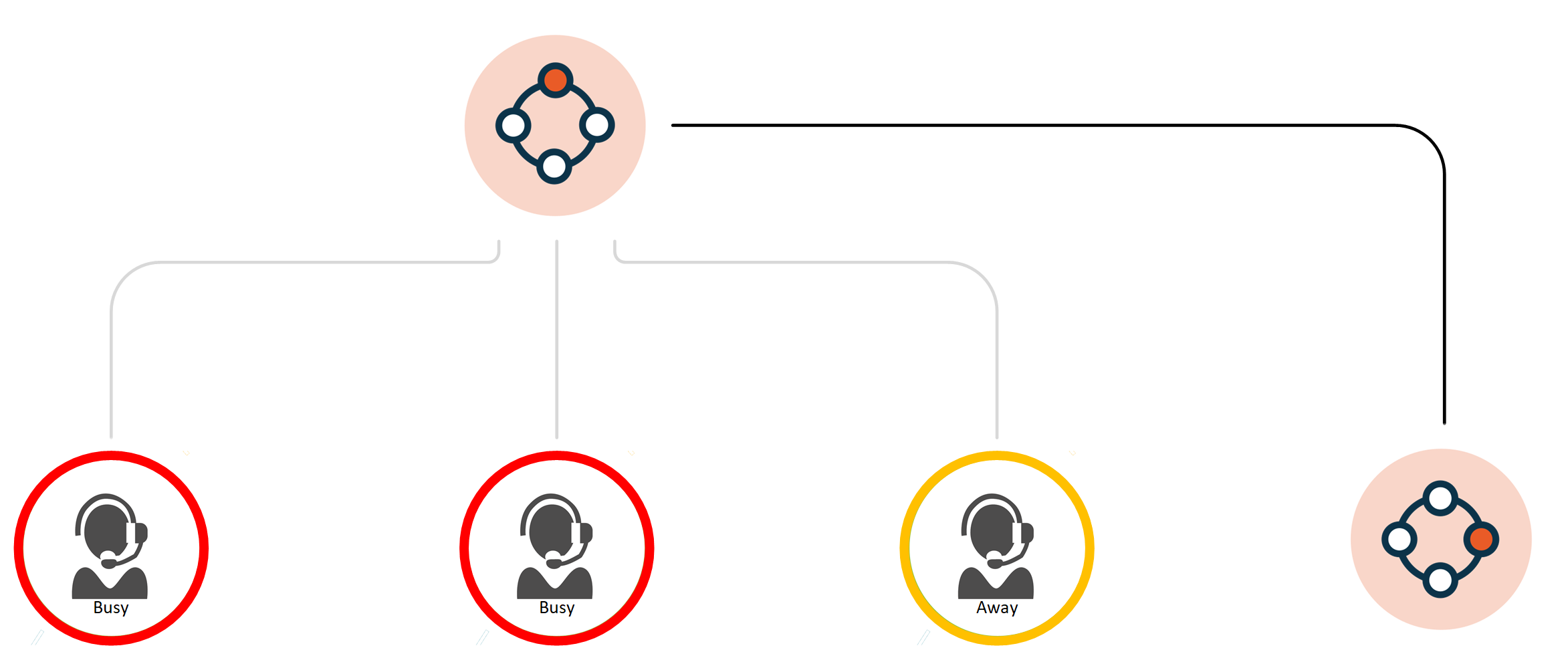
Explanation per field
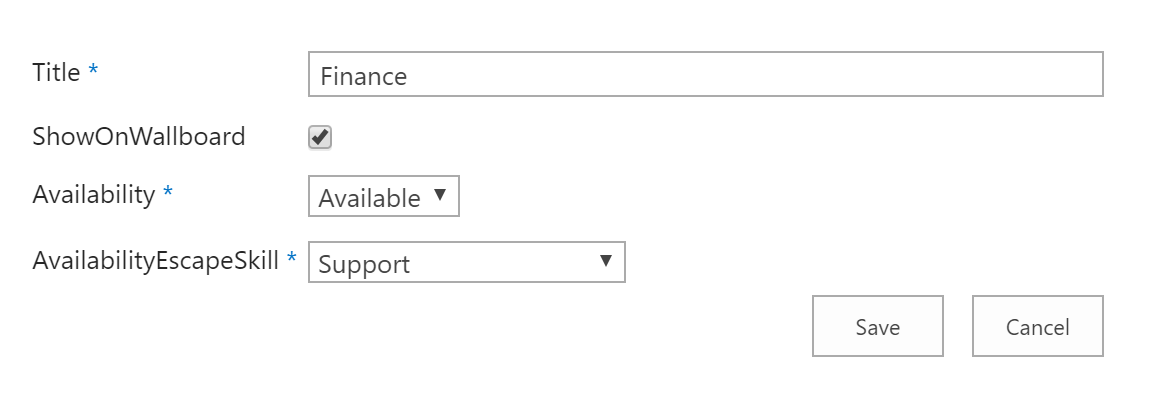
| Item | Description |
|---|---|
|
Title |
This field contains the name of the Skill. |
|
ShowOnWallboard |
When this box is ticked, the Skill will be shown on the Inflight Wallboard and Snapper. Note This setting does not affect the WebWallboard. You can use URL filters here. For more details, see: Setting parameters (data filters) using URL formatting |
|
Availability |
When entering the queue, the system checks for agents based on their presence state in Microsoft Teams.
Note Pay attention to the UCC setting LowestHuntPresence. This setting determines which agent statuses are considered "Available to the UCC" for the skill. For example, if LowestHuntPresence is set to "Busy," the system will consider agents with "Available," "Busy," or "Away" presence statuses as "Available to the UCC" for the skill. This means that even if an agent is presence state is "Busy" or "Away," they will still be included in the pool of agents available to handle calls. |
|
EscapeSkill |
When the results of the check come in negative, the conversation will be changed to this Skill |
Description
Another enhancement to the standard (simple) skill is the Countdown Skill. The Countdown Skill will use a gradually dropping Skill score threshold to each dialogue in the queue. This way Agents will lower skill scores can be considered "eligible for hunt" as the waiting time in the queue progresses. The Countdown threshold will always run from skill score "100" down to "0". The start- and end-times of the countdown must be configured. (This must be tailored to your average call duration and Agent occupancy, for example, and is typically used in contact centers where answering calls are SLA sensitive to time durations.)
The Countdown will only start lowering the skill score threshold after the "StartCountdownSeconds" time value expires and will end at the "EndCountdownSeconds" time value, at which point the eligible skill score has reached "0" and the skill of the dialogue still in queue can (optionally) be changed to an escape skill (any other skill configured in this UCC).
-
If during the countdown an Agent with a skill score higher than the threshold becomes "available to the UCC", they will immediately be considered for hunt.
-
If no CountdownEscapeSkill is defined the call will remain in the same queue for any Agent (with any skill score) to become available, indefinitely or until another queue timeout threshold and action (like Message Busy) has been reached.
Calculation example:
If "StartCountdownSeconds" time is set to 60 and the "EndCountdownSeconds" time is set to 20.
From the moment a dialogue enters a queue, only Agents with the Skill score of 100 will be considered for hunt. If after 60 seconds no Agent with skill score 100 has become "available to the UCC", the countdown starts lowering the eligible skill score from 100 down to 0 over a 20 second period. During these 20 seconds, Agents "available to the UCC" with a lower skill score can and will be considered for hunt as soon as the sliding scale has reached their skill score value.
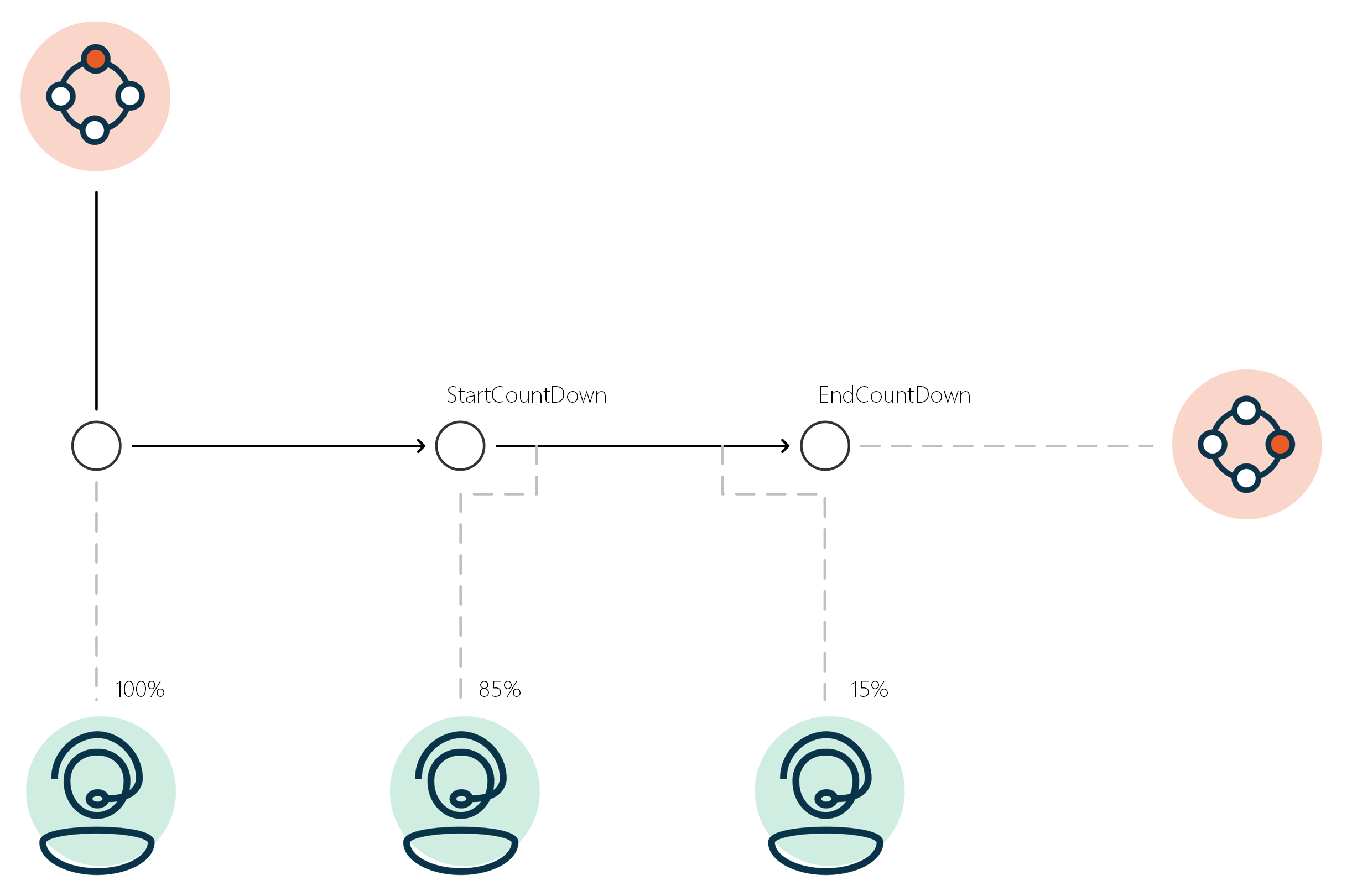
Explanation per field
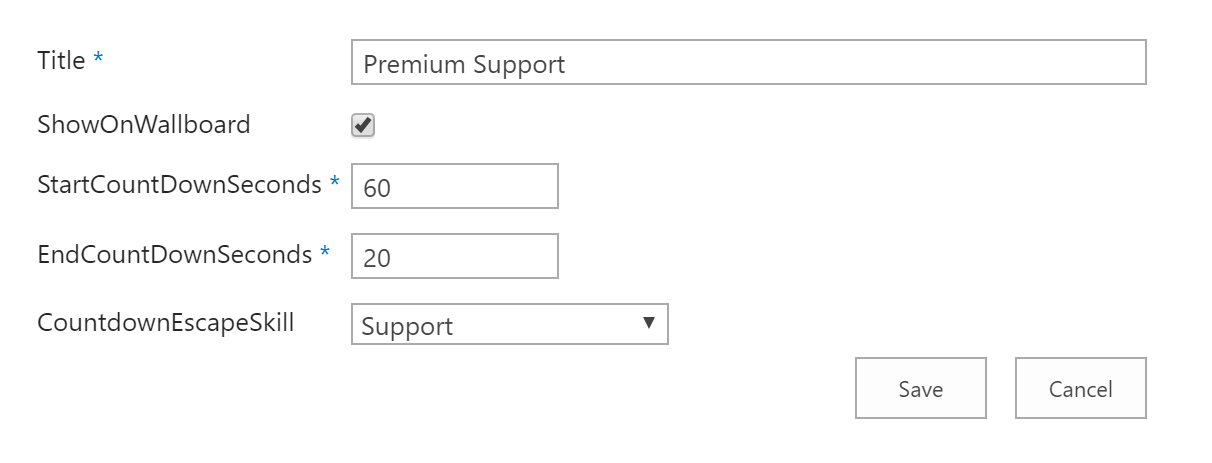
| Item | Description |
|---|---|
| Title |
This field contains the name of the Skill. |
| ShowOnWallboard |
When this box is ticked, this Skill will be shown on the Inflight Wallboard and Snapper. Note This setting does not affect the WebWallboard. You can use URL filters here. For more details, see: Setting parameters (data filters) using URL formatting |
| StartCountdownSeconds |
This is the value, in seconds, to wait before the countdown starts counting down and gradually lowers the skill score from "100". Setting this value to "0" will cause the countdown to start immediately when a dialogue enters a queue. |
| EndCountdownSeconds |
This is the number of seconds it will take the countdown to gradually reach a skill score of "0". Gradually means a continuous, linear degradation of skill score over the duration of the time value of this specific setting (EndCountdownSeconds). |
| EscapeSkill |
(Optional) When the Countdown reaches 0, then the conversation will be changed to this Skill. If left empty the conversation will remain in the current Skill |
Note
The UCC will wait for an ongoing hunt to fail (for example, if an Agent is hunted but not answering), before escaping.
Description
A combination on the Countdown Skill and the Availability Skill is the Countdown Availability Skill.
This Skill type first checks the "availability to the UCC" of the Agents (if false, then immediately escapes).
Then the Countdown Skill will use a gradually dropping Skill score threshold to each dialogue in the queue. This way Agents will lower skill scores can be considered "eligible for hunt" as the waiting time in the queue progresses. The Countdown threshold will always run from skill score "100" down to "0". The start- and end-times of the countdown must be configured. (This must be tailored to your average call duration and Agent occupancy, for example, and is typically used in contact centers where answering calls are SLA sensitive to time durations.)
The Countdown will only start lowering the skill score threshold after the "StartCountdownSeconds" time value expires and will end at the "EndCountdownSeconds" time value, at which point the eligible skill score has reached "0" and the skill of the dialogue still in queue can (optionally) be changed to an escape skill (any other skill configured in this UCC).
-
If during the countdown an Agent with a skill score higher than the threshold becomes "available to the UCC", they will immediately be considered for hunt.
-
If during the queue or countdown no Agent adheres to the "available to the UCC" threshold anymore (e.g. last agent left) then the dialogue in queue will progress to the Escape Skill.
-
If no CountdownEscapeSkill is defined the call will remain in the same queue for any Agent (with any skill score) to become "available to the UCC", indefinitely or until another queue timeout threshold and action (like Message Busy) has been reached.
Explanation per field
| Item | Description |
|---|---|
| Title |
This field contains the name of the Skill. |
| ShowOnWallboard |
When this box is ticked, the Skill will be shown on the Inflight Wallboard and Snapper. Note This setting does not affect the WebWallboard. You can use URL filters here. For more details, see: Setting parameters (data filters) using URL formatting |
| Availability |
When entering the queue, the system checks for agents based on their presence state in Microsoft Teams.
Note Pay attention to the UCC setting LowestHuntPresence. This setting determines which agent statuses are considered "Available to the UCC" for the skill. For example, if LowestHuntPresence is set to "Busy," the system will consider agents with "Available," "Busy," or "Away" presence statuses as "Available to the UCC" for the skill. This means that even if an agent is presence state is "Busy" or "Away," they will still be included in the pool of agents available to handle calls. |
| StartCountdownSeconds |
This is the value, in seconds, to wait before the countdown starts counting down and gradually lowers the skill score from "100". Setting this value to "0" will cause the countdown to start immediately when a dialogue enters a queue. |
| EndCountdownSeconds |
This is the number of seconds it will take the countdown to gradually reach a skill score of "0". Gradually means a continuous, linear degradation of skill score over the duration of the time value of this specific setting (EndCountdownSeconds). |
| EscapeSkill |
(Optional) When the Countdown reaches 0, then the conversation will be changed to this Skill. If left empty the conversation will remain in the current Skill |
Note
The UCC will wait for an ongoing hunt to fail (for example, if an Agent is hunted but not answering), before escaping.
Description
When the maximum of the queue is reached at the time a new call session gets into the skill's queue the Ucc will transfer the call to the escape skill.
Explanation per field
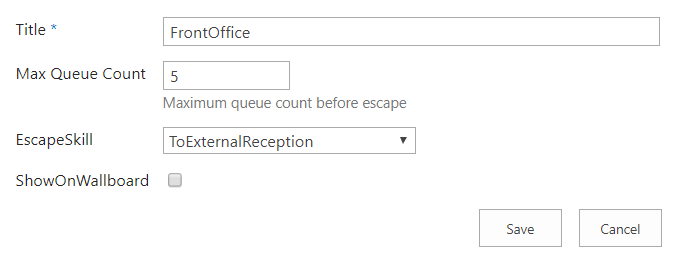
| Item | Description |
|---|---|
| Title |
This field contains the name of the Skill. |
| ShowOnWallboard |
When this box is ticked, the Skill will be shown on the Inflight Wallboard and Snapper. Note This setting does not affect the WebWallboard. You can use URL filters here. For more details, see: Setting parameters (data filters) using URL formatting |
| Max Queue Count |
Maximum queue count before escape |
| EscapeSkill |
When the maximum queue count has been reached, then the new conversation will be changed to this Skill. |
Description
A Forward Skill is a Skill type without Agent assignment, but will transfer a Caller directly to an E.164 The E.164 phone number format is an international (ITU) standard for dialing telephone numbers on the Public Switched Telephony Network (PSTN). Loosely formulated, only "+" and upto 15 digits (0-9) are allowed For example: +4433221100 (For number notation/display and storage see the E.123 standard) phonenumber or a SIP The Session Initiation Protocol, or SIP, is a protocol for multimedia communication (audio, video and data communication). SIP is also used for Voice over IP (VoIP). SIP has interactions with other Internet protocols such as HTTP and SMTP. address.
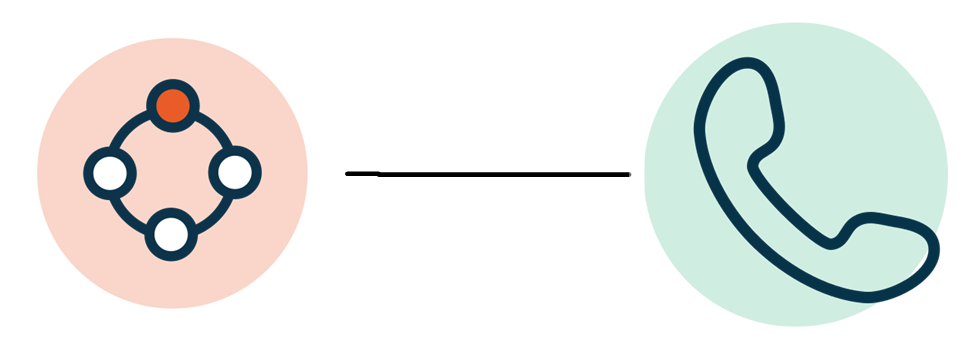
Explanation per field
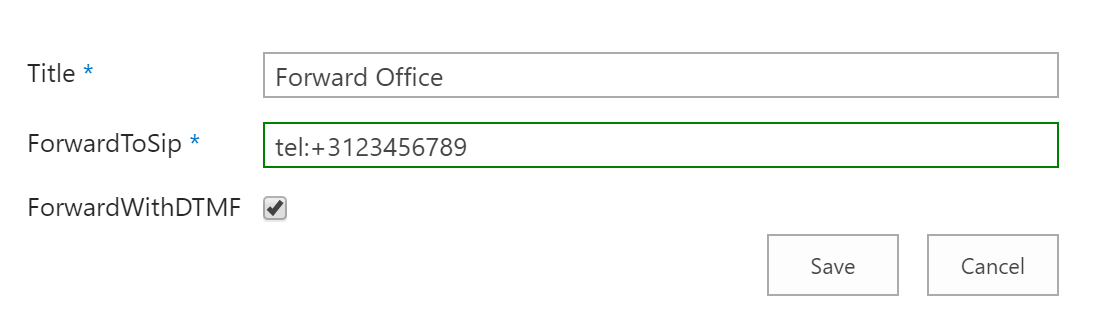
Note
Make sure there are no spaces behind the address and the address consists of small caps only
Chat Skill isn't used in Dialogue Cloud. If you want to use Skills for WebChat with WebAgent, you can use the Standard Skill.
Forward Chat Skill isn't used in Dialogue Cloud.
Create/Edit/Remove item
Item can be created, edited or removed.
Warning
Updates to the system take place in real-time. Entering the incorrect information here may cause issues with your software. Proceed with caution.
- Open the list.
- Select the Add new item button.
- Enter the correct data in the window that appears.
- Select the Save button.
- Open the list.
- Tick the respective item.
- Select the “Edit Properties” button.
- Enter the correct data in the window that appears.
- Select the “Save” button.
- Open the list.
- Tick the respective item
- Select the “Delete Item” button.