Dialogue AI Assist Chat Channel User Guide for Editors
Note
Dialogue AI Assist add-in features in WebAgent require an additional Deepdesk license from AnywhereNow.
Introduction
As an Editor you will play a crucial role in the content that is available to your agents. We recommend that you read through the Dialogue AI Assist User Guide for Agents first to gain an understanding of how the different features that you will maintain are used. You may also want to go through the Tutorial or test things in the Playground as you make changes.
Accessing the Deepdesk Dashboard:
To access the Deepdesk Dashboard, please go to the following URL: https://[account].deepdesk.com. Please note that the exact URL is unique for your organization's. For the exact URL, please reach out to your AnywhereNow representative.
Editor's Deepdesk Dashboard
The main role of a Deepdesk Editor is to maintain the content that is made available to the Agents. In other words, the Editor ensures that the content is accurate and up to date and in line with the company’s tone of voice and guidelines.
Updating the available content will be necessary regularly, for example:
-
When the AI provides new content to review
-
When company products change
-
If outside circumstances (pandemics, legislative changes) affect your service
-
During foreseen and unforeseen busy periods
-
With seasonal greetings or temporary promotions
We, therefore, recommend having a few Editors available so that both scheduled and unforeseen updates can quickly be made available for your Agents to use.
The Recommendation Studio
The Recommendation Studio is where the content that is available to all Agents is managed. It is made up of:
-
Text Suggestions
-
URL Suggestions
-
Pinned Messages
-
Style Suggestions
-
Images
You can customize your layout with the window symbol on the top right:

And change the number of rows shown per page on the bottom:

Text Suggestions
Text suggestions are provided as Using Reply Suggestions. They appear and change as the agent types and based on the content of the conversation. They can also be searched for by the agent.
More is Better & Personalization
The aim is to help improve human conversations, leading to happier agents and customers. By embracing customer service agents as individuals we can empower them to have more fulfilling conversations.
One of the ways in which this can be achieved is by embracing personal preferences and allowing agents to express themselves in their natural tone of voice.
For this reason, we suggest Enabling as many suggestions as possible. If the content of the suggestion is accurate, the spelling and grammar are on point, and general guidelines on style are being upheld, then there is no reason not to allow an agent to make use of a specific suggestion.
As a result, you may end up with a list of Enabled Text Suggestions that are nearly identical, or even identical after editing. That’s OK because you are providing your agents with the variation necessary to support a more human interaction.
New Content: In Review
New suggestions provided by the AI will be placed in the In Review tab. These suggestions still need to be checked (accuracy, grammar, spelling, brand guidelines) by an Editor. Suggestions that are In Review are not available for Agents to use.

The Suggestion Text can be edited in-line or the Suggestion can be opened using the Pencil symbol on the right.
Once you are happy with the content you can:
-
Enable / Disable one at a time using the buttons on the right
-
Enable/ Disable in bulk using the checkboxes on the left to make a selection (or the checkbox on the top left to Select All), and then choosing the Enable / Disable button on the top.

A Suggestion that has been Enabled / Disabled will be moved to the appropriate tab.
Enabled suggestions are available to Agents. Disabled suggestions are not.
Content that has been Enabled or Disabled can still be Edited.
Note
Once there are no more suggestions In Review, the AI will kick off a new recommendation model, incorporating your choices as Using Reply Suggestions.
As an Editor, you can receive email notifications when new content is added and/or when overdue in your Profile. This way you can make sure that your Agents always have the most up-to-date information available and AI models serving their suggestions.
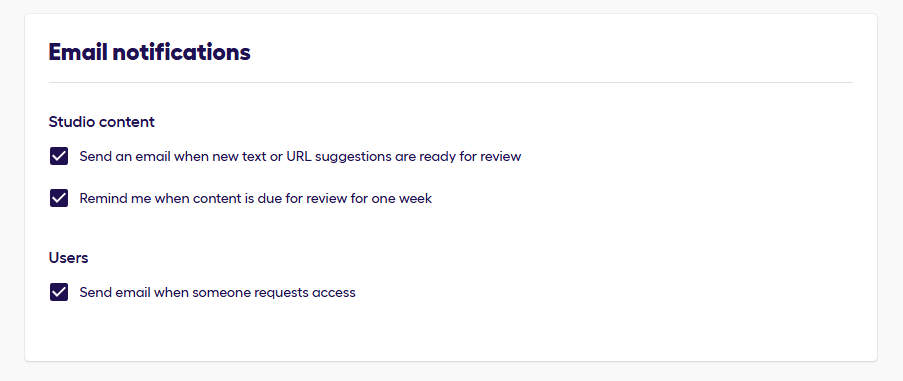
{visitor_name} {agent_name} {part_of_day}{day_of_week}, {Other_Placeholders} & Language
You can make use of the automatic replacement of {visitor_name} {agent_name} {part_of_day} {day_of_week} in the same way as Agents can in the Personal Collection.
Warning
{part_of_day} and {day_of_week} replacements are language dependent. When using them you will be requested to set a language for the message.
Warning
{part_of_day} replacements are dependent on the client's timezone configuration.
You can also use {other_placeholders} to highlight sections that need to be updated by the Agent before sending.
The Reviewing Process:
For each suggestion In Review, think like an agent:
-
Is there a scenario where it may be appropriate for an agent to use this suggestion? If so, continue to Editing the suggestion. If not, Disable the suggestion.
-
Edit the content to make sure it is accurate.
-
Are there any replacements or {placeholders} that you can use to make the suggestion more reusable?
-
Check: as an agent, could I still find this suggestion by using the right keywords? If not, consider rewriting.
-
The suggestion is now relevant, accurate, reusable, and findable? Enable it!
Best Practices
As a rule of thumb: Think Like an Agent!
The content that is managed in the Recommendation Studio is content that can be made available for your customer service agents to use. It should therefore be useful to the agent.
By making use of automatic replacements like {visitor_name} {agent_name} {part_of_day} {day_of_week} or {Other_Placeholders} a very specific message can be made more broadly applicable.
For example:
“Good morning Adam, my name is Lisa. How can I help you today?” can only be used by Lisa when speaking to Adam in the morning.
But:
“Good {part_of_day} {visitor_name}, my name is {agent_name}. How can I help you today?” can be used as a greeting by any agent towards any customer at any time of the day.
You can also use {Placeholders} to generalize a message. For example:
-
Is this the correct email address:
{email}? -
Your new subscription will start on {date} and will cost €
{amount}per month. You can expect a confirmation email within 24 hours, which will include all the details of this request (order number:{order_number}). -
I see that your current subscription will end on {date}. If we renew your subscription now to a 3-year contract, I can offer you an ongoing 10% discount. For you this would amount to a saving of €
{amount}per year.
However, having a lot of {placeholders} means that the agent needs to make many replacements before sending the message. It may then be better to have a few similar messages (that are search-able) with fewer {placeholders}, as these will be easier to use and find by an agent.
For example:
If an Acme Extra subscription costs €10 per month, and an Acme Basic subscription costs €5 per month (and these are not variable fees), instead of having one generic message saying:
“The {Subsciption_Name} subscription costs €{amount},- per month. I can activate this for you. You would have access to this subscription by {date}.”
You can have two messages saying:
-
“The Acme Extra subscription costs €10,- per month. I can activate this for you. You would have access to this subscription by
{date}.” -
“The Acme Basic subscription costs €5,- per month. I can activate this for you. You would have access to this subscription by
{date}.”
Or make all three of them available, and the agent can choose the format they prefer.
Updating your suggestions
There will be times when you will want to update your Enabled suggestions.
Any changes you make to the Enabled content will be made available immediately to your agents.
A couple of examples:
Example Scenario: It's the most wonderful time of the year.
It is December. Almost every place on earth celebrates something in December. People are continuously wishing each other some form of “Happy Holidays!”, so it is no surprise that agents often close their conversations wishing their customers Happy Holidays.
Why not help your agents by providing them with a few suggestions they can use?
-
Check your Disabled content first. Try searching for holiday-related suggestions. Any suggestions you find there can then be Enabled during the holiday season.

-
You can also always Add a Text Suggestion.
-
Let your agents know that holiday-related content has been Enabled and encourage them to create their own personalized holiday wishes in their Personal Collection.
Example Scenario: New or Better Product
You might also want to temporarily add a discount or promotional message while you’re at it.
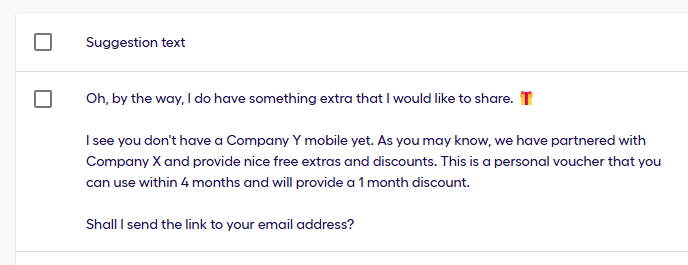
The changes you make will be available to your agents immediately!
URL Suggestions
Deepdesk not only picks up Text Suggestions to recommend, but also provides Send a Link Suggestion that Agents can use to redirect their customers to a self-service page, partner page, login page, or other relevant web pages.
If a customer can be pointed in the right direction to help themselves, the agent will have more time available to help other customers and the customer will be more likely to help themselves the next time around.
Like Text Suggestions, new URL Suggestions will be placed In Review. Once they have been Enabled they may be recommended by the AI.
You can Edit a URL Suggestion by clicking on the Pencil symbol.
-
Check the URL destination. If you’re happy for your agents to use it, you can Enable the URL
-
Provide the URL with a short but descriptive Title
-
Add a relevant Image, and Save.
Note
The image that you want to add must have already been uploaded into the Images section before you can attach it to a URL Suggestion.
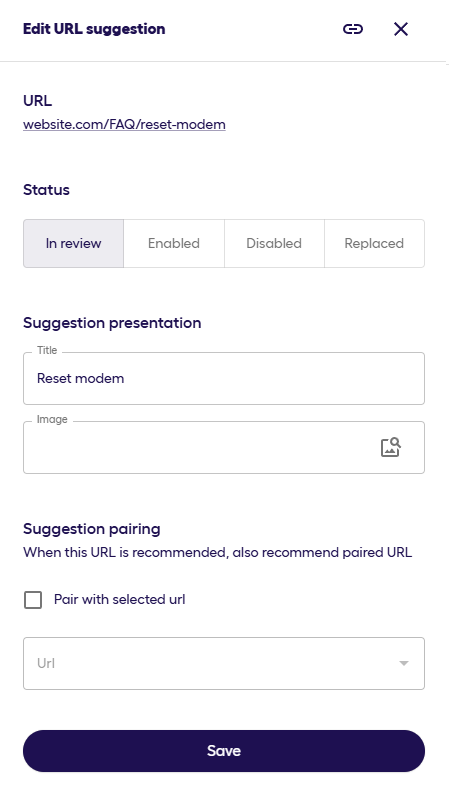
Replacing URLs
Deepdesk is trained to learn when to suggest a specific URL. The more content that is available and the longer Deepdesk is used the better the AI gets at making the right recommendation.
For this reason, it is sometimes better to replace an outdated URL with a new version of the URL, rather than Enabling a new one and Disabling the old one.
If the new URL is a direct replacement of an existing one it would make send for the AI to simply recommend the new version in the same places as it would have before, rather than relearning when to suggest the new URL.
If this is the case, you can Edit a current URL and select the Replaced Tab. You will then be able to indicate which URL should replace the current one.
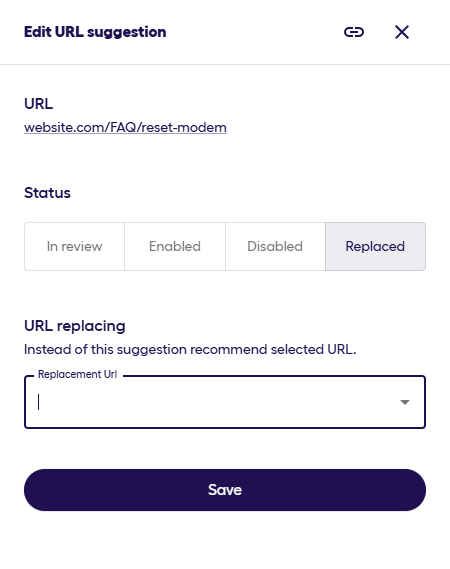
Pairing URLs
In the Edit URL screen, you can also choose to Pair the URL with another URL. This means that if the AI suggests this URL, then it should also suggest the Paired URL.
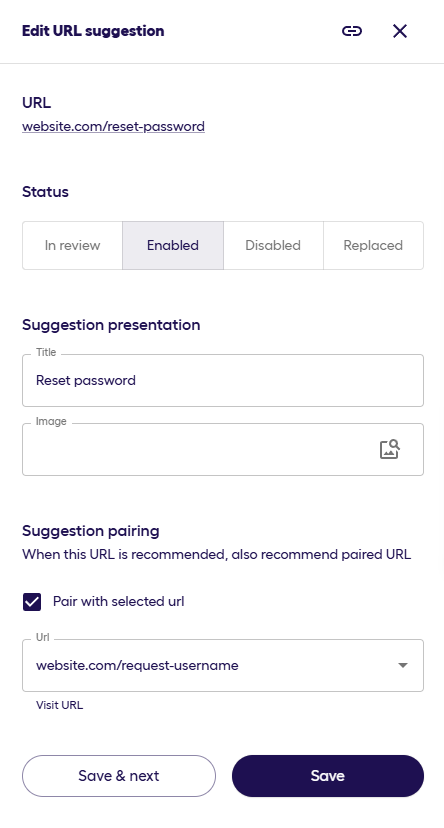
Pinned Messages
Pinned Messages are messages that are pinned to the agent’s interface (like a sticky note) so that they're highly visible and accessible. When created they are made available for agents to use immediately in a conversation.
These types of messages are convenient when your agents are repeatedly asked the same question due to events like outages, price changes, Black Friday, or any other occurrence that results in one-topic traffic.
They are also convenient if your company is promoting a specific piece of news or sharing their love with Valentine’s Day discount codes. The Pinned Message reminds your agents to actively share a message by making it visible and accessible.
You can Create or Edit a Pinned Message by clicking on Add Pinned Message or the Pencil symbol.
-
Provide the Pinned Message with a short but descriptive Title
-
Add the Message text which will appear in the Agent’s input field when they select this Pinned Message
-
Add a relevant Image, and Save.
Note
The image that you want to add must have already been uploaded into the Images section before you can attach it to Pinned Message.
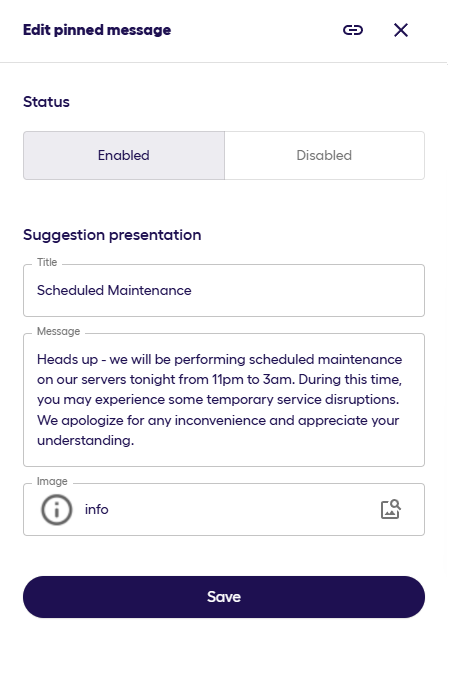
Style Suggestions
All Agents receive training on how to provide a better service to their customers. Typically this includes training on how to use positive language, avoiding vague words and industry jargon, or how to correctly refer to company products and services. But it is hard to apply new skills and implement new habits when you’re busy, and without constant reminders, it is easy to fall back to what you are used to.
With Style Suggestions, you can achieve Dialogue AI Assist Chat Channel User Guide for Agents for your Agents by providing a visual reminder that triggers when an Agent types something you would prefer they would write differently.
This way, the Agent can make changes based on your Style Suggestion in real time.
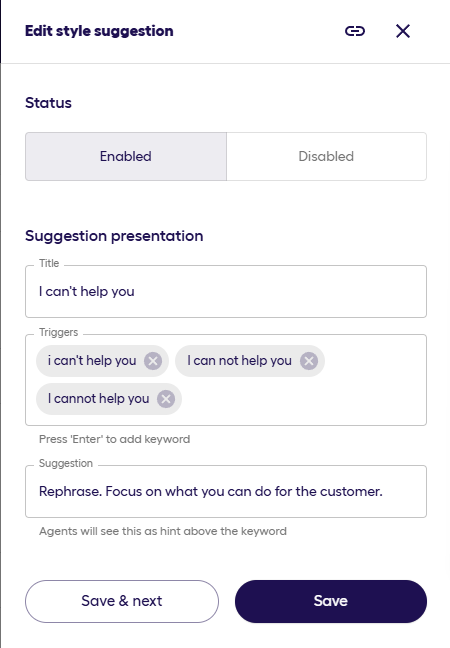
To add a Style Suggestion
-
Add a title that describes the suggestions
-
Add the Trigger / Triggering words. Press Enter after each Trigger
-
Provide the improvement text (keep this short)
-
If relevant, include to which Profiles the Style Suggestion should apply to.
-
Save!
Below are a few examples:
| Title | Triggers | Suggestion |
|---|---|---|
| Apologies |
I apologize We apologize Our apologies Sorry |
Thank the customer instead (eg Thank you for your patience) |
| When exactly? |
Soon A few days A couple of days A few hours A couple of hours |
Be concrete. How many days / hours? |
| Unclear language |
In theory I believe We believe I think We think |
Rephrase as a statement. |
| Jargon |
dependent credit check requisition |
Replace with: family members borrowing capacity purchase order / request |
| Keep it simple! |
albeit ergo / thus at the time that Terminate utilize |
Replace with: although Therefore when end use |
| I can’t help you |
I can’t help you I cannot help you I can not help you |
Rephrase. Focus on what you can do. |
Images
There are two main reasons to add Images in Dashboard:
-
They are used as a visual element in URL Suggestions and Pinned Messages to help agents quickly identify the subject.
-
They can be sent by agents to customers (a picture is sometimes worth 1000 words!)
You can Create or Edit an Image by clicking on Add Image or the Pencil symbol.
-
Provide the Image with a short but descriptive Name
-
If the Image should be searchable, add Keywords. Press Enter after each keyword.
-
If relevant, include to which Profiles the Style Suggestion should apply to.
-
Upload the Image.